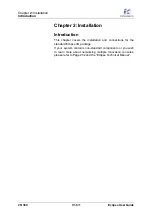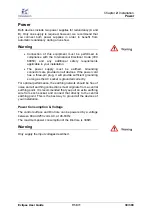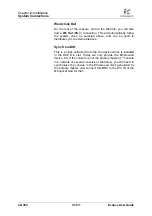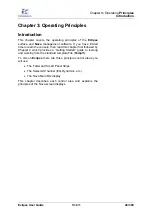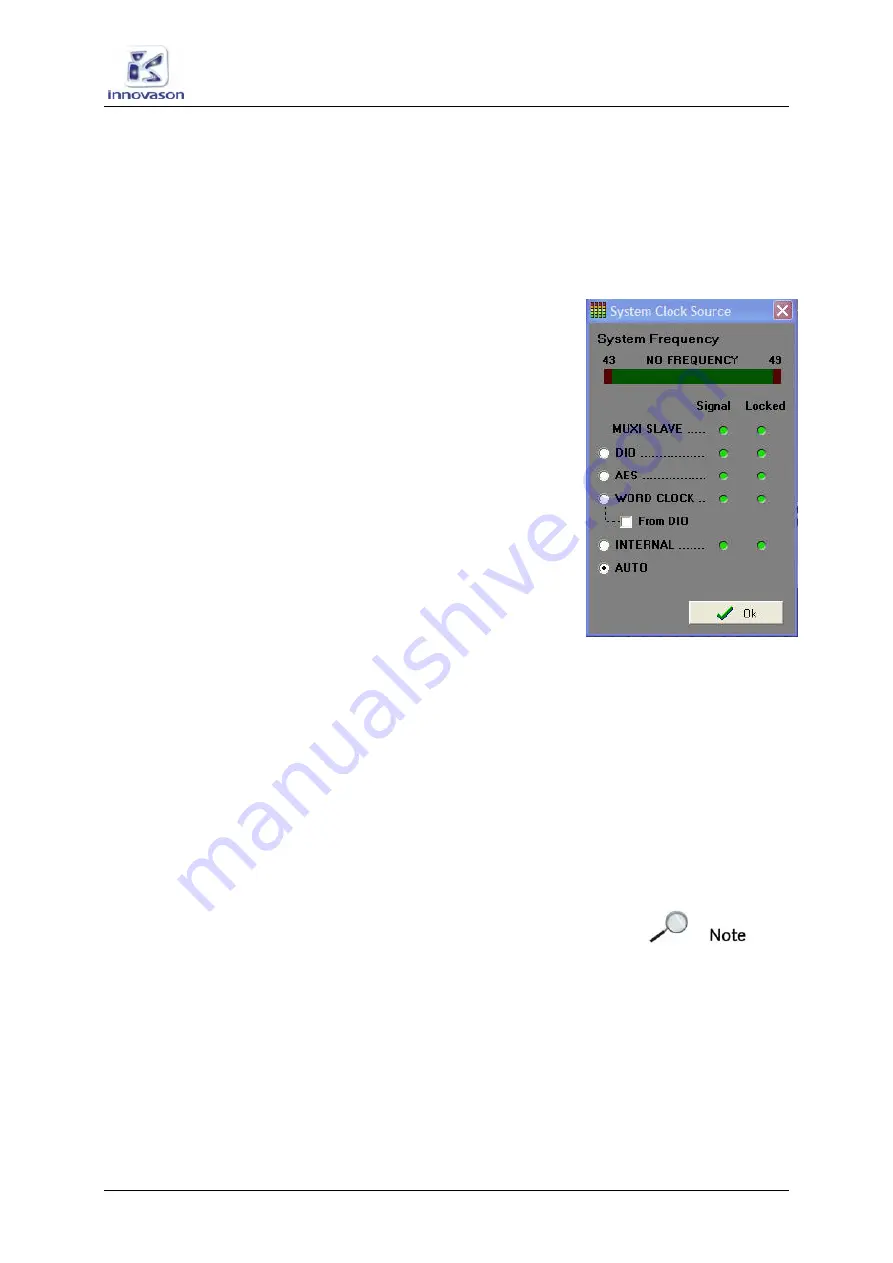
Chapter
2:
Installation
System Connections
Eclipse User Guide
V1.0/1
41/ 380
System Clock
Eclipse offers a fully redundant clock source structure with
external clocking options (Wordclock or AES) and an internal
sync generator. This allows the console to be clocked from a
choice of sync sources and recover from loss of external sync.
To view and configure the clock source:
1.
Select the “
UTIL -> System Clock Source
” menu path
from the Nova software.
This opens the
System Clock Source
window:
•
At the top of the window you will see the sampling
frequency of the selected clock source.
•
The
green
Signal
LED turns red if a valid clock signal is
detected.
•
The
Locked
LED turns red when the system is locked to
the source.
By default, the system clock is set to
AUTO
. In this mode, the
available clock signals are analysed and locked to according to
a priority algorithm : Internal, Muxi, WC, Dio.
The available clock sources are:
•
MUXI SLAVE
– this source is not optional; the system
will automatically lock to this clock if you are receiving
data from a StageBox.
Please see Page 232 for details on Ethersound networks.
•
AES
– select this option to lock to the
AES In
(XLR) port
on the MC
optical
card at the rear of the console.
•
WORD CLOCK
– select this option to lock to the
Wc In
(BNC) port on the MC
optical
card at the rear of the
console.
•
INTERNAL
– select this option to force the system clock
to the internal sync generator.
•
AUTO
– select this option to return to automatic
prioritisation.
Note that for the sync source to be valid, it must operate with a
sampling frequency between 43 and 49kHz.
2.
Click on an option and press
OK.
The system will lock to the selected source; the Locked LED
should turn red.