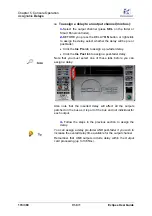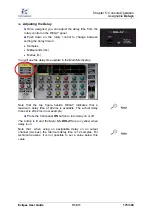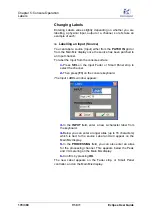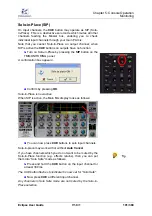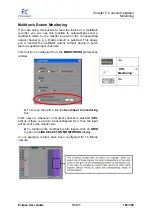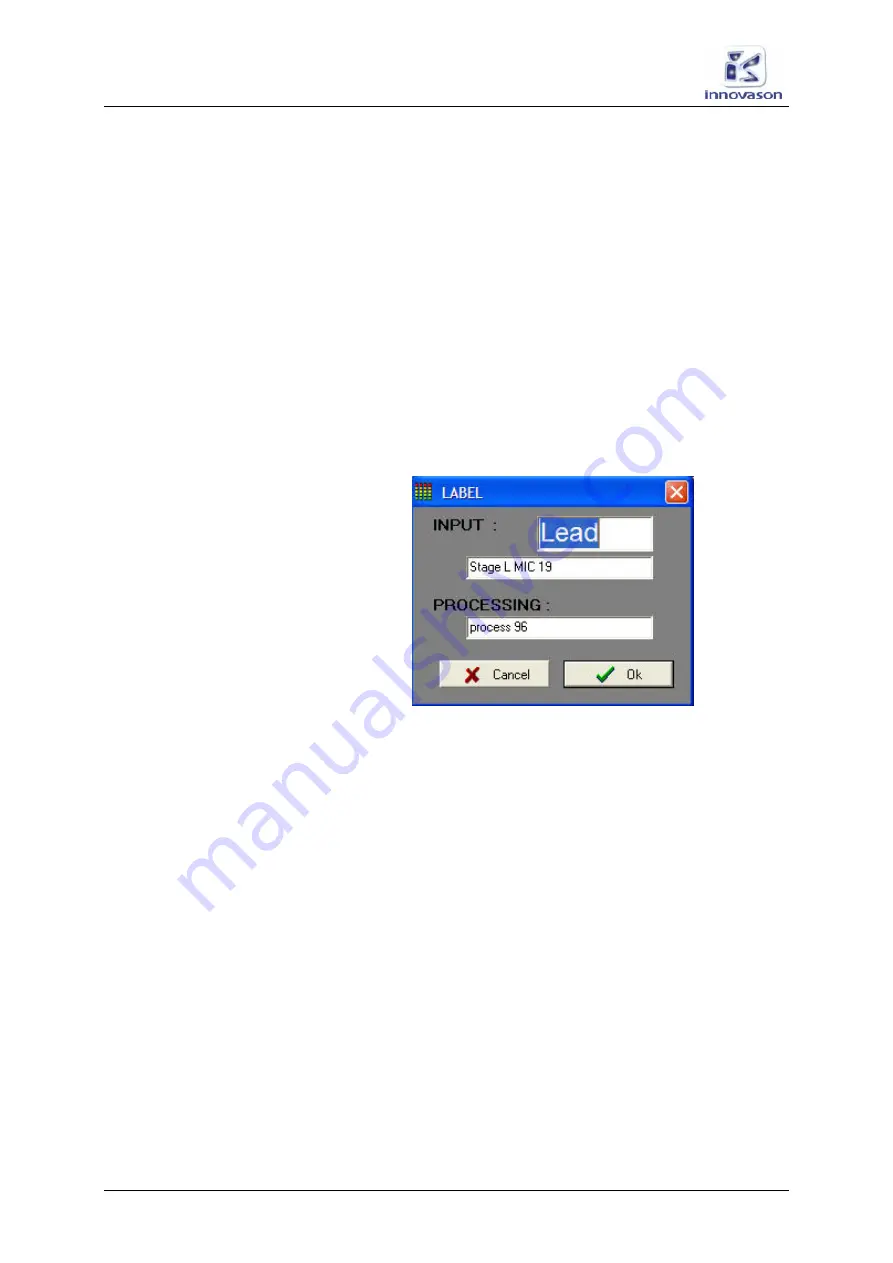
Chapter 5:
Console Operation
Labels
178/ 380
V1.0/1
Eclipse User Guide
Changing Labels
Entering Labels varies slightly depending on whether you are
labelling a physical input, output or a channel, so let’s take an
example of each:
Labelling an Input (Source)
You can label a source (Input) either from the
PATCH IN
grid or
from the Main Mix display once the source has been patched to
an Input channel.
To label the Input from the console surface:
1.
Press
SEL
on the Input Fader or Smart Panel strip to
select the channel.
2.
Then press [
F3
] on the console keyboard.
The Input LABEL window appears:
3.
In the
INPUT
field, enter a new 4-character label from
the keyboard.
4.
Below you can enter a longer alias (up to 16 characters)
which is tied to the source Label and will appear on the
Main Mix display.
5.
In the
PROCESSING
field, you can also enter an alias
for the processing channel. This appears below the Peak
and VU metering on the Main Mix display.
6.
Confirm by pressing
OK
.
The new Label appears on the Fader strip, or Smart Panel
controller, and on the Main Mix display.