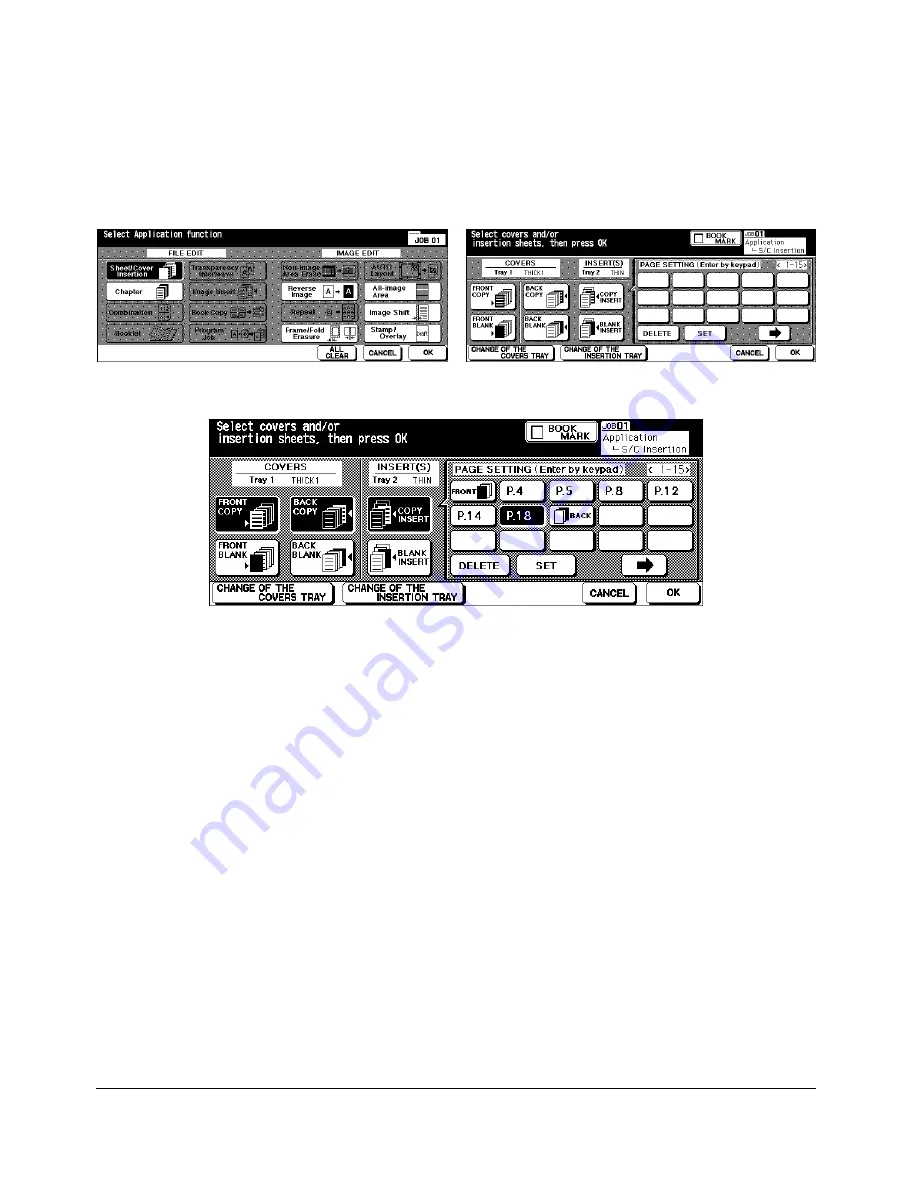
Sheet/Cover Insertion (continued)
9-6 Applications
Applications
Application Selecftion Screen
Sheet/Cover Insertion Screen
Sheet/Cover Insertion Screen
(with FRONT COPY, BACK COPY and COPY INSERT selected)
Max. insertion locations: 30
1 Touch
APPLI.
on the Basic Screen to display the Application Selection Screen.
2 Touch
Sheet/Cover Insertion
to display the Sheet/Cover Insertion Screen.
3 Select Front Cover Insertion, if desired.
Touch
FRONT COPY
to insert a copied front cover, or
FRONT BLANK
to insert a blank
front cover.
Proceed to step 4 to select Back Cover Insertion, if desired.
Proceed to step 5 to select Sheet Insertion, if desired.
4 Select Back Cover Insertion.
Touch
BACK COPY
to insert a copied back cover, or
BACK BLANK
to insert a blank
back cover.
Return to step 3 to select Front Cover Insertion, if desired.
Proceed to step 5 to select Sheet Insertion, if desired.
5 Select Sheet Insertion.
Touch
COPY INSERTION
to insert copied sheets, or
BLANK INSERTION
to insert blank
sheets.
Return to step 3 to select Front Cover Insertion, if desired.
Return to step 4 to select Back Cover Insertion, if desired.
DL650us091v1.fm 6 ページ 2001年11月14日 水曜日 午後3時19分
Summary of Contents for DL650
Page 2: ......
Page 42: ......
Page 80: ......
Page 128: ......
Page 221: ...Program Memory 10 1 Section 10 Program Memory Job Store Job Recall Program Memory Form...
Page 228: ......
Page 240: ......
Page 320: ......
Page 331: ...Machine Specifications 16 1 Section 16 Machine Specifications Specifications...
Page 337: ...Index Index 1...
Page 342: ......
Page 343: ......
















































