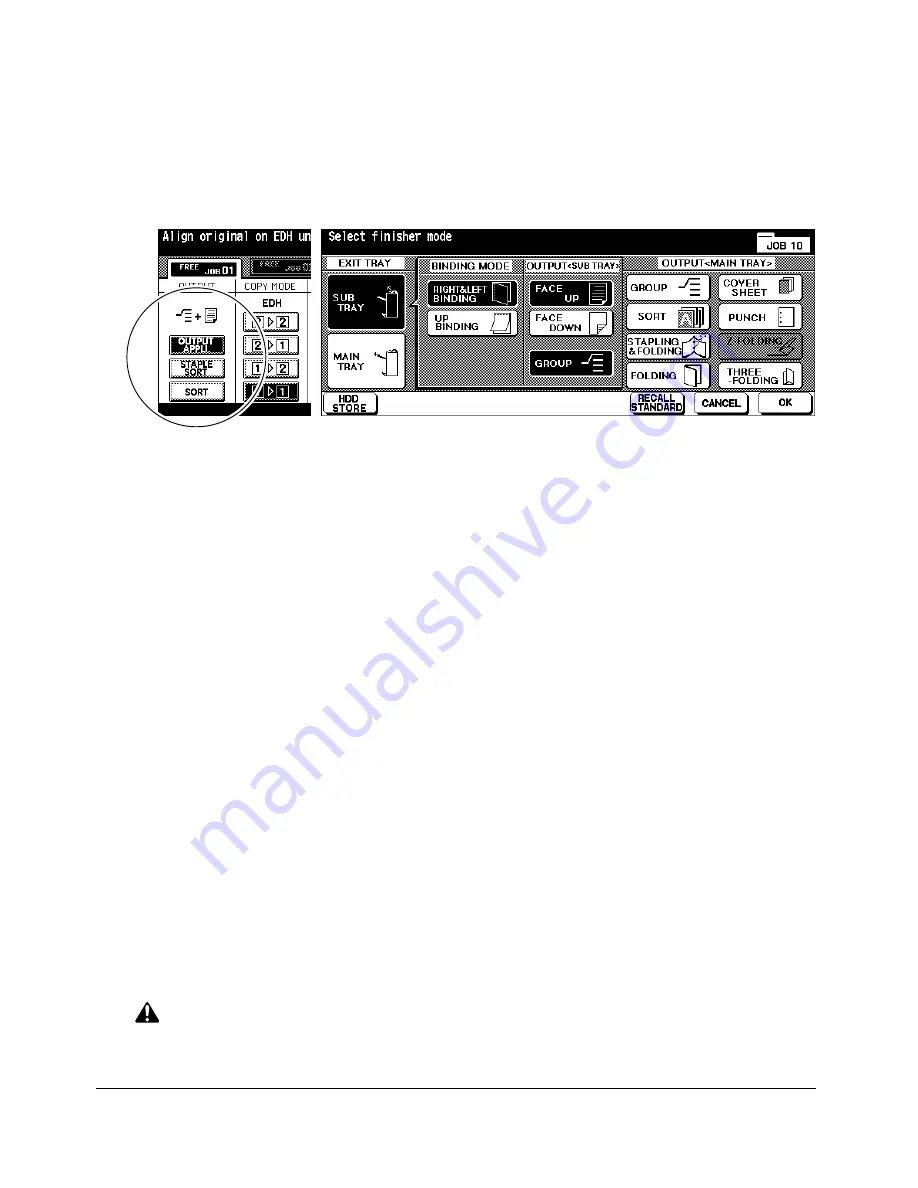
Output Modes Using Secondary (Sub) Tray (continued)
7-12 Output Modes
Output Modes
Group + Face up
Output Mode Screen
1 Touch
OUTPUT APPLI.
on the Basic Screen to display the Output Mode Screen.
2 Touch
SUB TRAY
to display the popup menu OUTPUT<SUB TRAY>.
3 Touch the desired key(s) on the popup menu to specify one of the four output modes. To
select Non-sort and face down exit, touch
FACE DOWN
.
To select Non-sort and face up exit, touch
FACE UP
.
To select Group and face down exit, touch
GROUP
and
FACE DOWN
.
To select Group and face up exit, touch
GROUP
and
FACE UP
.
4 Touch
OK
on the Output Mode Screen to complete the setting and return to the Basic
Screen.
The selection made in output mode using secondary (sub) tray will be reflected in the
OUTPUT icon area of the Basic Screen.
5 Enter the desired print quantity.
6 Position originals in the EDH, and make copying selections as required.
When using Store mode, see p. 6-35 to p. 6-37.
7 Press [
Start
].
CAUTION:
When the selected print quantity exceeds the Finisher’s maximum capacity, remove the printed sheets
while paper is exiting to avoid paper mishandling.
DL650us071v1.fm 12 ページ 2001年11月14日 水曜日 午後3時12分
Summary of Contents for DL650
Page 2: ......
Page 42: ......
Page 80: ......
Page 128: ......
Page 221: ...Program Memory 10 1 Section 10 Program Memory Job Store Job Recall Program Memory Form...
Page 228: ......
Page 240: ......
Page 320: ......
Page 331: ...Machine Specifications 16 1 Section 16 Machine Specifications Specifications...
Page 337: ...Index Index 1...
Page 342: ......
Page 343: ......






























