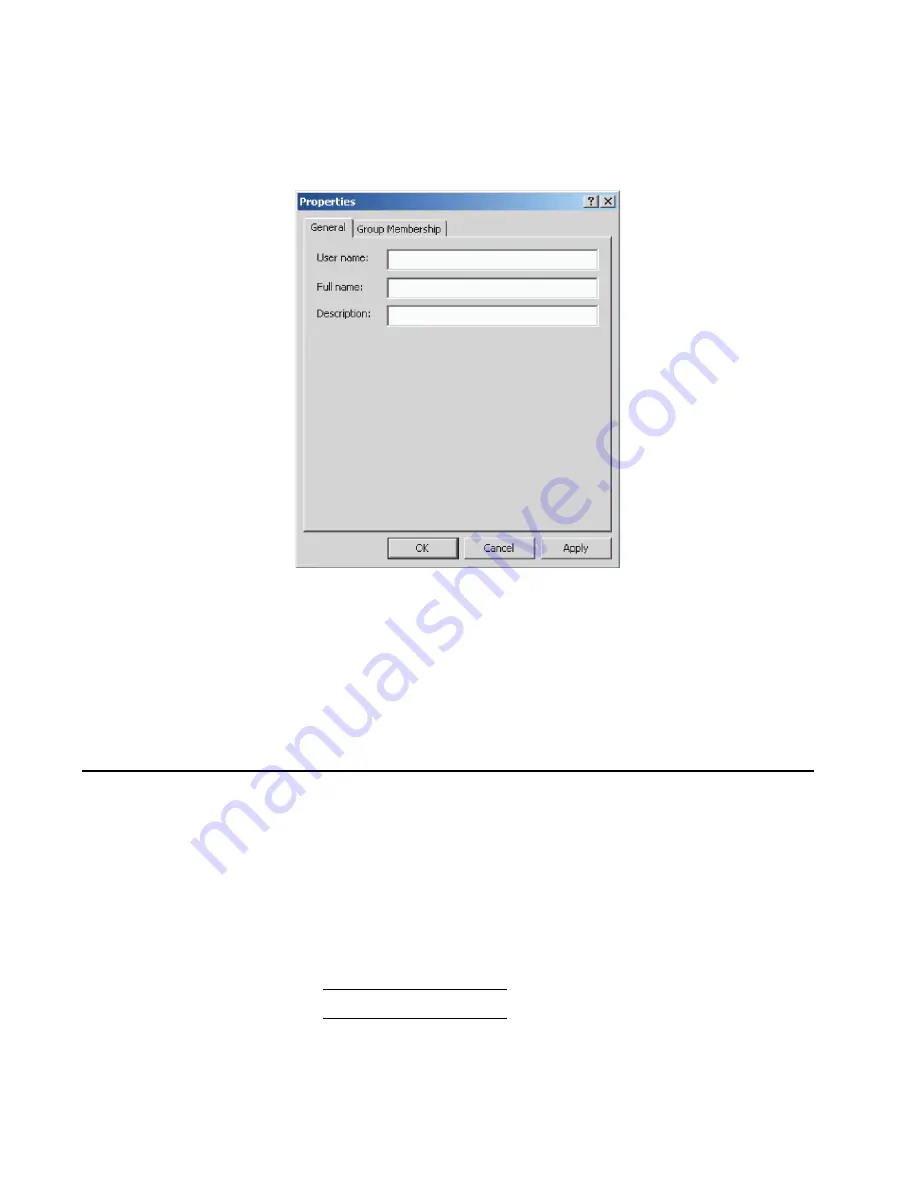
57
Chapter 2: Installation tasks
Figure 26
Properties dialog box (General tab)
4. Click
OK
. The new user information is added and the
Properties
dialog box closes. Record the user information for reference if the
server hard drive fails and must be restored.
5. If no other users are to be changed, close all dialog boxes and
return to the Windows desktop.
Task 9: Set management server date and time
SAN Management application logs are stamped with the server date
and time, and the product system clock is synchronized with the
server date and time by default. To set the server date and time:
1. At the Windows desktop, click
Start
at the left side of the task bar
(bottom of the desktop), then sequentially select
Settings
,
Control
Panel
, and
Date/Time
. The
Date/Time Properties
dialog box displays
with the
Date & Time
page open.
NOTE:
The
Time Zone
field must be set before the
Date & Time
field.
i24M1
16
2
Summary of Contents for SAN32M-2
Page 2: ......
Page 10: ...SAN32M 2 Installation and Service Manual xii...
Page 14: ...SAN32M 2 Installation and Service Manual xvi...
Page 42: ...SAN32M 2 Installation and Service Manual 16...
Page 120: ...SAN32M 2 Installation and Service Manual 94...
Page 174: ...SAN32M 2 Installation and Service Manual 148...
Page 236: ...SAN32M 2 Installation and Service Manual 210...
Page 240: ...SAN32M 2 Installation and Service Manual 214...
Page 244: ...SAN32M 2 Installation and Service Manual 218...
Page 290: ...SAN32M 2 Installation and Service Manual 264...
Page 308: ...SAN32M 2 Installation and Service Manual 282...
Page 311: ......
Page 312: ...Printed in USA GC26 7763 01...






























