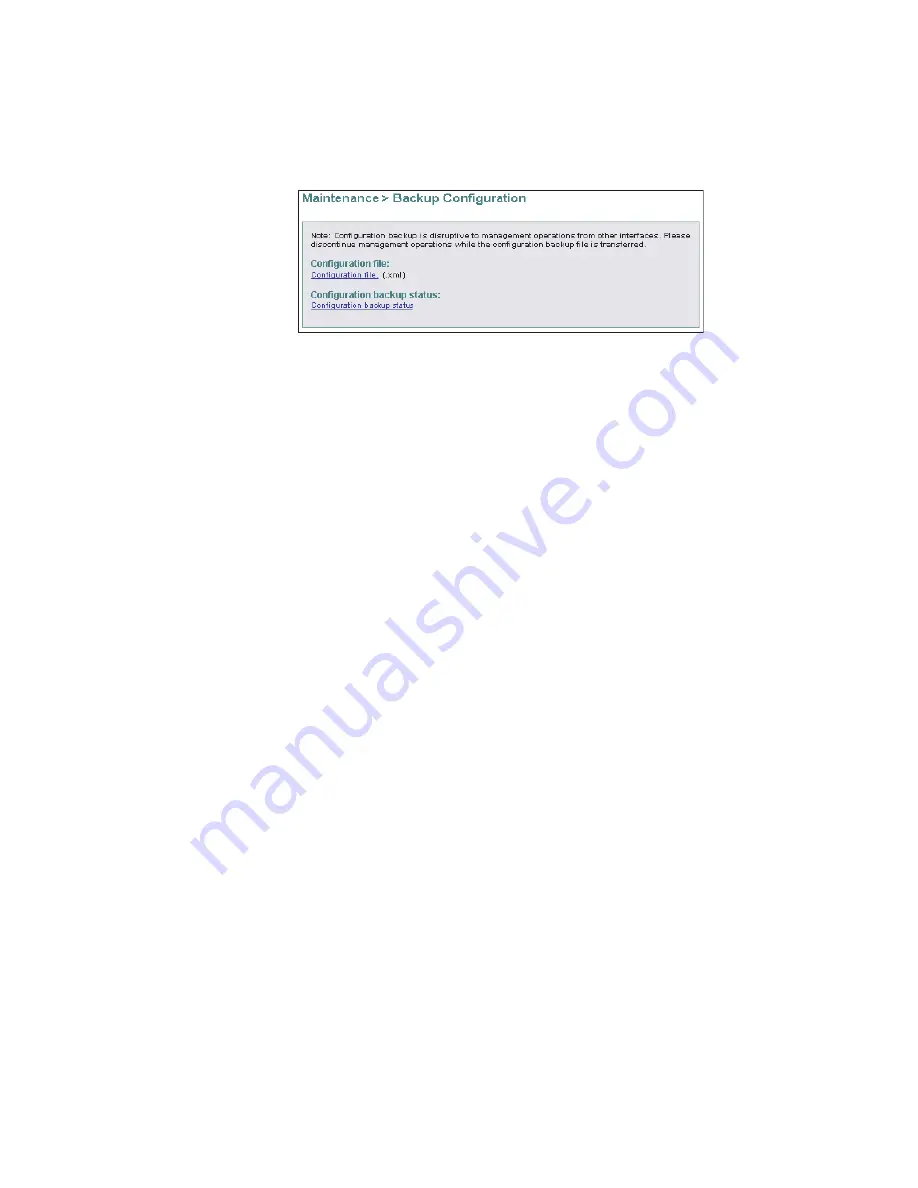
171
Chapter 4: Repair information
Figure 54
Backup Configuration View
2. Right-click the
Configuration file
link to open a list of menu
options. Select the
Save Target As
menu option. The
Save As
dialog
box displays.
3. At the
Save As
dialog box, select the hard drive (
C:\
) from the
Save
in
drop-down menu, type a descriptive name for the extensible
markup language (
.xml
) configuration file in the
File name
field,
and click
Save
.
4. A
Download
dialog box displays, showing the estimated time
remaining to complete the backup process. When finished, the
dialog box changes to a
Download complete
dialog box.
5. Click
Close
to close the dialog box.
Restore
configuration
To restore the switch configuration file from the PC communicating
with the EFCM Basic Edition interface:
1. Notify the customer the switch is to be set offline. Ensure the
customer’s system administrator quiesces Fibre Channel frame
traffic through the switch and sets attached devices offline.
2. Set the switch offline. For instructions, refer to
Set online state
.
3. Select
Restore Configuration
from the
Maintenance
menu at any
view. The
Restore Configuration View
displays (
Figure 55
).
i1
6M2
01
3
Summary of Contents for SAN32M-2
Page 2: ......
Page 10: ...SAN32M 2 Installation and Service Manual xii...
Page 14: ...SAN32M 2 Installation and Service Manual xvi...
Page 42: ...SAN32M 2 Installation and Service Manual 16...
Page 120: ...SAN32M 2 Installation and Service Manual 94...
Page 174: ...SAN32M 2 Installation and Service Manual 148...
Page 236: ...SAN32M 2 Installation and Service Manual 210...
Page 240: ...SAN32M 2 Installation and Service Manual 214...
Page 244: ...SAN32M 2 Installation and Service Manual 218...
Page 290: ...SAN32M 2 Installation and Service Manual 264...
Page 308: ...SAN32M 2 Installation and Service Manual 282...
Page 311: ......
Page 312: ...Printed in USA GC26 7763 01...






























