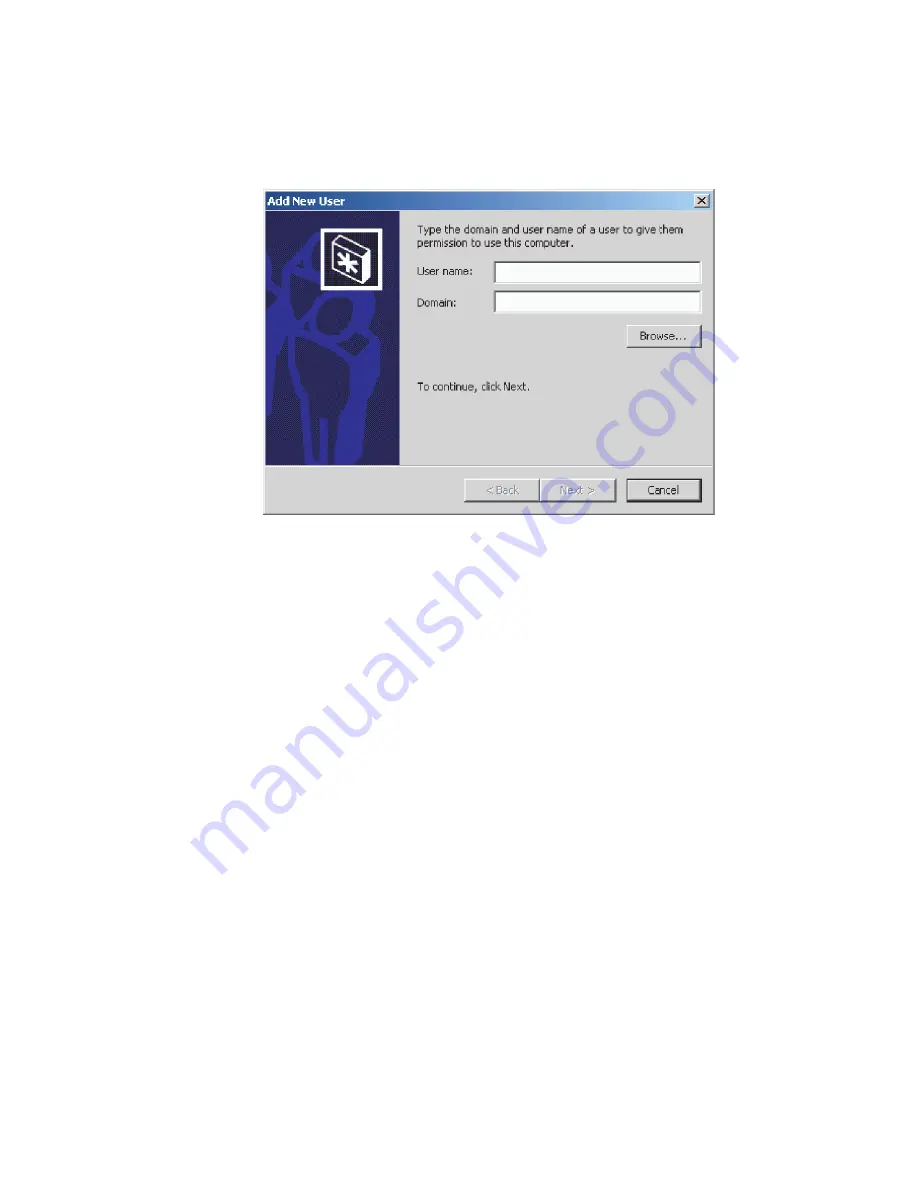
SAN32M-2 Installation and Service Manual
56
Figure 25
Add New User wizard
5. Click
Finish
. New user information is added and the wizard
closes. Record the user information for reference if the server hard
drive fails and must be restored.
6. If no other users are to be added, close all dialog boxes and return
to the Windows desktop.
Change user properties
To change existing user properties:
1. At the
Users and Passwords
dialog box, highlight the user at the
Users for this computer
field and click
Properties
. The
Properties
dialog box displays with the
General
tab selected (
Figure 26
).
2. Type the appropriate new user information in the
User name
,
Full
name
, and
Description
fields, then click the
Group Membership
tab.
The
Properties
dialog box displays with the
Group Membership
tab
selected.
3. Based on the level of access to be changed, select the
Standard user
,
Restricted user
, or
Other
radio button. If the
Other
radio button is
selected, choose the type of access from the adjacent list box.
i24M1
160
Summary of Contents for SAN32M-2
Page 2: ......
Page 10: ...SAN32M 2 Installation and Service Manual xii...
Page 14: ...SAN32M 2 Installation and Service Manual xvi...
Page 42: ...SAN32M 2 Installation and Service Manual 16...
Page 120: ...SAN32M 2 Installation and Service Manual 94...
Page 174: ...SAN32M 2 Installation and Service Manual 148...
Page 236: ...SAN32M 2 Installation and Service Manual 210...
Page 240: ...SAN32M 2 Installation and Service Manual 214...
Page 244: ...SAN32M 2 Installation and Service Manual 218...
Page 290: ...SAN32M 2 Installation and Service Manual 264...
Page 308: ...SAN32M 2 Installation and Service Manual 282...
Page 311: ......
Page 312: ...Printed in USA GC26 7763 01...






























