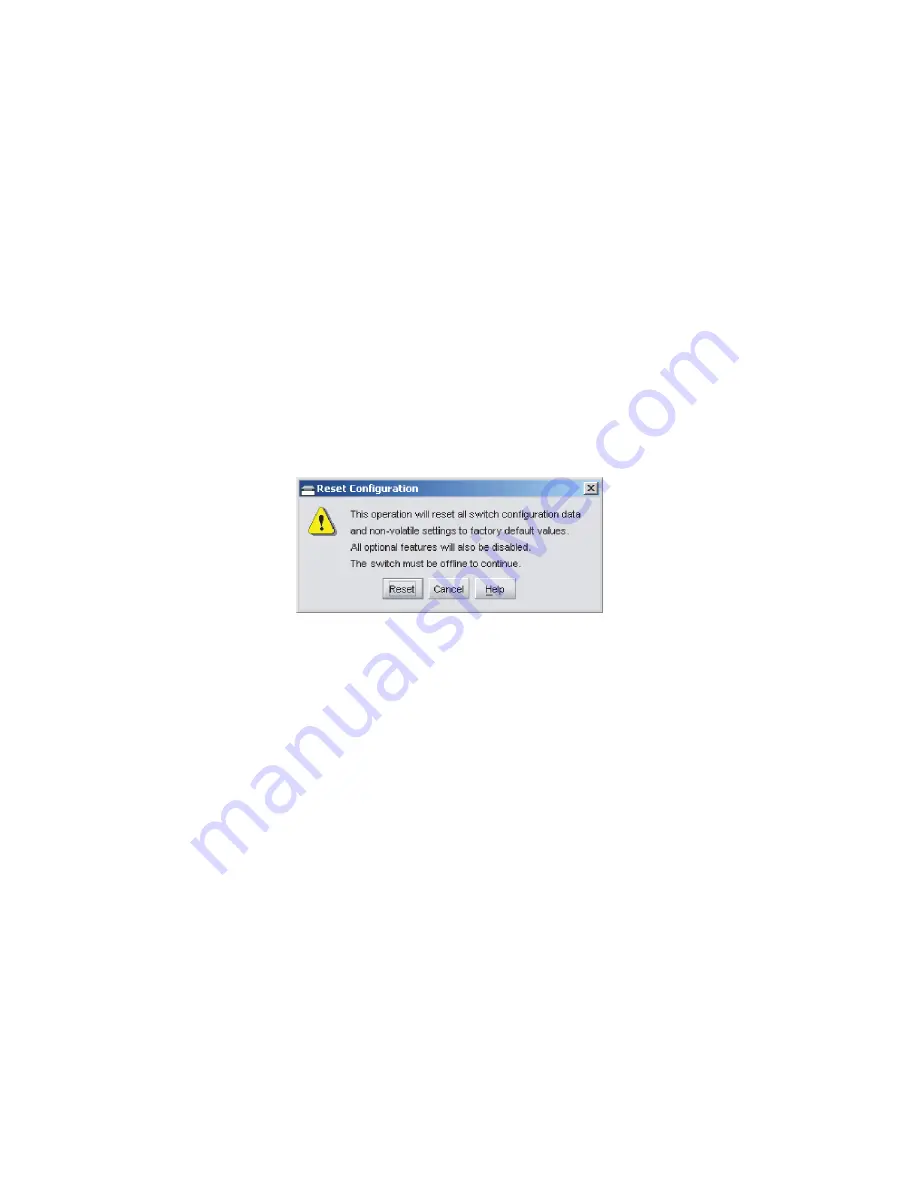
195
Chapter 4: Repair information
1. Notify the customer the switch is to be set offline. Ensure the
customer’s system administrator quiesces Fibre Channel frame
traffic through the switch and sets attached FC-AL devices offline.
2. Set the switch offline. For instructions, refer to
Set online state
.
3. At the SAN management application’s physical map, right-
click the product icon representing the switch for which a
configuration file is to be reset to factory default settings, then
select
Element Manager
from the pop-up menu. The application
opens.
4. At the Element Manager application (management server), select
Reset Configuration
from the
Maintenance
menu. The
Reset
Configuration
dialog box displays (
Figure 65
).
Figure 65
Reset Configuration dialog box
5. Click
Reset
to initiate the reset operation and close the dialog box.
6. The switch IP address resets to the default address of
10.1.1.10
.
— If the configured IP address (prior to reset) was the same as the
default address, the switch-to-management server Ethernet
link is not affected and the procedure is complete.
— If the configured IP address (prior to reset) was not the same
as the default address, the switch-to-management server
Ethernet link drops and server communication is lost.
Continue to the next step.
7. To change the switch IP address and restart the management
server session, go to
step 8
. To restart a management server
session using the default IP address of
10.1.1.10
:
a. Close the Element Manager application and return to the SAN
management application.
i1
6M2
024
Summary of Contents for SAN32M-2
Page 2: ......
Page 10: ...SAN32M 2 Installation and Service Manual xii...
Page 14: ...SAN32M 2 Installation and Service Manual xvi...
Page 42: ...SAN32M 2 Installation and Service Manual 16...
Page 120: ...SAN32M 2 Installation and Service Manual 94...
Page 174: ...SAN32M 2 Installation and Service Manual 148...
Page 236: ...SAN32M 2 Installation and Service Manual 210...
Page 240: ...SAN32M 2 Installation and Service Manual 214...
Page 244: ...SAN32M 2 Installation and Service Manual 218...
Page 290: ...SAN32M 2 Installation and Service Manual 264...
Page 308: ...SAN32M 2 Installation and Service Manual 282...
Page 311: ......
Page 312: ...Printed in USA GC26 7763 01...






























