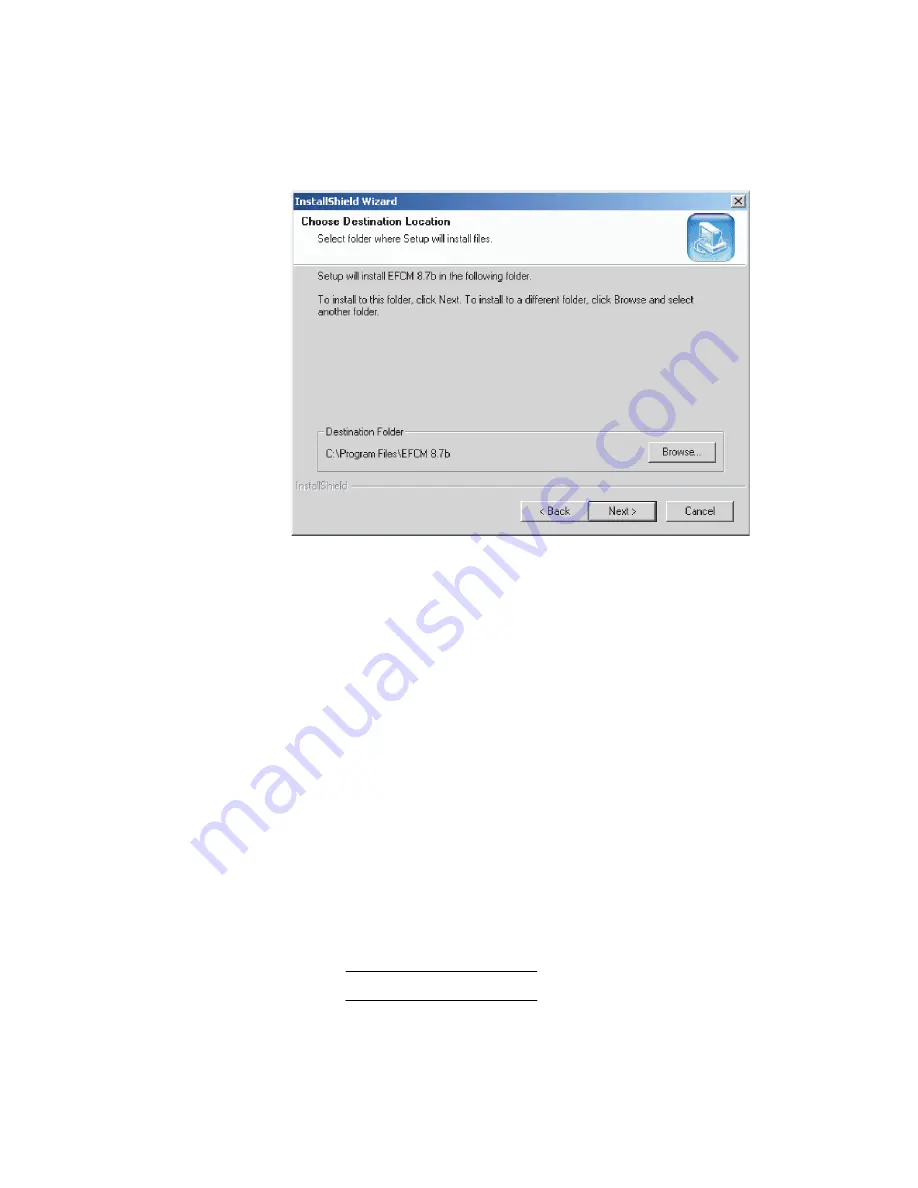
199
Chapter 4: Repair information
Figure 68
InstallShield Wizard dialog box
5. Follow the online instructions for the
InstallShield Wizard
. Click
Next
and
Finish
as appropriate.
6. Power off and reboot the server.
a. At the Windows desktop, click
Start
at the left side of the task
bar (bottom of the desktop), then select
Shut Down
. The
Shut
Down Windows
dialog box displays.
b. Select the
Restart
option from the list box and click
OK
. The
server powers down and restarts. During the reboot process
the LAN connection between the server and browser-capable
PC drops momentarily, and the TightVNC viewer displays a
network error.
c. After the server reboots, click
Login again
. The
VNC
Authentication
screen displays.
d. Type the default password and click
OK
. The
Welcome to
Windows
dialog box displays.
NOTE:
The default TightVNC viewer password is
password.
i16
M
202
7
Summary of Contents for SAN32M-2
Page 2: ......
Page 10: ...SAN32M 2 Installation and Service Manual xii...
Page 14: ...SAN32M 2 Installation and Service Manual xvi...
Page 42: ...SAN32M 2 Installation and Service Manual 16...
Page 120: ...SAN32M 2 Installation and Service Manual 94...
Page 174: ...SAN32M 2 Installation and Service Manual 148...
Page 236: ...SAN32M 2 Installation and Service Manual 210...
Page 240: ...SAN32M 2 Installation and Service Manual 214...
Page 244: ...SAN32M 2 Installation and Service Manual 218...
Page 290: ...SAN32M 2 Installation and Service Manual 264...
Page 308: ...SAN32M 2 Installation and Service Manual 282...
Page 311: ......
Page 312: ...Printed in USA GC26 7763 01...






























