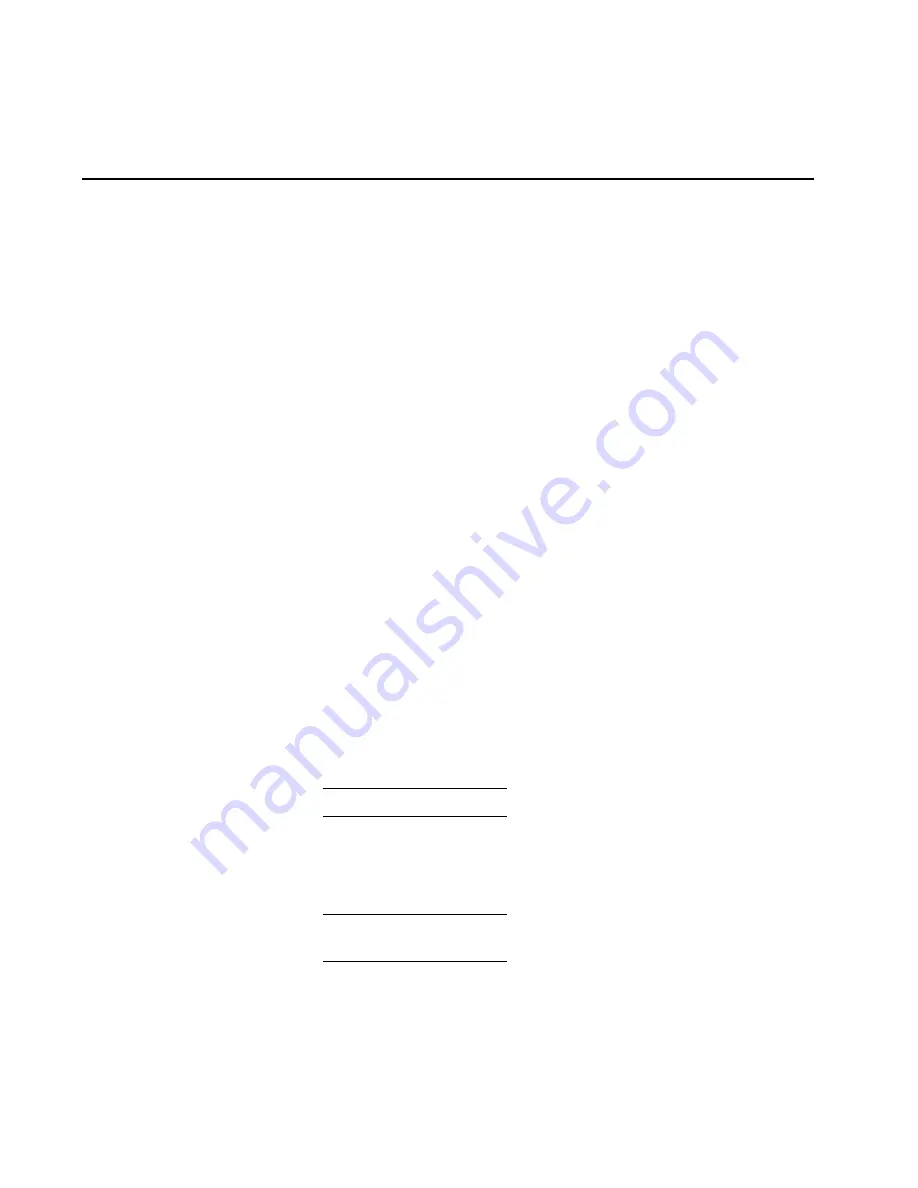
51
Chapter 2: Installation tasks
Task 7: Configure management server information
Configure a server computer name and workgroup name from the
Windows operating system, using a LAN-attached PC with standard
web browser.
If required, change the server’s gateway addresses and domain name
system (DNS) server IP addresses to conform to the customer’s LAN
addressing scheme. The gateway addresses are the addresses of the
local router for the corporate intranet.
Access the management server desktop
To login and access the server desktop:
1. Ensure the management server and a browser-capable PC are
connected through an Ethernet LAN. At the PC, launch the
browser application (Netscape Navigator
or Internet Explorer).
2. At the PC, enter the
LAN 2
IP address of the server, followed by
:5800
, as the Internet uniform resource locator (URL). Use the
following format:
http://xxx.xxx.xxx.xxx:5800
Where
xxx.xxx.xxx.xxx
is the default IP address of
10.1.1.1
or the
IP address configured while performing
Task 6: Configure server
password and network addresses
. The
VNC Authentication
screen
displays.
3. Type the default password and click
OK
. The
Welcome to Windows
dialog box displays.
NOTE:
The default TightVNC viewer password is
password.
4. Click the
Send Ctrl-Alt-Del
button at the top of the window to
log on to the server desktop. The
Log On to Windows
dialog box
displays.
NOTE:
Do not simultaneously press the
Ctrl
,
Alt
, and
Delete
keys. This
action logs the user on to the browser-capable PC, not the server.
Summary of Contents for SAN32M-2
Page 2: ......
Page 10: ...SAN32M 2 Installation and Service Manual xii...
Page 14: ...SAN32M 2 Installation and Service Manual xvi...
Page 42: ...SAN32M 2 Installation and Service Manual 16...
Page 120: ...SAN32M 2 Installation and Service Manual 94...
Page 174: ...SAN32M 2 Installation and Service Manual 148...
Page 236: ...SAN32M 2 Installation and Service Manual 210...
Page 240: ...SAN32M 2 Installation and Service Manual 214...
Page 244: ...SAN32M 2 Installation and Service Manual 218...
Page 290: ...SAN32M 2 Installation and Service Manual 264...
Page 308: ...SAN32M 2 Installation and Service Manual 282...
Page 311: ......
Page 312: ...Printed in USA GC26 7763 01...






























