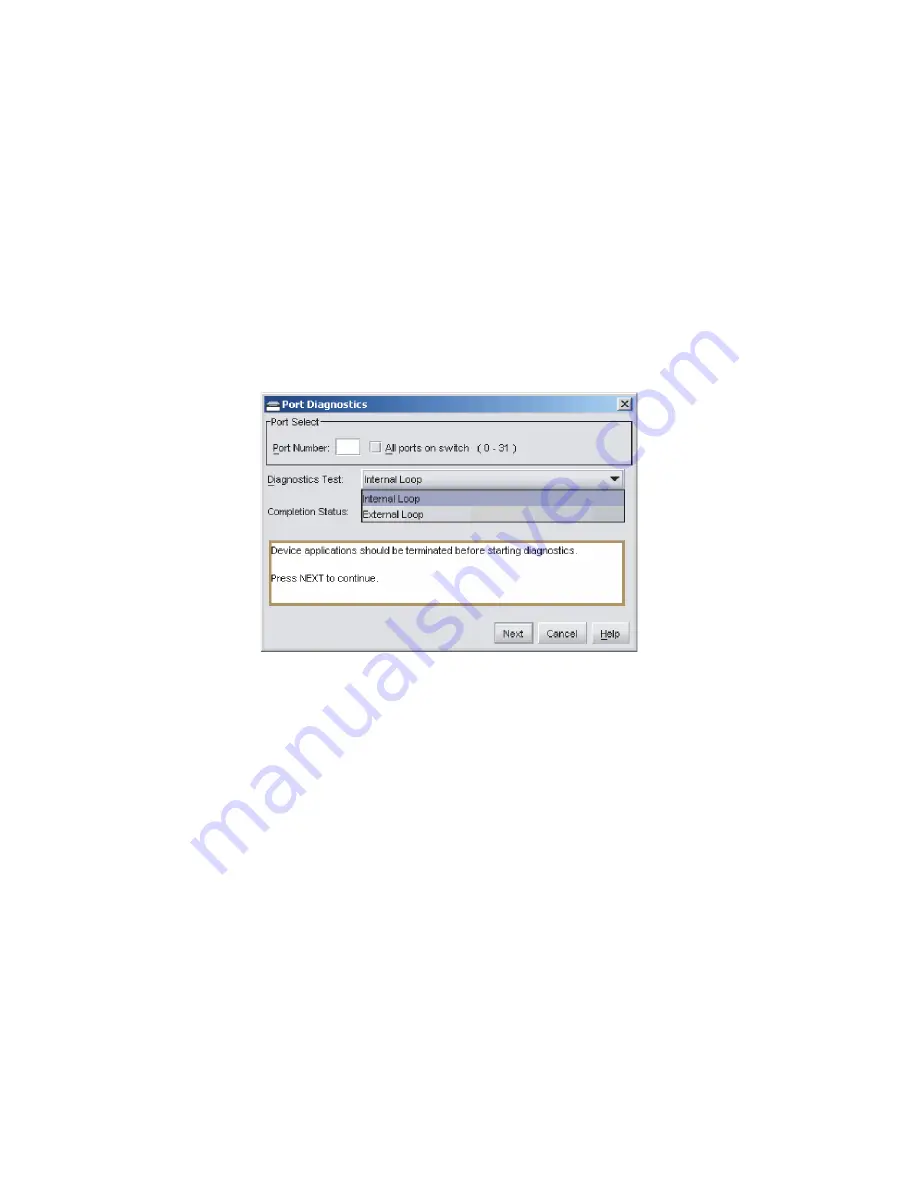
SAN32M-2 Installation and Service Manual
184
2. At the Element Manager application (management server), select
Port Diagnostics
from the
Maintenance
menu. The
Port Diagnostics
dialog box displays (
Figure 59
).
3. Type the port number to be tested or select all ports at the
Port
Select
area of the dialog box.
4. At the
Diagnostics Test
list box, select the
Internal Loop
option.
5. Click
Next
. The message
Press START TEST to begin diagnostics
appears, and the
Next
button changes to a
Start Test
button.
Figure 59
Port Diagnostics dialog box
6. Click
Start Test
. The test begins and:
a. The
Start Test
button changes to a
Stop Test
button.
b. The message
Port xx: TEST RUNNING
appears.
c. A red progress bar (indicating percent completion) travels
from left to right across the
Completion Status
field.
7. When the test completes, results appear as
Port xx: Passed!
or
Port xx: Failed!
in the message area of the dialog box.
8. When finished, click
Cancel
to close the
Port Diagnostics
dialog
box.
9. Reset the port:
a. At the
Hardware View
, right-click the port graphic. A pop-up
menu appears.
i1
6M2
01
8
Summary of Contents for SAN32M-2
Page 2: ......
Page 10: ...SAN32M 2 Installation and Service Manual xii...
Page 14: ...SAN32M 2 Installation and Service Manual xvi...
Page 42: ...SAN32M 2 Installation and Service Manual 16...
Page 120: ...SAN32M 2 Installation and Service Manual 94...
Page 174: ...SAN32M 2 Installation and Service Manual 148...
Page 236: ...SAN32M 2 Installation and Service Manual 210...
Page 240: ...SAN32M 2 Installation and Service Manual 214...
Page 244: ...SAN32M 2 Installation and Service Manual 218...
Page 290: ...SAN32M 2 Installation and Service Manual 264...
Page 308: ...SAN32M 2 Installation and Service Manual 282...
Page 311: ......
Page 312: ...Printed in USA GC26 7763 01...






























