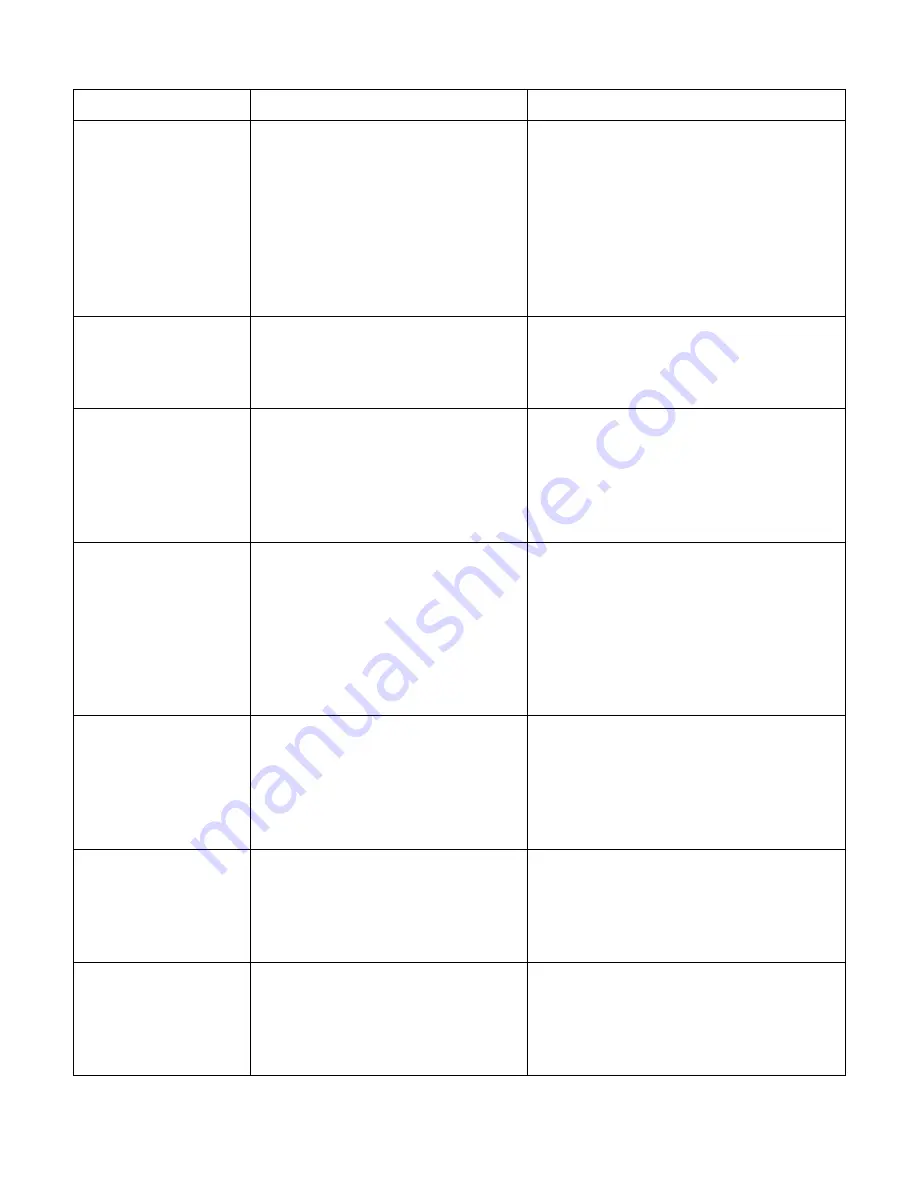
EasyMatch QC User’s Manual Version 2.1
C-2
Software Messages
Message Text
Meaning
Possible Solution(s)
Difference data
cannot be retrieved
from the data log
when it is in
tristimulus mode.
You are attempting to copy a
DIFFERENCE TRISTIMULUS
sample from a ColorFlex or
MiniScan XE Plus datalog into a
job or into the database. The
software does not know what
standard values were used to
calculate the sample’s difference
data.
Save all data to the ColorFlex or
MiniScan XE Plus datalog as
SPECTRAL data or ABSOLUTE
TRISTIMULUS data.
Failed to detect
HunterLab key.
Insert and try again.
You are attempting to open
EasyMatch QC without the
hardware key connected to your
computer.
Install the EasyMatch QC key provided
with your system onto your computer.
Not an EasyMatch
QC key.
You are attempting to open
EasyMatch QC with a hardware
key connected to your computer
that is either not a HunterLab key
or is not programmed to allow
access to EasyMatch QC.
Install the EasyMatch QC key provided
with your system onto your computer.
Standard’s
standardization mode
doesn’t match the
sample’s
standardization mode.
Sample will not be
read.
You are attempting to link a sample
read in one mode (i.e., TTRAN
1.00-in with UV filter nominal) to a
standard read in another mode (i.e.,
RSIN 1.00-in with UV filter
nominal).
If the mode of the sample is correct, link
it to a standard read in that mode.
If the mode of the sample is incorrect,
standardize the instrument in the proper
mode before reading the sample again.
Uncheck “Lock Standardization Mode to
Job” in Application Preferences.
The job’s sensor type
and the current sensor
type do not match.
Standard cannot be
read.
The current job is linked to one
sensor type (i.e., LabScan XE), but
you are trying to make
measurements using a sensor of a
different type (i.e., Color Quest
XE).
Open a job that is linked to the sensor
type with which you wish to read.
Uncheck “Lock Sensor to Job” in
Application Preferences.
You have not yet
installed a sensor.
Please install a sensor
if you wish to take
measurements.
You are opening the software for
the first time or for the first time
after removing all installed sensors.
Use the
Install/Configure
command in
the
Sensor
menu to install the desired
sensor.
Your license has
expired. Please
contact HunterLab.
You are attempting to open
EasyMatch QC with either a demo
or a sales hardware key that has
expired connected to your
computer.
Obtain an updated key from HunterLab
and install it onto your computer.
Summary of Contents for EasyMatch QC
Page 11: ...Part I Software Overview...
Page 105: ...EasyMatch QC User s Manual Version 2 1 2 50 Lessons...
Page 112: ...Part II Software Menu Commands...
Page 140: ...EasyMatch QC User s Manual Version 2 1 3 28 The File Menu...
Page 150: ...EasyMatch QC User s Manual Version 2 1 3 38 The File Menu...
Page 156: ...EasyMatch QC User s Manual Version 2 1 5 2 The View Menu Toolbar is not displayed...
Page 227: ...Part III Instruments...
Page 290: ...Part IV Reference...
Page 325: ...EasyMatch QC User s Manual Version 2 1 Measurement Values A 35...
















































