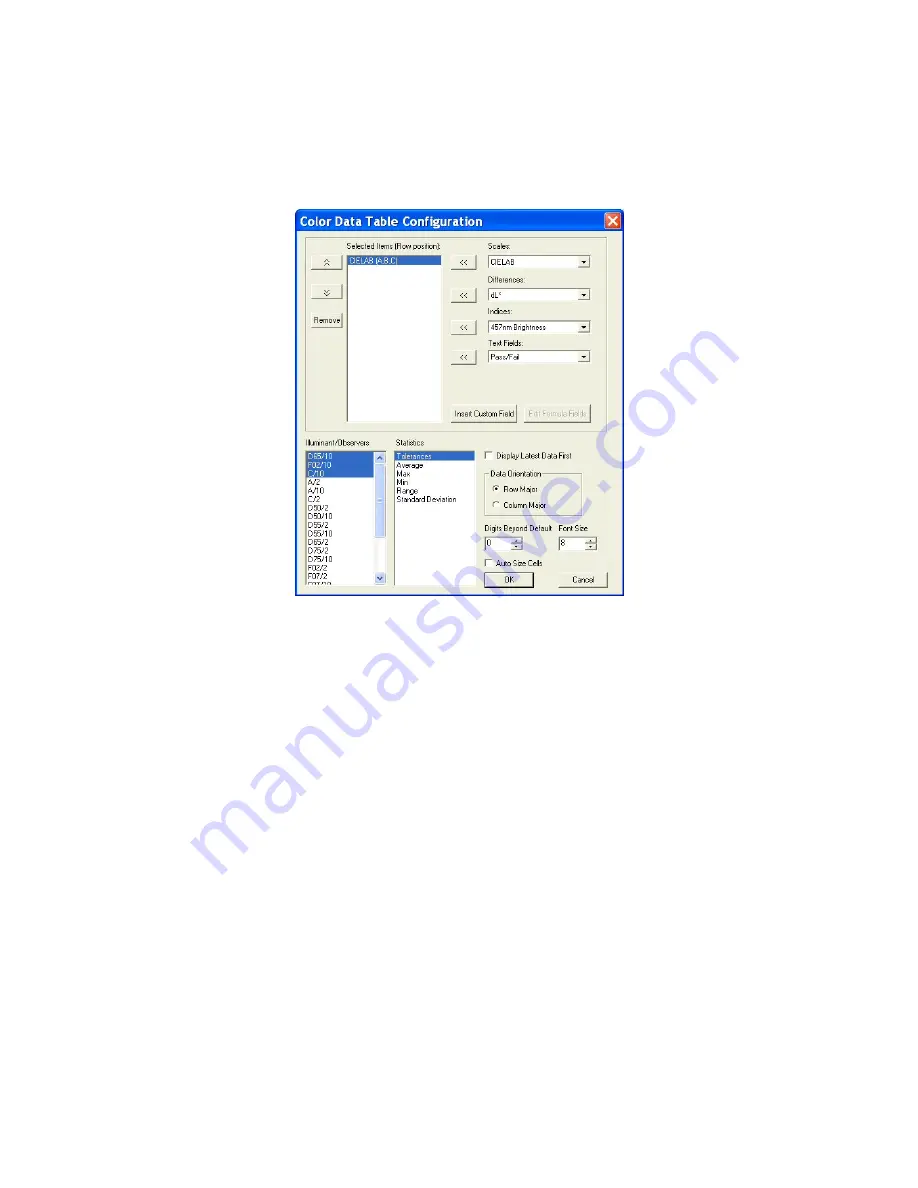
EasyMatch QC User’s Manual Version 2.1
Introduction to EasyMatch QC
1-13
highlighted data is then copied to the Windows Clipboard. If desired, the copied data may then be
pasted into another application (such as Microsoft Excel) using its
Paste
command.
•
Configure:
This command allows you to set various preferences pertaining to the Color Data Table
view.
Select each scale, difference, index, and text field parameter you would like to display from the
drop-down boxes and click the left arrow (
<<
) button after each selection to move it to the Selected
Items box. Once all desired items are shown in the Selected Items box, you may move them up and
down in the display order using the up and down arrows. Items may also be removed from the
Selected Items box using the
Remove
button.
Highlight (select) each illuminant/observer combination you wish to display. Choose your statistics
the same way. You may indicate the order in which you would like the illuminant/observer tabs and
statistical parameters displayed by deselecting all items that have already been chosen and then
selecting the items for display in the order desired.
Configure other settings at the bottom right of the screen. When Display Latest Data First is
checked, the most recent reading is shown at the top of the display rather than the bottom. When
Auto Size Cells is checked, the spreadsheet cells will be automatically sized based on the data
contained in them.
You may also insert custom fields into the Color Data Table using the
Insert Custom Field
button.
These fields may consist of data obtained from outside EasyMatch QC or calculated formulas.
Follow the instructions below to insert a custom field. More detailed instructions are also provided
in Lesson 8 in the next chapter.
Custom Data Field
1.
Click
Insert Custom Field
. The Configure Custom Field box appears.
Summary of Contents for EasyMatch QC
Page 11: ...Part I Software Overview...
Page 105: ...EasyMatch QC User s Manual Version 2 1 2 50 Lessons...
Page 112: ...Part II Software Menu Commands...
Page 140: ...EasyMatch QC User s Manual Version 2 1 3 28 The File Menu...
Page 150: ...EasyMatch QC User s Manual Version 2 1 3 38 The File Menu...
Page 156: ...EasyMatch QC User s Manual Version 2 1 5 2 The View Menu Toolbar is not displayed...
Page 227: ...Part III Instruments...
Page 290: ...Part IV Reference...
Page 325: ...EasyMatch QC User s Manual Version 2 1 Measurement Values A 35...






























