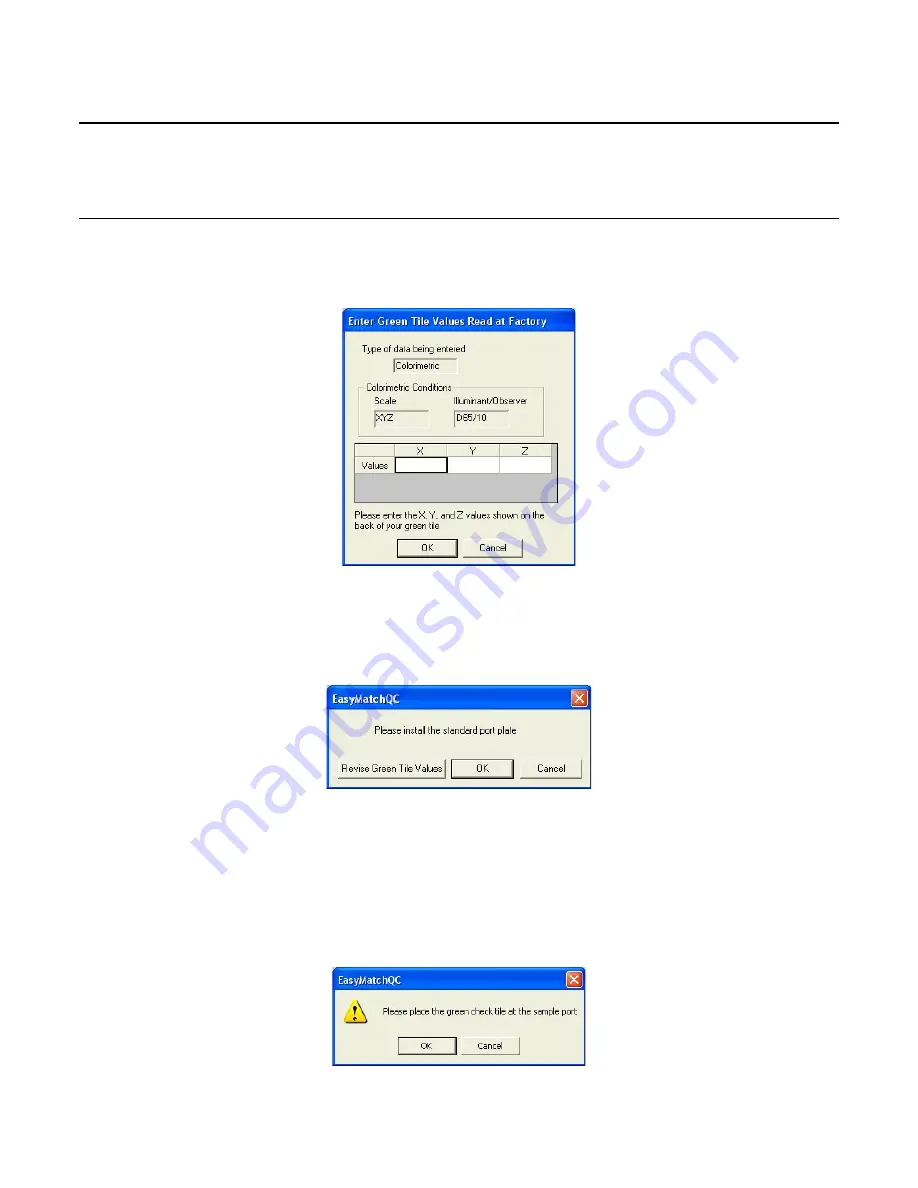
EasyMatch QC User’s Manual Version 2.1
The Sensor Menu
8-15
Sensor/Diagnostics
The
Diagnostics
command in the
Sensor
menu opens to a submenu allowing access to the various
diagnostic tests available to verify performance of your instrument. Those tests are described below.
Green Tile Test
(available for all instruments except ColorQuest XT and MiniScan XE Plus)
When
Green Tile Test
is selected from the
Diagnostics
submenu, a special job is opened in EasyMatch
QC and, if this is the first time you have run the green tile test for this instrument, the following screen
will be shown.
As prompted, enter the values read at factory for your green tile in XYZ. These values can be found on
the back of the green diagnostics tile. Once all three numbers have been entered, click
OK
. A standard
called “Green Tile Values Read at Factory” will be created in a Green Tile Test Job. The following
prompt then appears.
As instructed, make sure that the standard port plate for your instrument is currently installed. This will
generally be the port insert with the largest opening that is not covered by glass. Click
OK
when this
port plate is installed. If you need to adjust your green tile values, click
Revise Green Tile Values
before clicking
OK
.
Follow the on-screen prompts to perform a normal standardization in reflectance/RSIN mode. When
standardization is complete, the following prompt will be shown.
Summary of Contents for EasyMatch QC
Page 11: ...Part I Software Overview...
Page 105: ...EasyMatch QC User s Manual Version 2 1 2 50 Lessons...
Page 112: ...Part II Software Menu Commands...
Page 140: ...EasyMatch QC User s Manual Version 2 1 3 28 The File Menu...
Page 150: ...EasyMatch QC User s Manual Version 2 1 3 38 The File Menu...
Page 156: ...EasyMatch QC User s Manual Version 2 1 5 2 The View Menu Toolbar is not displayed...
Page 227: ...Part III Instruments...
Page 290: ...Part IV Reference...
Page 325: ...EasyMatch QC User s Manual Version 2 1 Measurement Values A 35...






























