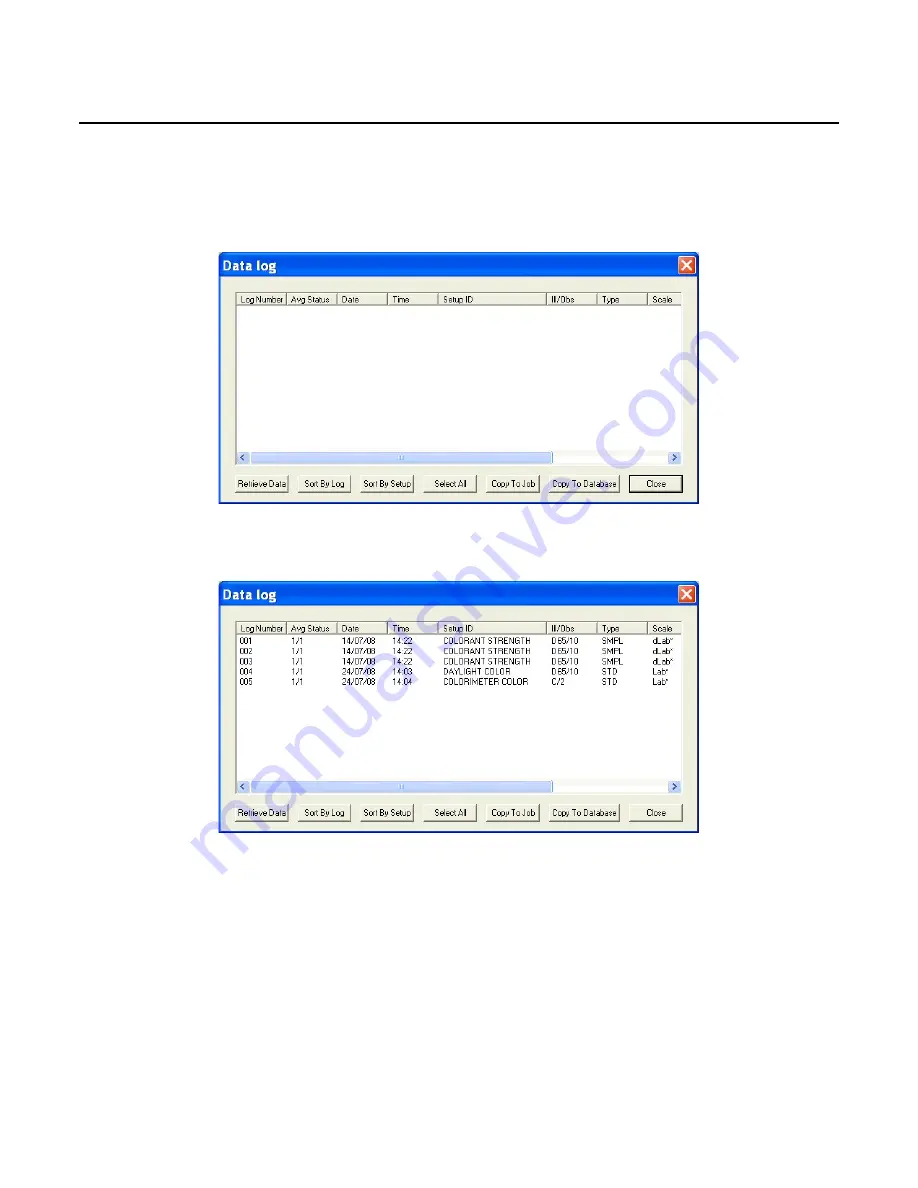
EasyMatch QC User’s Manual Version 2.1
The Sensor Menu
8-11
Sensor/Import Logged Reads
The
Import Logged Reads
command in the
Sensor
menu appears only when the connected instrument
is a ColorFlex, MiniScan XE Plus, or MiniScan EZ. There must be items saved to the instrument
datalog in order to use this command.
The Data log screen appears first.
Click
Retrieve Data
to copy all of the measurements stored in the instrument’s datalog to the Data log
screen.
Once the measurements are shown, the remainder of the buttons at the bottom of the screen become
active and serve the following functions:
Sort By Log:
Causes the measurements shown in the Data log window to be sorted by their instrument
datalog ID numbers for easier viewing.
Sort by Setup:
Causes the measurements shown in the Data log window to be sorted by their
instrument setup numbers for easier viewing.
Select All
: Selects (highlights) all of the measurements shown on the Data log screen so that the
Copy
to Job
or
Copy to Database
command may be applied to all of them at once. (The alternative to
Select
All
is to use the Windows convention of clicking on a single item to select it,
Ctrl
+ clicking on multiple
Summary of Contents for EasyMatch QC
Page 11: ...Part I Software Overview...
Page 105: ...EasyMatch QC User s Manual Version 2 1 2 50 Lessons...
Page 112: ...Part II Software Menu Commands...
Page 140: ...EasyMatch QC User s Manual Version 2 1 3 28 The File Menu...
Page 150: ...EasyMatch QC User s Manual Version 2 1 3 38 The File Menu...
Page 156: ...EasyMatch QC User s Manual Version 2 1 5 2 The View Menu Toolbar is not displayed...
Page 227: ...Part III Instruments...
Page 290: ...Part IV Reference...
Page 325: ...EasyMatch QC User s Manual Version 2 1 Measurement Values A 35...






























