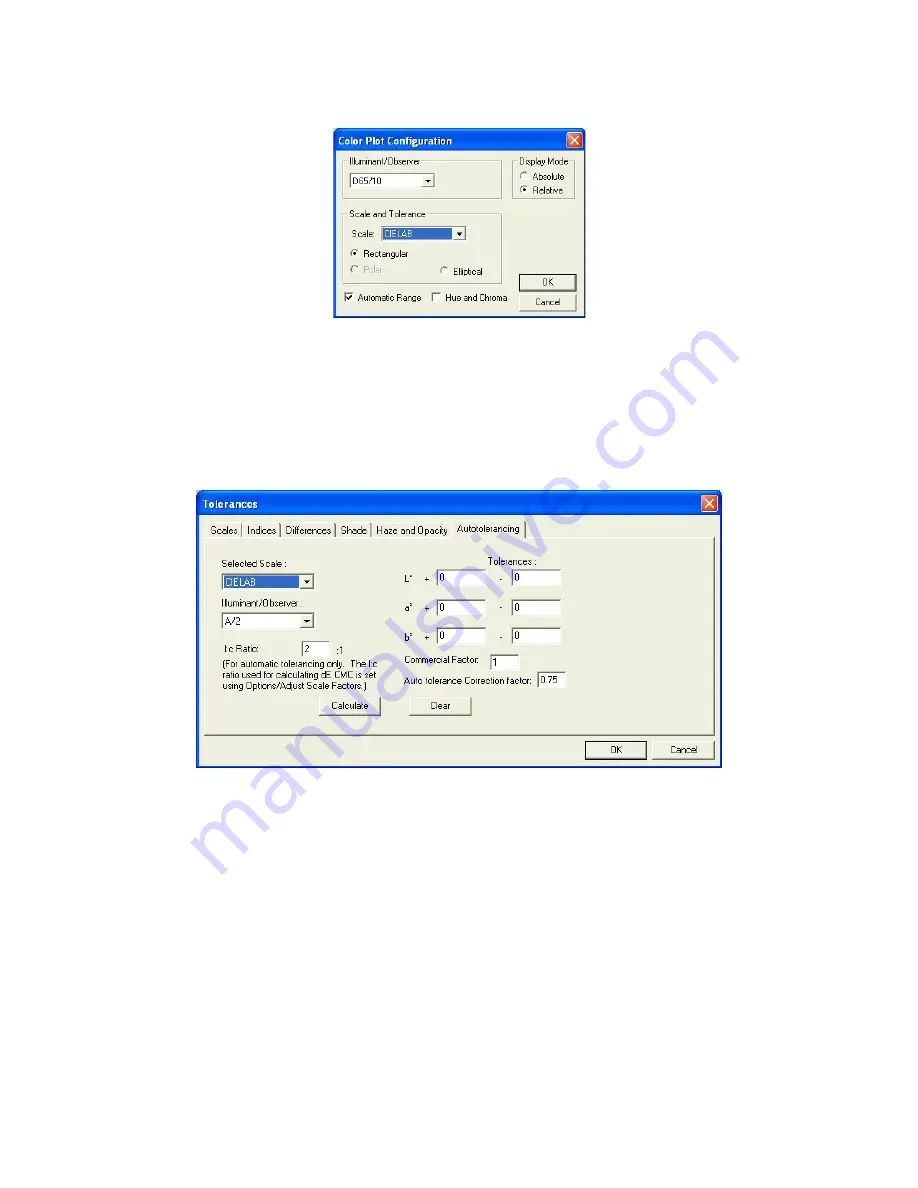
EasyMatch QC User’s Manual Version 2.1
Lessons
2-23
Hue and Chroma
Unchecked
3. Standardize the instrument and then read your standard. Name the standard however desired.
4. Right-click on the standard in the Job Tree and choose
Properties
from the menu that appears.
5. On the Standard Properties screen that appears, click the
Tolerances
button.
6. On the Tolerances screen, click the
Autotolerancing
tab.
7. Under Selected Scale, select CIELAB to match the color scale we selected for the Color Data Table
and 2D Color Plot. Also select the D65/10 illuminant/observer combination to match those selected
for the Color Data Table and 2D Color Plot.
8. Enter 2:1 for the l:c ratio. This is the default value used for CMC calculations in the textile industry.
Your industry may suggest a different value.
9. Enter 1 for the Commercial factor. This is the default value used to represent one unit of just
perceptible difference, but this value may be adjusted to tighten or loosen the tolerance, as desired.
10. Enter 0.75 for the Auto tolerance Correction factor. This is the default value used to estimate the
percentage of the tolerance box that is taken up by the CMC ellipsoid (excluding the 25% of the box
volume that does not overlap with the ellipsoid). This value may be adjusted to tighten or loosen the
tolerance, as desired. (A value of 1 would estimate the entire volume of the tolerance box, including
those areas outside the CMC ellipsoid.)
Summary of Contents for EasyMatch QC
Page 11: ...Part I Software Overview...
Page 105: ...EasyMatch QC User s Manual Version 2 1 2 50 Lessons...
Page 112: ...Part II Software Menu Commands...
Page 140: ...EasyMatch QC User s Manual Version 2 1 3 28 The File Menu...
Page 150: ...EasyMatch QC User s Manual Version 2 1 3 38 The File Menu...
Page 156: ...EasyMatch QC User s Manual Version 2 1 5 2 The View Menu Toolbar is not displayed...
Page 227: ...Part III Instruments...
Page 290: ...Part IV Reference...
Page 325: ...EasyMatch QC User s Manual Version 2 1 Measurement Values A 35...
















































