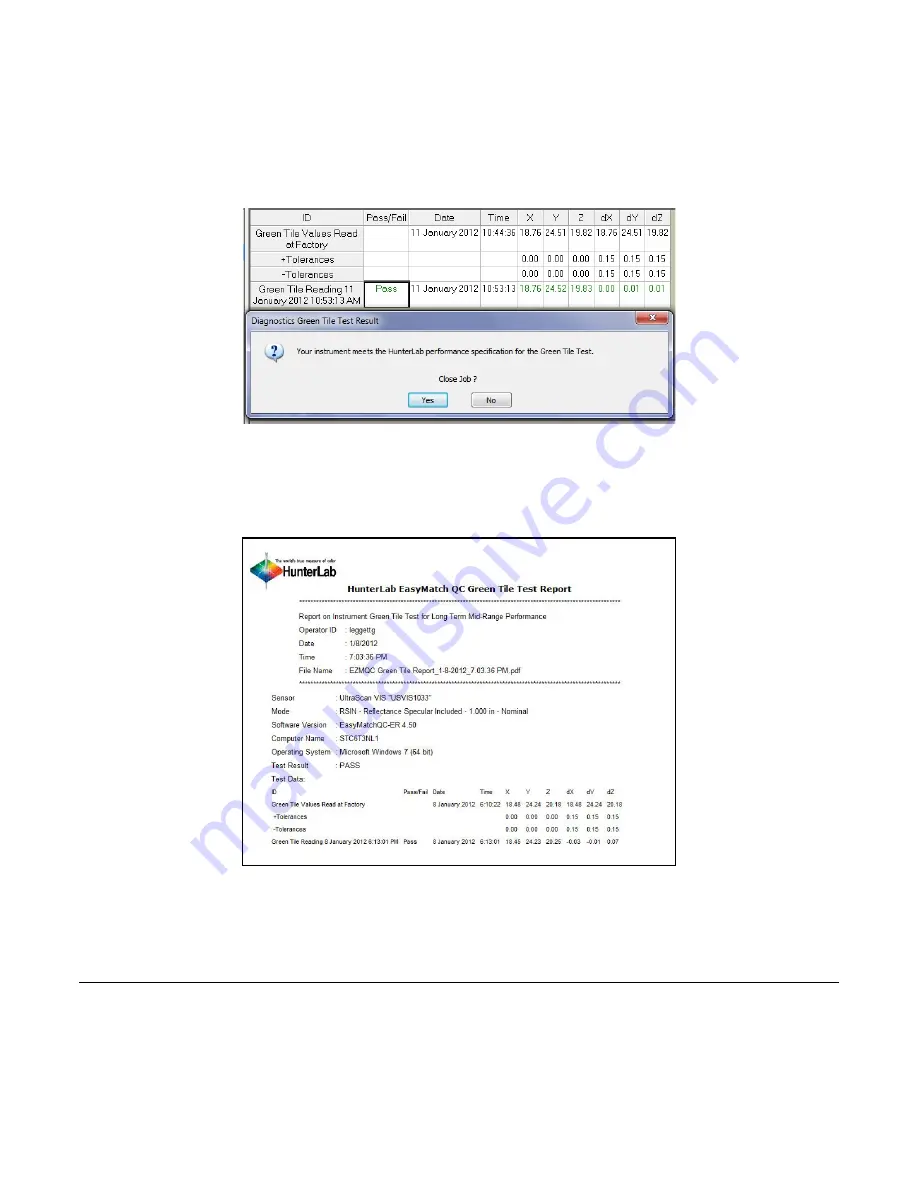
EasyMatch QC User’s Manual Version 2.1
8-16
The Sensor Menu
Center the green tile over the sample port/reflectance port with the colored side facing the instrument.
Click
OK
.
The green tile will be read and the measurement added to the green tile check job. Its pass/fail status
will also be shown. Should this test “Fail”, a different message will appear suggesting actions to take.
Click
Yes
to close the Green Tile Job. The following pdf report will appear documenting the results of
the test. As an option, this report can be printed as a hardcopy for your records. In addition, this
Green
Tile Report
is automatically saved in c:\HunterLab\EasyMatchQC-ER Client\Reports with a unique
data/time stamp for future reference.
File/Exit
to close the report and finish the test.
Repeatability Test
(available for all instruments except ColorQuest XT)
When
Repeatability Test
is selected from the
Diagnostics
submenu, a special job is opened in
EasyMatch QC and the following prompt is shown.
Summary of Contents for EasyMatch QC
Page 11: ...Part I Software Overview...
Page 105: ...EasyMatch QC User s Manual Version 2 1 2 50 Lessons...
Page 112: ...Part II Software Menu Commands...
Page 140: ...EasyMatch QC User s Manual Version 2 1 3 28 The File Menu...
Page 150: ...EasyMatch QC User s Manual Version 2 1 3 38 The File Menu...
Page 156: ...EasyMatch QC User s Manual Version 2 1 5 2 The View Menu Toolbar is not displayed...
Page 227: ...Part III Instruments...
Page 290: ...Part IV Reference...
Page 325: ...EasyMatch QC User s Manual Version 2 1 Measurement Values A 35...






























