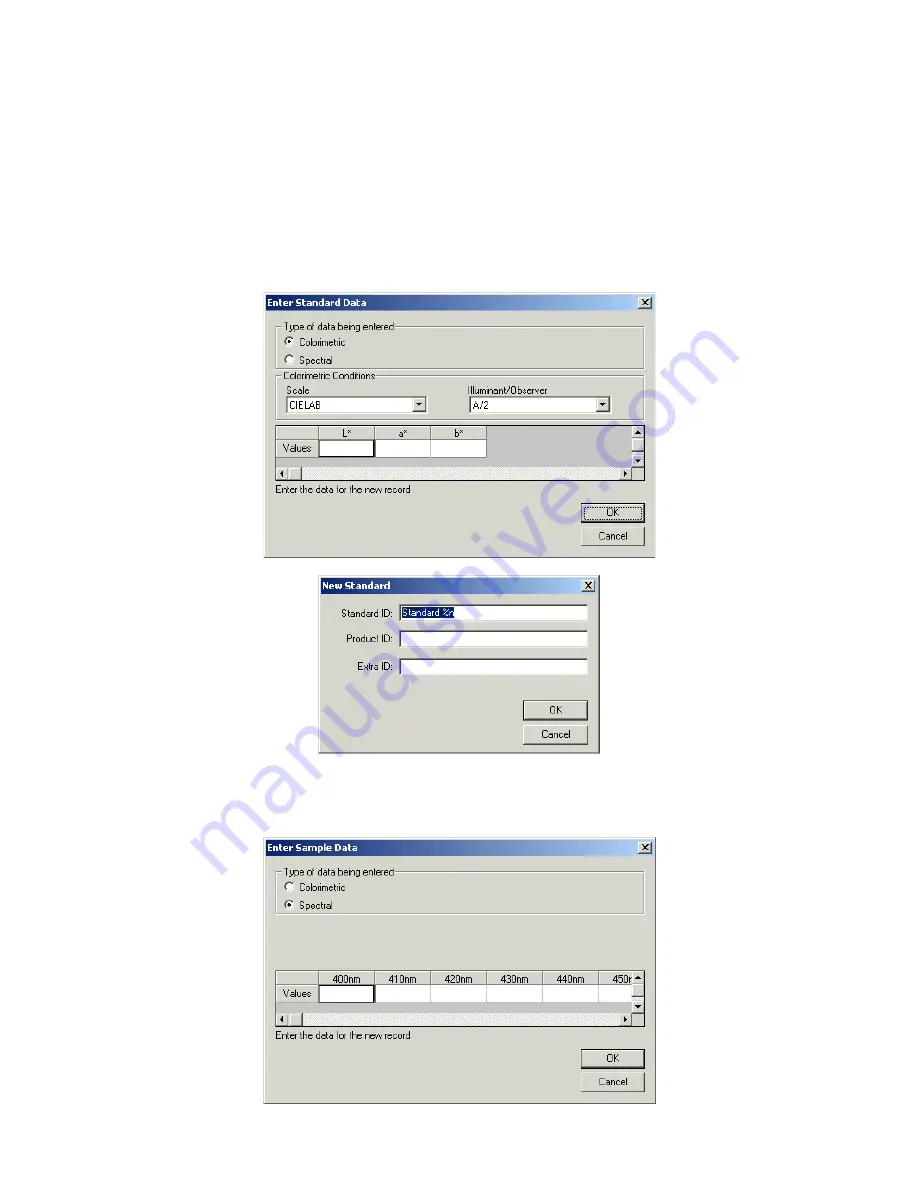
EasyMatch QC User’s Manual Version 2.1
Introduction to EasyMatch QC
1-11
•
Icon Sizes:
Choosing this command allows you to choose to display small icons, large icons, or no
icons to represent each standard and sample in the Job Tree.
•
Show All Items:
This command opens all the branches of the Job Tree so that every standard and
sample is visible.
•
Enter Standard Data
: This command allows you to hand enter colorimetric or spectral data to
create a new standard. More instructions on using this command are provided in Lesson 3 in the
next chapter.
•
Enter Sample Data:
This command allows you to hand enter colorimetric or spectral data to create
a new sample.
Summary of Contents for EasyMatch QC
Page 11: ...Part I Software Overview...
Page 105: ...EasyMatch QC User s Manual Version 2 1 2 50 Lessons...
Page 112: ...Part II Software Menu Commands...
Page 140: ...EasyMatch QC User s Manual Version 2 1 3 28 The File Menu...
Page 150: ...EasyMatch QC User s Manual Version 2 1 3 38 The File Menu...
Page 156: ...EasyMatch QC User s Manual Version 2 1 5 2 The View Menu Toolbar is not displayed...
Page 227: ...Part III Instruments...
Page 290: ...Part IV Reference...
Page 325: ...EasyMatch QC User s Manual Version 2 1 Measurement Values A 35...
















































