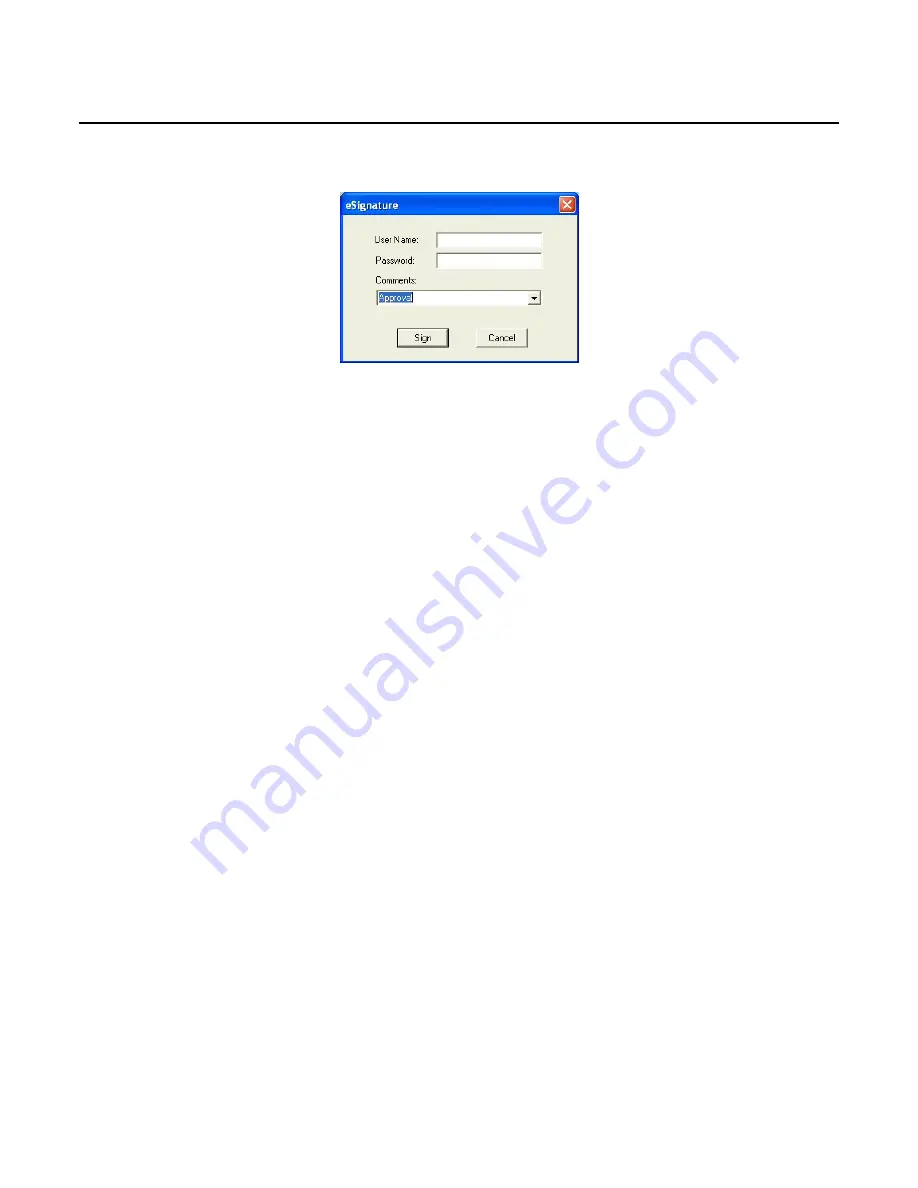
EasyMatch QC User’s Manual Version 2.1
The File Menu
3-17
File/eSignature (-ER Version Only)
The
eSignature
command in the
File
menu allows you to apply an electronic signature to the job. The
following screen appears:
Enter your EasyMatch QC user name and password, and type in the meaning of the signature or choose
the meaning of the signature (creation, review, approval, etc.) from the drop-down box in the Comments
box. These choices were configured by your System Administrator using the CFR Facile Admin tool
(see the Validation and Compliance Notebook for more information). Click
Sign
. After a moment, the
signature is permanently applied to the job and can be viewed and printed by selecting
Audit Log
from
the
View
menu.
Summary of Contents for EasyMatch QC
Page 11: ...Part I Software Overview...
Page 105: ...EasyMatch QC User s Manual Version 2 1 2 50 Lessons...
Page 112: ...Part II Software Menu Commands...
Page 140: ...EasyMatch QC User s Manual Version 2 1 3 28 The File Menu...
Page 150: ...EasyMatch QC User s Manual Version 2 1 3 38 The File Menu...
Page 156: ...EasyMatch QC User s Manual Version 2 1 5 2 The View Menu Toolbar is not displayed...
Page 227: ...Part III Instruments...
Page 290: ...Part IV Reference...
Page 325: ...EasyMatch QC User s Manual Version 2 1 Measurement Values A 35...






























