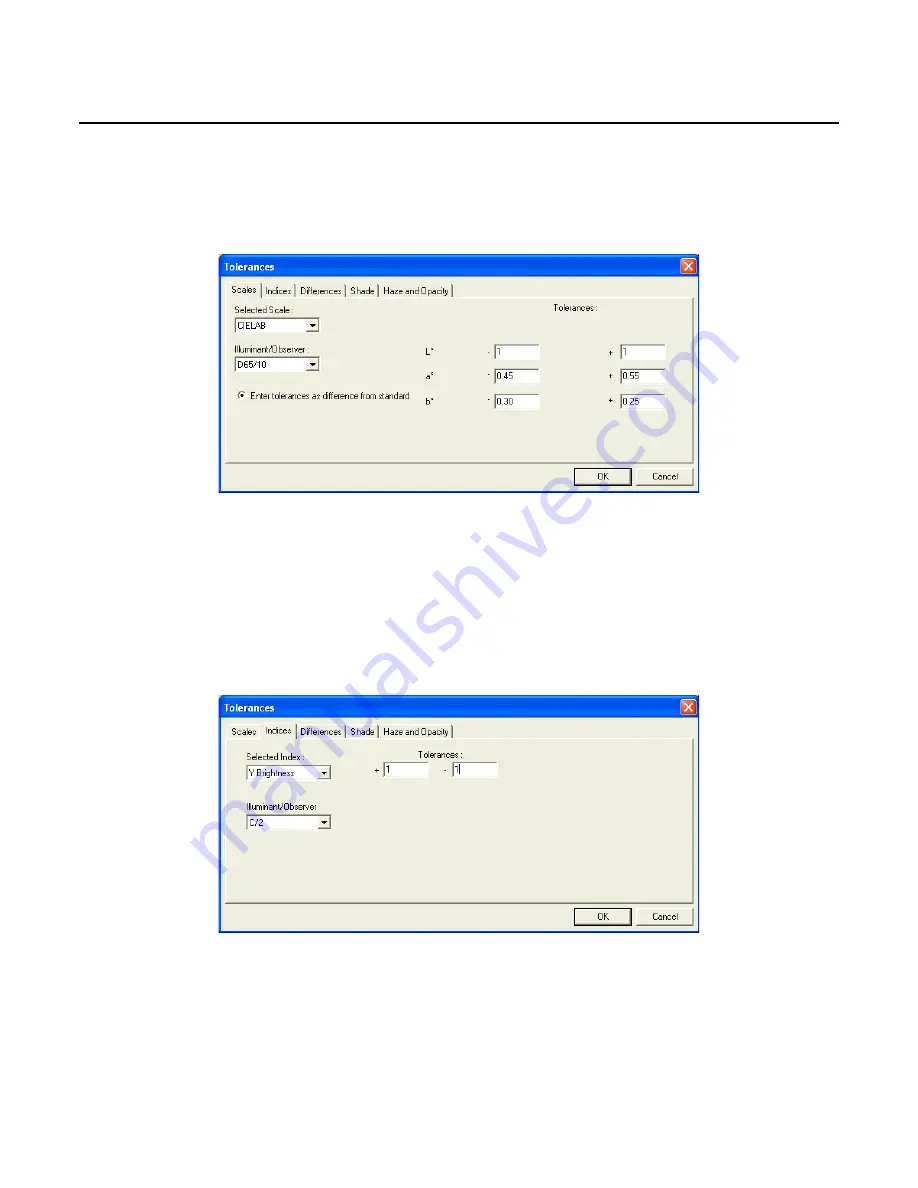
EasyMatch QC User’s Manual Version 2.1
The Options Menu
7-9
Options/Default Tolerances
The
Default Tolerances
command in the
Options
menu allows you to set the tolerances that will be
assigned to new standards in the current job by default. You may set tolerances for as many scales,
indices, and differences for as many illuminant/observer combinations as you wish. You may override
the default tolerances after a standard is read by choosing
Properties
from the menu that appears when
right-clicking on the standard in the Job Tree.
On the
Scales
tab, set all tolerances you wish to assign based on color scales. Choose the color scale
from the Selected Scale drop-down box and the illuminant/observer combination from the
Illuminant/Observer drop-down box. Then enter the upper and lower tolerance limits (the allowable
differences from the standard values) for each of the three components of the color scale for this
illuminant/observer combination. Then enter tolerances for all other scales and illuminant/observer
combinations desired by choosing each one individually and typing the tolerance values. It is not
necessary to click
OK
after entering each set of tolerances. Clicking
OK
once will cause all tolerances
entered to be accepted.
On the
Indices
tab, set all tolerances you wish to assign based on indices. Choose the index from the
Selected Index drop-down box and the illuminant/observer combination from the Illuminant/Observer
drop-down box. Then enter the upper and lower tolerance limits (the allowable difference from the
standard value) for the index for this illuminant/observer combination. Then enter tolerances for all
other indices and illuminant/observer combinations desired by choosing each one individually and
typing the tolerance values. It is not necessary to click
OK
after entering each set of tolerances.
Clicking
OK
once will cause all tolerances entered to be accepted.
Summary of Contents for EasyMatch QC
Page 11: ...Part I Software Overview...
Page 105: ...EasyMatch QC User s Manual Version 2 1 2 50 Lessons...
Page 112: ...Part II Software Menu Commands...
Page 140: ...EasyMatch QC User s Manual Version 2 1 3 28 The File Menu...
Page 150: ...EasyMatch QC User s Manual Version 2 1 3 38 The File Menu...
Page 156: ...EasyMatch QC User s Manual Version 2 1 5 2 The View Menu Toolbar is not displayed...
Page 227: ...Part III Instruments...
Page 290: ...Part IV Reference...
Page 325: ...EasyMatch QC User s Manual Version 2 1 Measurement Values A 35...
















































