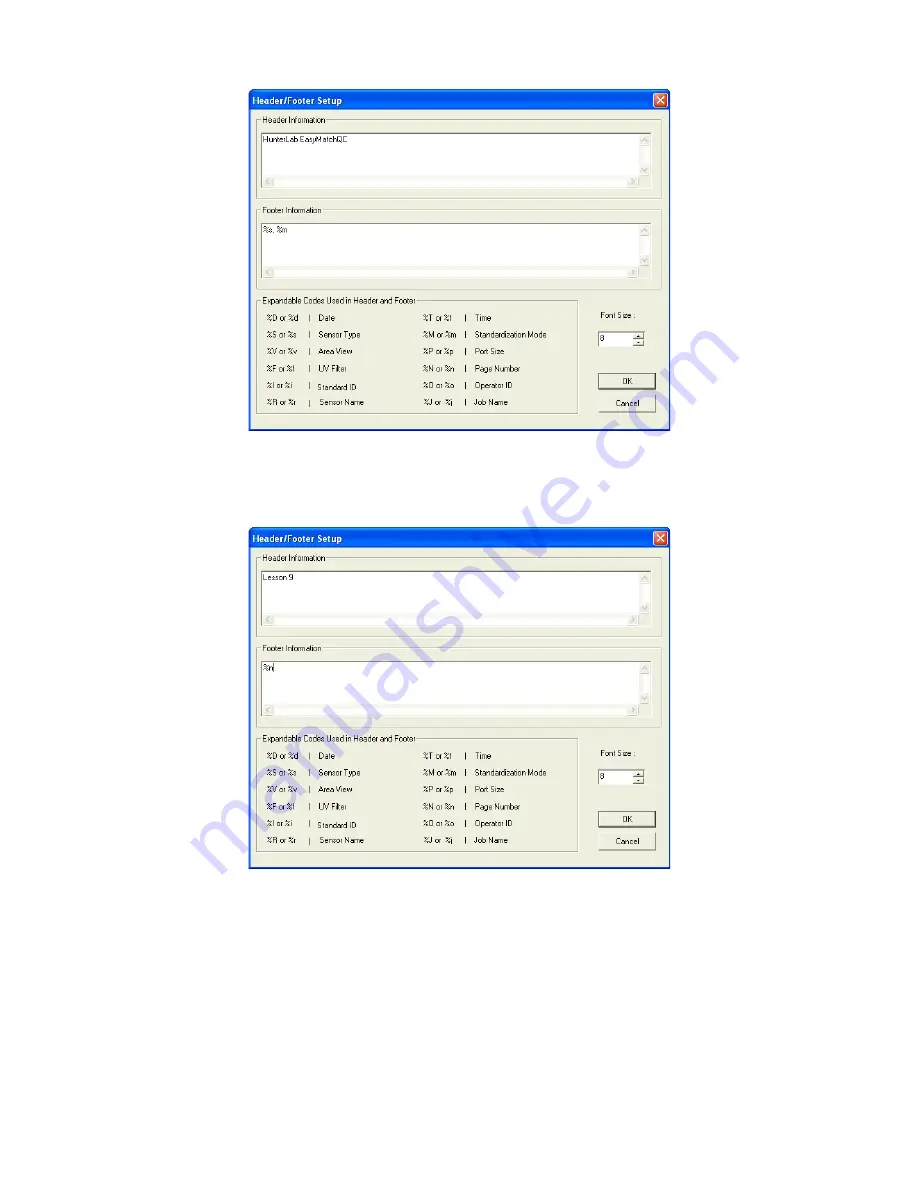
EasyMatch QC User’s Manual Version 2.1
Lessons
2-37
7. In the Header Information box, delete the current text and type in “Lesson 9” as your header text. In
the Footer Information box, delete the current text and type in “%n” to use the page number as the
footer. Increase the font size to 12.
8. Click
OK
to accept the new header and footer.
9. Choose
Page Setup
from the
File
menu. The Page Setup screen appears. Indicate the size of the
margins you would like to leave at each edge of your paper. 0.25-inch (6.4 mm) is sufficient for
most printers. Click
OK
to accept these margins.
Summary of Contents for EasyMatch QC
Page 11: ...Part I Software Overview...
Page 105: ...EasyMatch QC User s Manual Version 2 1 2 50 Lessons...
Page 112: ...Part II Software Menu Commands...
Page 140: ...EasyMatch QC User s Manual Version 2 1 3 28 The File Menu...
Page 150: ...EasyMatch QC User s Manual Version 2 1 3 38 The File Menu...
Page 156: ...EasyMatch QC User s Manual Version 2 1 5 2 The View Menu Toolbar is not displayed...
Page 227: ...Part III Instruments...
Page 290: ...Part IV Reference...
Page 325: ...EasyMatch QC User s Manual Version 2 1 Measurement Values A 35...






























