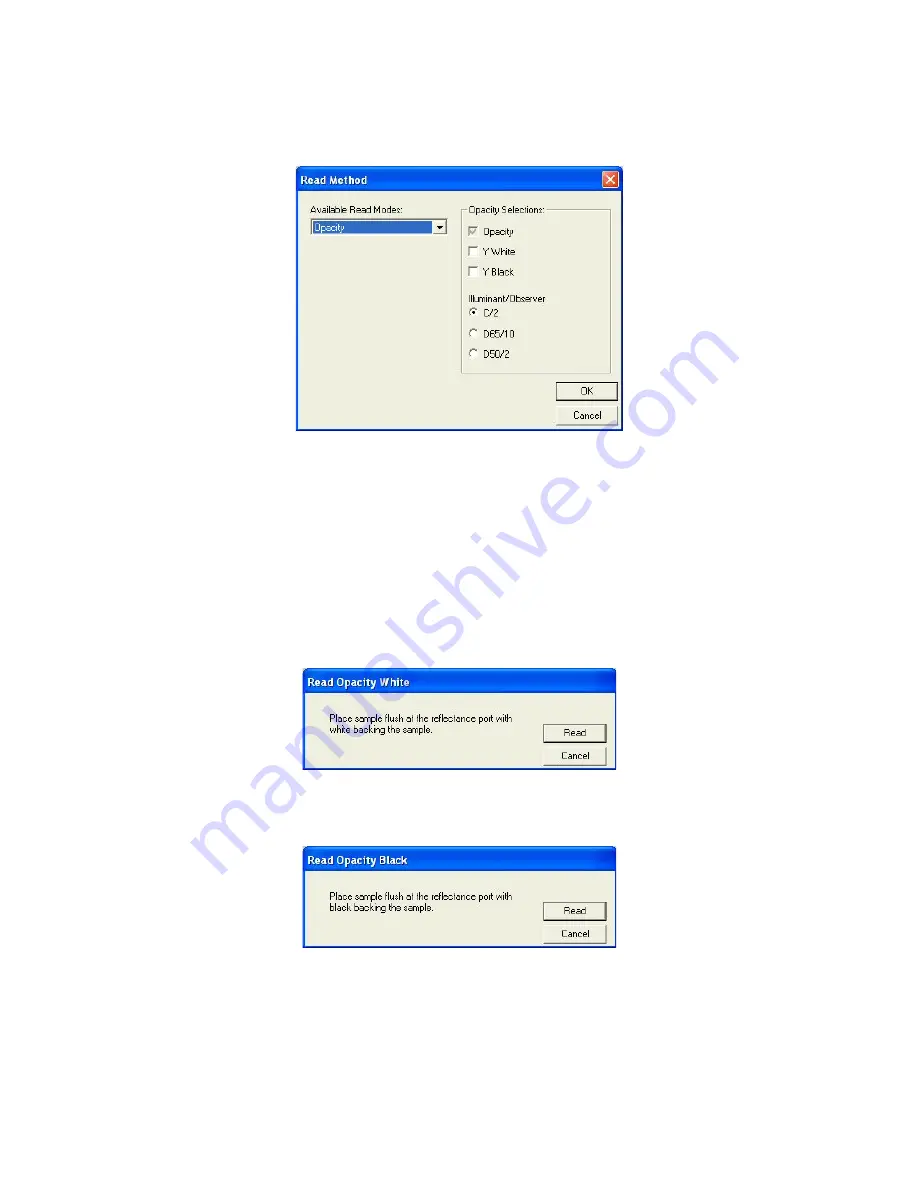
EasyMatch QC User’s Manual Version 2.1
A-34
Measurement Values
1.
Select
Read Method
from the
Options
menu.
2.
Select Opacity from the dialog box that appears. The screen changes to allow additional options.
3.
Opacity is automatically selected for display in your Color Data Table. Check the boxes next to Y
White and/or Y Black to also show these components of the opacity calculation. Click the radio
button next to the illuminant/observer combination you wish to use. Then click
OK
.
4.
Standardize the instrument. (Use RSIN mode for ColorQuest XE, ColorQuest II Sphere, UltraScan
XE, UltraScan PRO, and UltraScan VIS.)
5.
Read the standard or sample by choosing
Read Standard
or
Read Sample
from the
Measurements
menu, clicking the
Read Standard
or
Read Sample
button on the toolbar, or pressing
F2
or
F3
.
The following prompt appears.
6.
Place your sample at the measurement port, backing it with the white standard tile or the white disk
of the sample clamp. Click
Read
. The instrument reads and then the following prompt appears.
7.
Remove the white backing and place the sample at the measurement port, backing it with the black
glass, light trap, or the black non-slip pad of the sample clamp. Click
Read
. The instrument reads.
You may be prompted to enter an ID for the measurement as usual. After you do so, Haze and the
other parameters you chose to display will be shown in your Color Data Table.
Summary of Contents for EasyMatch QC
Page 11: ...Part I Software Overview...
Page 105: ...EasyMatch QC User s Manual Version 2 1 2 50 Lessons...
Page 112: ...Part II Software Menu Commands...
Page 140: ...EasyMatch QC User s Manual Version 2 1 3 28 The File Menu...
Page 150: ...EasyMatch QC User s Manual Version 2 1 3 38 The File Menu...
Page 156: ...EasyMatch QC User s Manual Version 2 1 5 2 The View Menu Toolbar is not displayed...
Page 227: ...Part III Instruments...
Page 290: ...Part IV Reference...
Page 325: ...EasyMatch QC User s Manual Version 2 1 Measurement Values A 35...






























