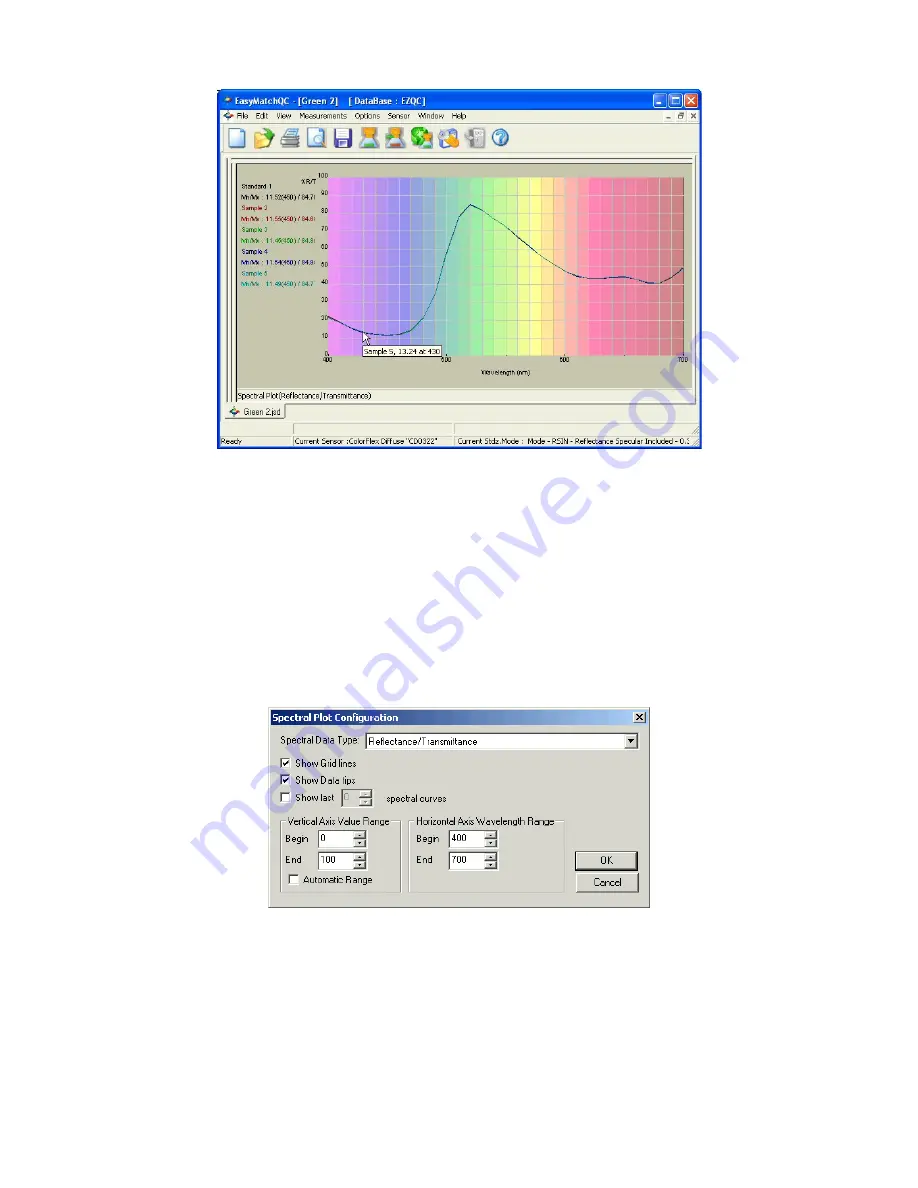
EasyMatch QC User’s Manual Version 2.1
Introduction to EasyMatch QC
1-37
Click on this view to make it active. While this view is active, the following options are available by
clicking the right mouse button:
•
Show Background:
This item, when checked, causes the colored background to be shown on the
Spectral Plot. When unchecked, the background is white.
•
Show Legend:
This item, when checked, causes the legend (the list of which samples are currently
displayed) to be shown to the left of the Spectral Plot. When unchecked, the legend is not shown.
•
Configure:
This command allows you to set various preferences pertaining to the Spectral Plot
view.
Make your selections for each parameter, including the wavelength and percent ranges.
•
Print Preview:
This command shows you on-screen what the view will look like printed.
Summary of Contents for EasyMatch QC
Page 11: ...Part I Software Overview...
Page 105: ...EasyMatch QC User s Manual Version 2 1 2 50 Lessons...
Page 112: ...Part II Software Menu Commands...
Page 140: ...EasyMatch QC User s Manual Version 2 1 3 28 The File Menu...
Page 150: ...EasyMatch QC User s Manual Version 2 1 3 38 The File Menu...
Page 156: ...EasyMatch QC User s Manual Version 2 1 5 2 The View Menu Toolbar is not displayed...
Page 227: ...Part III Instruments...
Page 290: ...Part IV Reference...
Page 325: ...EasyMatch QC User s Manual Version 2 1 Measurement Values A 35...






























