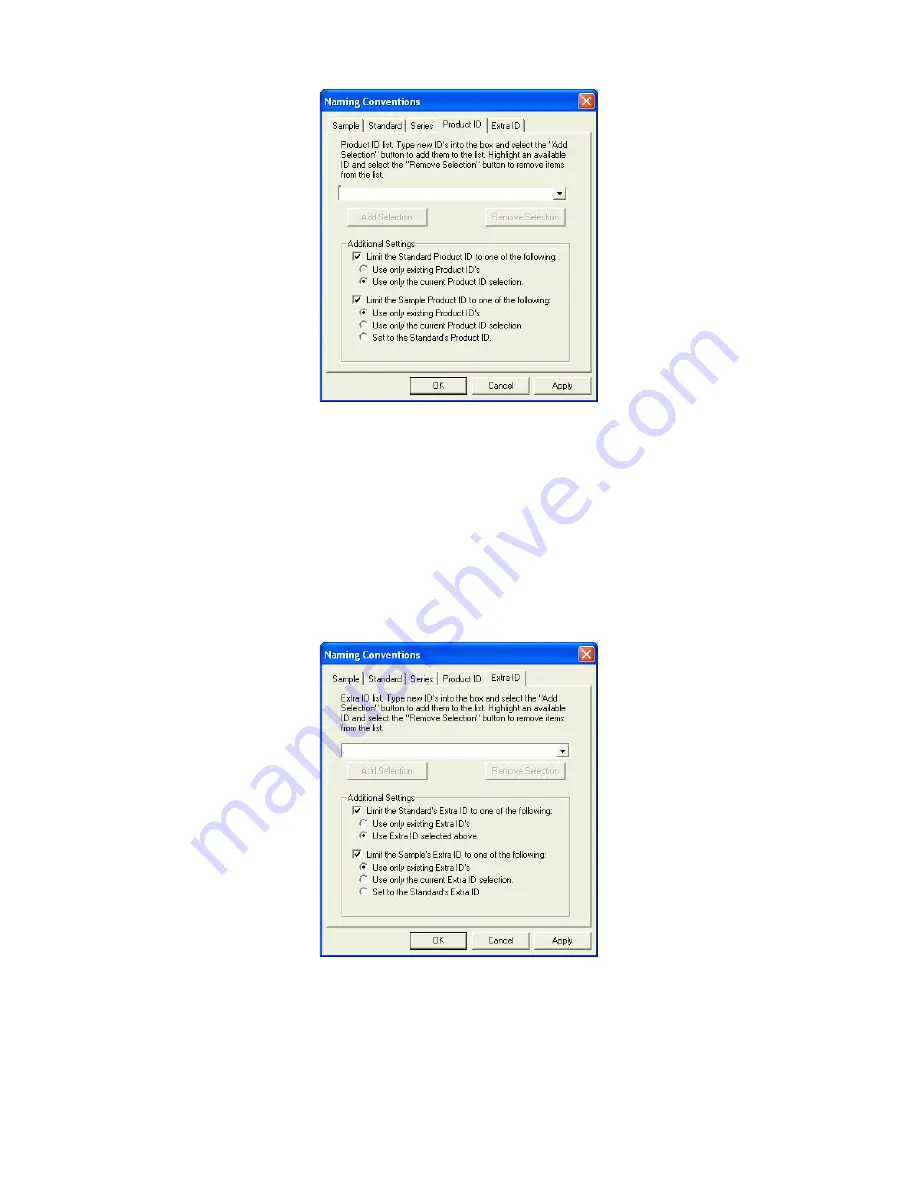
EasyMatch QC User’s Manual Version 2.1
The Options Menu
7-3
At the bottom of the screen, you may choose to limit your Standard Product IDs to only those that
already exist, to the current selection in the drop-down box, or neither. You may choose to limit your
Sample Product IDs to those that already exist, to the current selection in the drop-down box, to the
Standard Product ID, or none of these options.
The Extra ID tab allows you to set the default extra IDs for your standards and samples. A list of Extra
IDs may be maintained and chosen on this tab. Type text for a new Extra ID into the box and then click
Add Selection
to add it to the list. Choose an ID to be deleted from the drop down box and click
Remove Selection
to remove it from the list. The ID that is currently selected from the drop-down box
is the one that will be automatically applied on reading.
At the bottom of the screen, you may choose to limit your Standard Extra IDs to only those that already
exist, to the current selection in the drop-down box, or neither. You may choose to limit your Sample
Extra IDs to those that already exist, to the current selection in the drop-down box, to the Standard Extra
ID, or none of these options.
Summary of Contents for EasyMatch QC
Page 11: ...Part I Software Overview...
Page 105: ...EasyMatch QC User s Manual Version 2 1 2 50 Lessons...
Page 112: ...Part II Software Menu Commands...
Page 140: ...EasyMatch QC User s Manual Version 2 1 3 28 The File Menu...
Page 150: ...EasyMatch QC User s Manual Version 2 1 3 38 The File Menu...
Page 156: ...EasyMatch QC User s Manual Version 2 1 5 2 The View Menu Toolbar is not displayed...
Page 227: ...Part III Instruments...
Page 290: ...Part IV Reference...
Page 325: ...EasyMatch QC User s Manual Version 2 1 Measurement Values A 35...






























