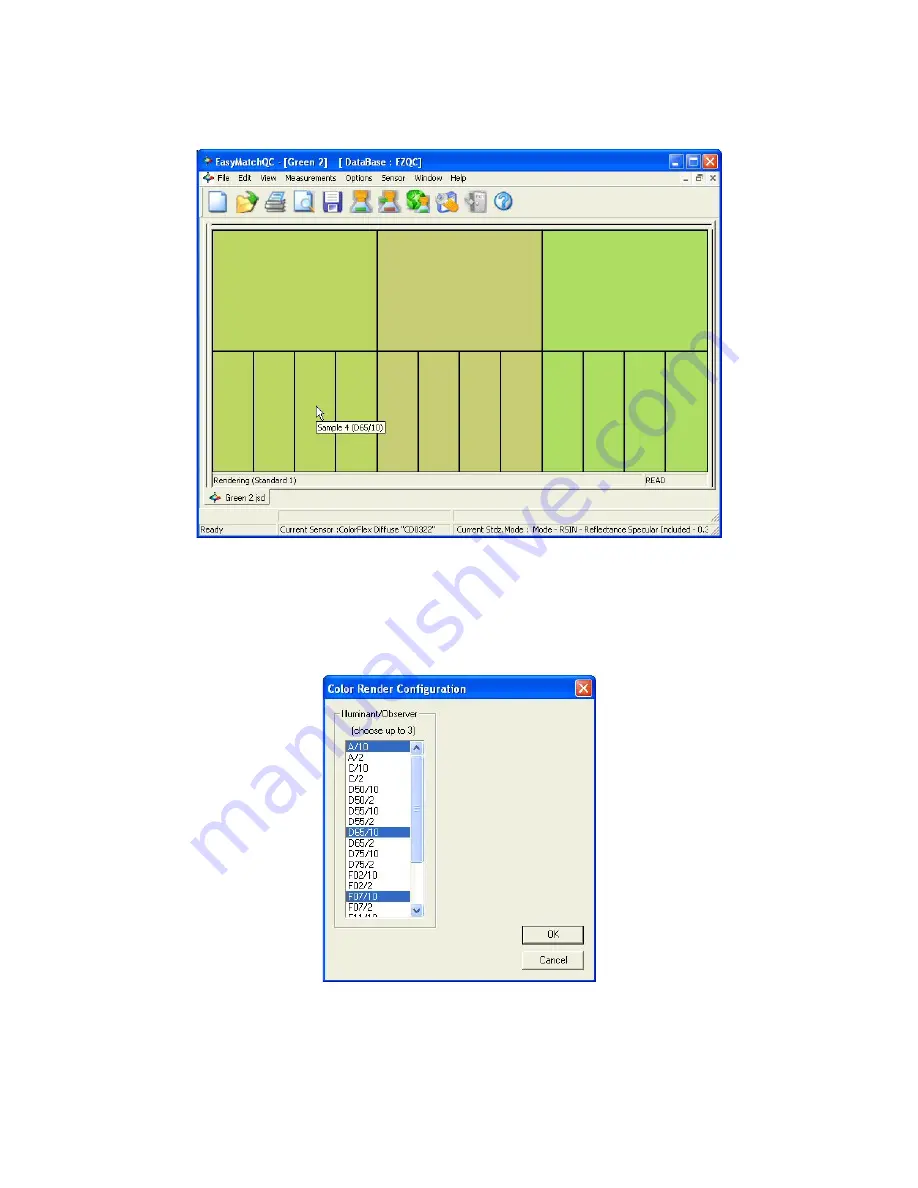
EasyMatch QC User’s Manual Version 2.1
1-26
Introduction to EasyMatch QC
you may display a flag indicating the name of the item displayed and the illuminant/observer
combination shown.
The following options are available by clicking the right mouse button within the boundaries of the
view:
•
Configure:
Selection of
Configure
brings up the following dialog box, which allows you to set
various preferences pertaining to the Color Render view:
Choose one, two, or three illuminant/observer combinations to render. If more than one combination
is chosen, they are displayed side by side on the rendering display.
•
Print Preview:
This command shows you on-screen what the view will look like when printed.
Summary of Contents for EasyMatch QC
Page 11: ...Part I Software Overview...
Page 105: ...EasyMatch QC User s Manual Version 2 1 2 50 Lessons...
Page 112: ...Part II Software Menu Commands...
Page 140: ...EasyMatch QC User s Manual Version 2 1 3 28 The File Menu...
Page 150: ...EasyMatch QC User s Manual Version 2 1 3 38 The File Menu...
Page 156: ...EasyMatch QC User s Manual Version 2 1 5 2 The View Menu Toolbar is not displayed...
Page 227: ...Part III Instruments...
Page 290: ...Part IV Reference...
Page 325: ...EasyMatch QC User s Manual Version 2 1 Measurement Values A 35...






























