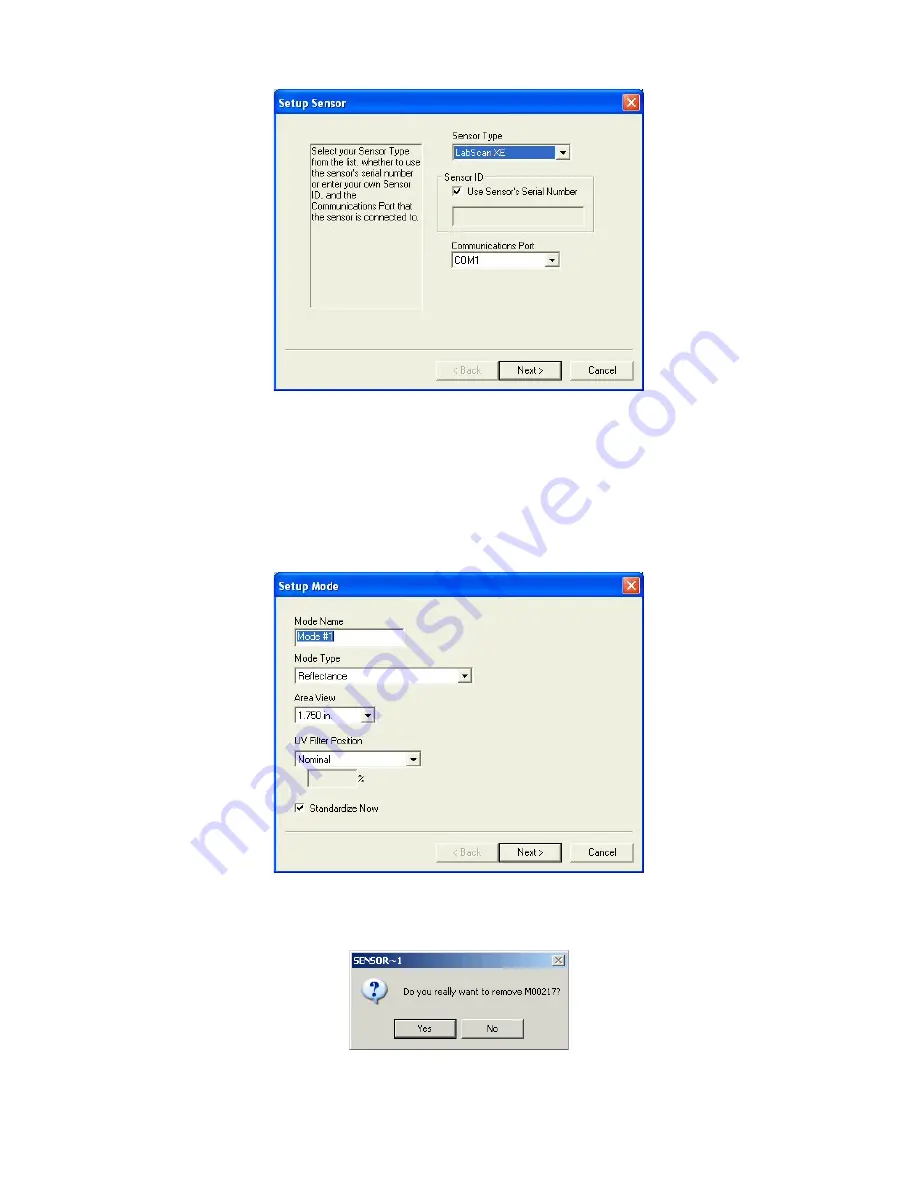
EasyMatch QC User’s Manual Version 2.1
8-2
The Sensor Menu
Next, you are prompted to configure a standardization mode for the sensor. Enter a name for the mode,
and indicate the other mode parameters. Check the box next to Standardize Now if you would like
standardization to proceed immediately upon completion of sensor configuration. Click
Next
or
Finish
to complete the installation. For instruments with more than one available standardization mode, you
will receive a check box asking if you would like to set up additional modes. Do so if desired. Then
you are either prompted through the standardization process (as described later in this chapter) or
returned to the Sensor Manager screen.
To delete a sensor, highlight it in the Sensor Name box and click
Remove
. Confirm that you really wish
to remove the sensor by clicking
Yes
.
Summary of Contents for EasyMatch QC
Page 11: ...Part I Software Overview...
Page 105: ...EasyMatch QC User s Manual Version 2 1 2 50 Lessons...
Page 112: ...Part II Software Menu Commands...
Page 140: ...EasyMatch QC User s Manual Version 2 1 3 28 The File Menu...
Page 150: ...EasyMatch QC User s Manual Version 2 1 3 38 The File Menu...
Page 156: ...EasyMatch QC User s Manual Version 2 1 5 2 The View Menu Toolbar is not displayed...
Page 227: ...Part III Instruments...
Page 290: ...Part IV Reference...
Page 325: ...EasyMatch QC User s Manual Version 2 1 Measurement Values A 35...






























