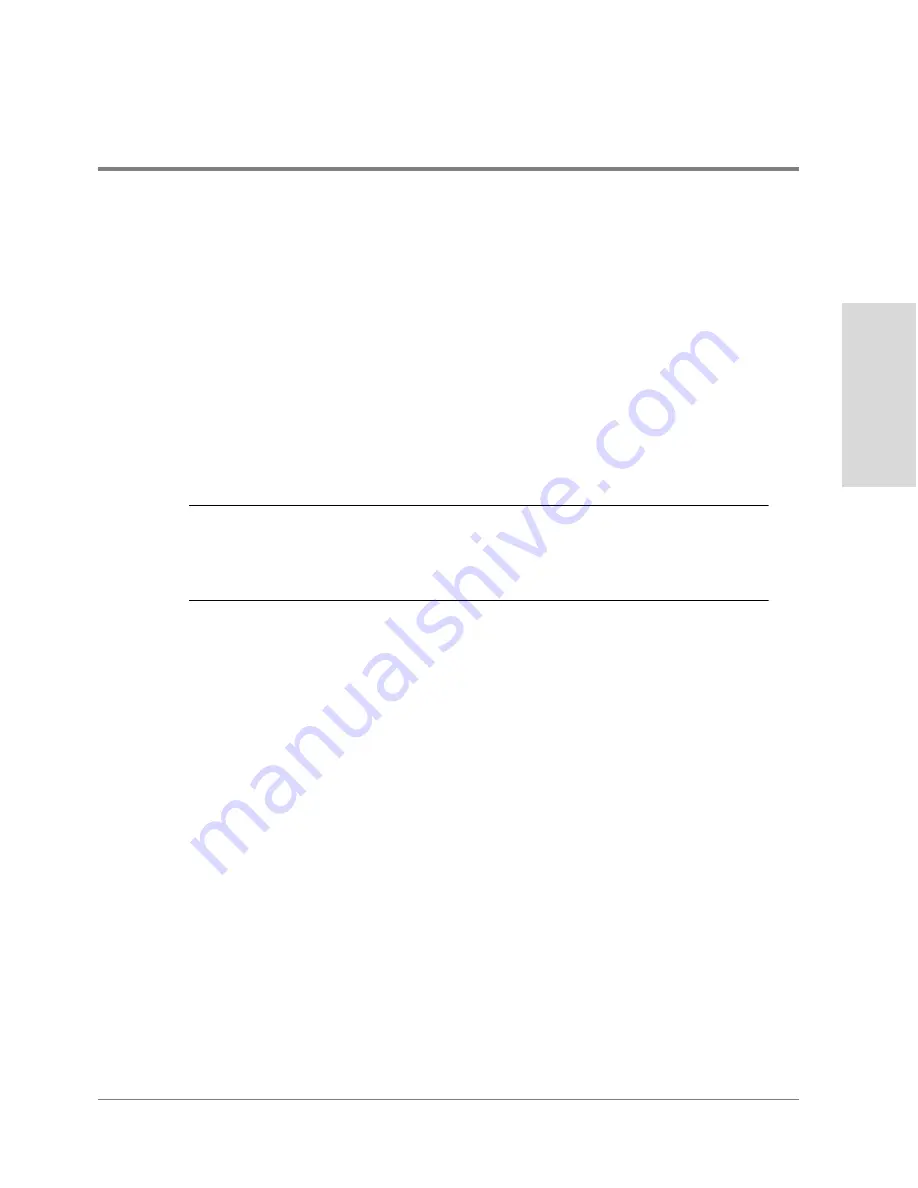
Controller Enclosure Modules
407
Re
m
o
v
a
l a
n
d
R
e
p
lac
eme
n
t
SCSI Cables
Replacing SCSI cables requires that the disk enclosure be shut down. Shutting down the
enclosure will degrade the performance of the array during the replacement. When the
replacement is completed and the disk enclosure is powered up, the array will perform a
rebuild (since I/O has occurred to the array while the disk enclosure was powered off).
Array performance will be reduced until the rebuild is complete
To replace a SCSI cable, complete the following steps:
1. Open the disk enclosure front door.
2. Power the disk enclosure down by setting the power switch to off.
C
AUTION
When replacing a SCSI cable, it must be disconnected from both the controller
enclosure and the BCC module. Disconnect the cable from the controller
enclosure first, then from the failed BCC. DO NOT disk connect the SCSI cable
from the BCC first or errors may occur when the enclosure is powered on.
3. Remove the SCSI cable from the controller enclosure connector.
4. Remove the SCSI cable from the BCC
5. Connect the SCSI cable to the BCC connector.
6. Connect the other end of the SCSI cable to the controller enclosure SCSI connector.
7. Disconnect all disk modules from the backplane connectors by releasing the locking
levers and pulling module out, about one inch. This step is required to ensure the disk
modules return to full operation when the enclosure is powered back up.
8. Power up the disk enclosure.
9. Reseat the disk modules one at a time:
a. Push the disk module in slot 0 into slot until it snaps into place.
b. Observe the Disk Fault LED, it should come on. When the Disk Fault LED goes out,
insert the next disk module.
c. Repeat the above steps until all disk modules are re-seated.
Summary of Contents for Surestore Disk Array 12h - And FC60
Page 16: ...16 ...
Page 36: ...36 Array Controller Enclosure Components Figure 9 Controller Enclosure Front View ...
Page 41: ...Array Controller Enclosure Components 41 Product Description Figure 13 Controller Fan Module ...
Page 44: ...44 Array Controller Enclosure Components Figure 15 Power Supply Fan Module ...
Page 68: ...68 Capacity Management Features ...
Page 117: ...Topologies for HP UX 117 Topology and Array Planning Figure 39 High Availability Topology ...
Page 122: ...122 Topologies for HP UX Figure 40 High Availability Distance and Capacity Topology ...
Page 126: ...126 Topologies for HP UX Figure 41 Campus Topology ...
Page 130: ...130 Topologies for HP UX Figure 43 Four Hosts Connected to Cascaded Switches ...
Page 142: ...142 Topologies for Windows NT and Windows 2000 ...
Page 158: ...158 Installing the Disk Array FC60 Figure 54 Enclosure EIA Positions for System E Racks ...
Page 161: ...Installing the Disk Enclosures 161 Installation Figure 56 Disk Enclosure Contents ...
Page 172: ...172 Installing the Controller Figure 62 Controller Enclosure Package Contents ...
Page 174: ...174 Installing the Controller Figure 63 Mounting the Controller Enclosure ...
Page 234: ...234 Adding Disk Enclosures to Increase Capacity ...
Page 274: ...274 Managing the Disk Array Using SAM Unassigned disks selected as hot spares ...
Page 345: ...HP UX Diagnostic Tools 345 5 HP UX DIAGNOSTIC TOOLS Overview 346 Support Tools Manager 347 ...
Page 350: ...350 Support Tools Manager Figure 90 mstm Interface Main Window ...
Page 358: ...358 Support Tools Manager ...
Page 440: ...440 FCC Statements USA Only ...
Page 466: ...466 Index ...






























