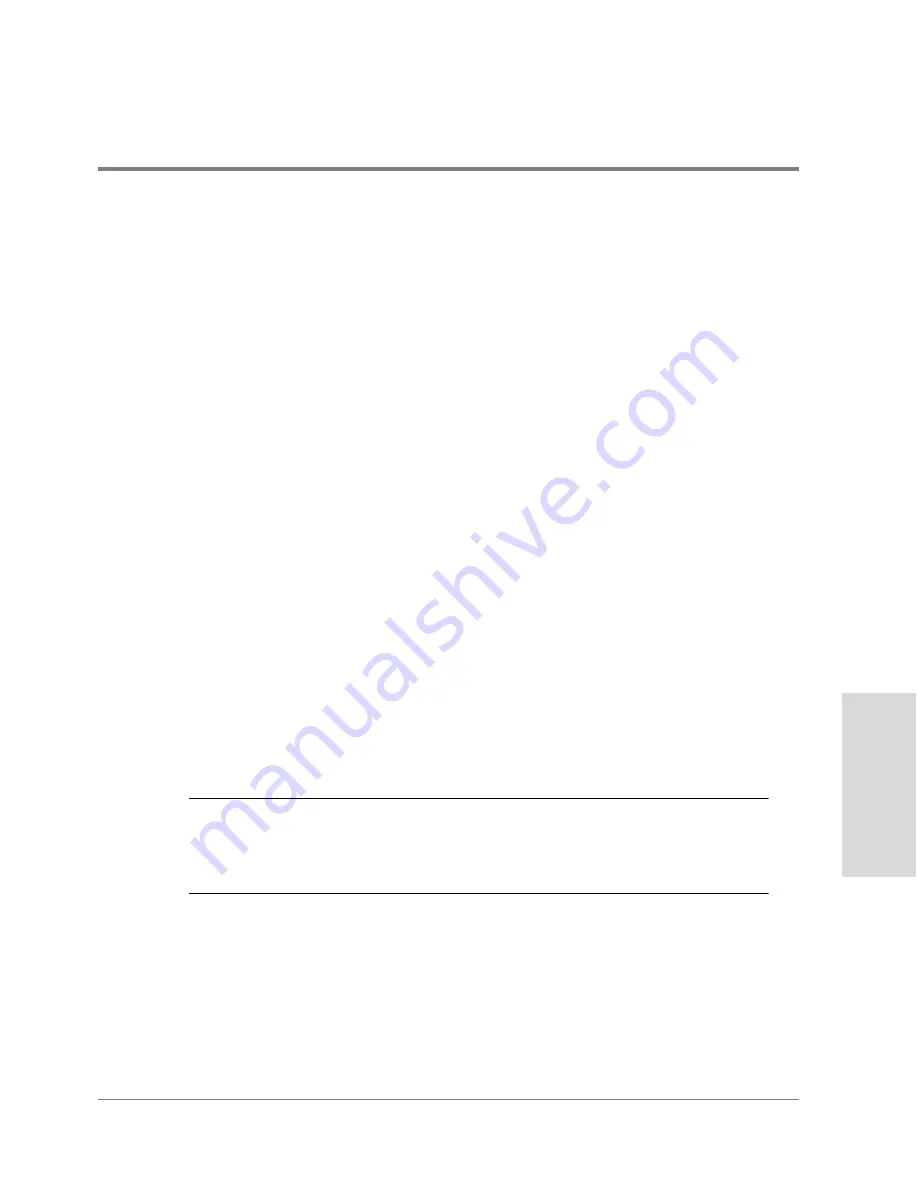
Managing the Disk Array Using SAM
267
M
a
na
ging
the
Di
sk
Array
on HP-UX
6. Select the disk you want to identify. A check mark will appear on the selected disk and
all the other disks in the same disk group. For example, if the selected disk is part of a
LUN, all disks within the LUN will be checked. If the disk is a global hot spare, all global
hot spares will be checked.
7. Click on the Disk LED Flash Options button and select the desired option:
– Flash One will flash the Fault LED on the selected disk only.
– Flash Group will flash the Fault LEDs on all disk within the group
– Flash Enclosure will flash the Fault LEDs on all disks in the same enclosure as the
selected disk
– Flash All flashes the Fault LEDs on all disks within the entire disk array
8. Click Start to begin flashing the Fault LEDs
9. Click Stop to stop flashing the Fault LEDs, or click O
K
to close the window and stop the
flashing.
Binding a LUN
A number of settings allow you to define the LUN configuration. Before binding a LUN,
make sure you understand what each of the settings does and how it will impact LUN
behavior. See
"Configuring LUNs" on page 242
for more information.
The LUN binding process is designed to maintain high-availability by recommending that
you avoid creating a LUN that includes more than one disk per enclosure. If you attempt to
do so, you will be alerted that the resulting LUN will be vulnerable to an enclosure failure.
Note
How long does it take to bind a LUN?
The time it takes to bind a LUN depends on the size of the LUN you are creating.
The larger the LUN, the longer it takes. For example, binding a RAID 5 LUN with
18-Gbyte disks can take up to 60 minutes.
Summary of Contents for Surestore Disk Array 12h - And FC60
Page 16: ...16 ...
Page 36: ...36 Array Controller Enclosure Components Figure 9 Controller Enclosure Front View ...
Page 41: ...Array Controller Enclosure Components 41 Product Description Figure 13 Controller Fan Module ...
Page 44: ...44 Array Controller Enclosure Components Figure 15 Power Supply Fan Module ...
Page 68: ...68 Capacity Management Features ...
Page 117: ...Topologies for HP UX 117 Topology and Array Planning Figure 39 High Availability Topology ...
Page 122: ...122 Topologies for HP UX Figure 40 High Availability Distance and Capacity Topology ...
Page 126: ...126 Topologies for HP UX Figure 41 Campus Topology ...
Page 130: ...130 Topologies for HP UX Figure 43 Four Hosts Connected to Cascaded Switches ...
Page 142: ...142 Topologies for Windows NT and Windows 2000 ...
Page 158: ...158 Installing the Disk Array FC60 Figure 54 Enclosure EIA Positions for System E Racks ...
Page 161: ...Installing the Disk Enclosures 161 Installation Figure 56 Disk Enclosure Contents ...
Page 172: ...172 Installing the Controller Figure 62 Controller Enclosure Package Contents ...
Page 174: ...174 Installing the Controller Figure 63 Mounting the Controller Enclosure ...
Page 234: ...234 Adding Disk Enclosures to Increase Capacity ...
Page 274: ...274 Managing the Disk Array Using SAM Unassigned disks selected as hot spares ...
Page 345: ...HP UX Diagnostic Tools 345 5 HP UX DIAGNOSTIC TOOLS Overview 346 Support Tools Manager 347 ...
Page 350: ...350 Support Tools Manager Figure 90 mstm Interface Main Window ...
Page 358: ...358 Support Tools Manager ...
Page 440: ...440 FCC Statements USA Only ...
Page 466: ...466 Index ...






























