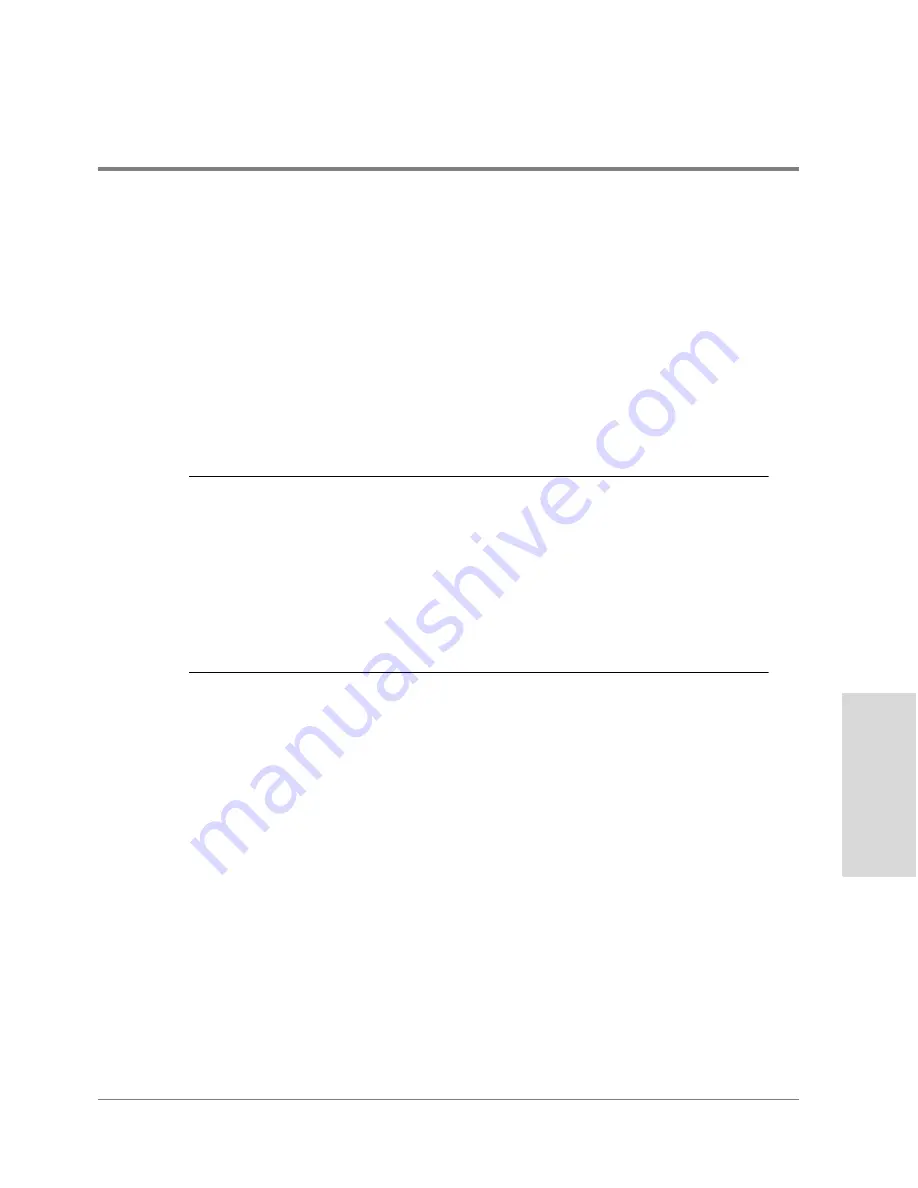
Managing the Disk Array Using SAM
273
M
a
na
ging
the
Di
sk
Array
on HP-UX
Adding a Global Hot Spare
Global hot spares provide an additional level of protection for the data on your disk array.
A global hot spare automatically replaces a failed disk, restoring redundancy and
protecting against a second disk failure. For maximum protection against disk failures it is
recommended that you add a global hot spare for each channel. For more information on
using global hot spares, see
"Global Hot Spares" on page 248
.
A global hot spare is added using an unassigned disk. If there are no unassigned disks
available, you cannot add a global hot spare unless you install a new disk or unbind an
existing LUN.
C
AUTION
If you have disks of different capacities in your disk array, always select
disks of the largest capacity for your global hot spares. This ensures that any
disk failure is protected. See
"Global Hot Spare Disks" on page 61
for more
information on selecting disks for global hot spares.
If a larger disk is used to replace a smaller disk that has failed, the difference
in capacity will be unused. For example, if an 18-Gbyte disk is used as a
global hot spare for a 9-Gbyte disk, the remaining 9 Gbytes of the global hot
spare will be unused.
To add a global hot spare:
1. On the main SAM screen, double-click the Disks and File Systems icon.
2. On the Disks and File Systems screen, double-click the Disk Devices icon. The Disk
Devices list is displayed. There is an entry for each disk array controller.
3. Select a controller for the appropriate disk array from the Disk Devices list.
4. Select the Actions menu, the Disk Array Maintenance menu option, and then Add Hot
Spare. The Add Hot Spare screen is displayed.
Summary of Contents for Surestore Disk Array 12h - And FC60
Page 16: ...16 ...
Page 36: ...36 Array Controller Enclosure Components Figure 9 Controller Enclosure Front View ...
Page 41: ...Array Controller Enclosure Components 41 Product Description Figure 13 Controller Fan Module ...
Page 44: ...44 Array Controller Enclosure Components Figure 15 Power Supply Fan Module ...
Page 68: ...68 Capacity Management Features ...
Page 117: ...Topologies for HP UX 117 Topology and Array Planning Figure 39 High Availability Topology ...
Page 122: ...122 Topologies for HP UX Figure 40 High Availability Distance and Capacity Topology ...
Page 126: ...126 Topologies for HP UX Figure 41 Campus Topology ...
Page 130: ...130 Topologies for HP UX Figure 43 Four Hosts Connected to Cascaded Switches ...
Page 142: ...142 Topologies for Windows NT and Windows 2000 ...
Page 158: ...158 Installing the Disk Array FC60 Figure 54 Enclosure EIA Positions for System E Racks ...
Page 161: ...Installing the Disk Enclosures 161 Installation Figure 56 Disk Enclosure Contents ...
Page 172: ...172 Installing the Controller Figure 62 Controller Enclosure Package Contents ...
Page 174: ...174 Installing the Controller Figure 63 Mounting the Controller Enclosure ...
Page 234: ...234 Adding Disk Enclosures to Increase Capacity ...
Page 274: ...274 Managing the Disk Array Using SAM Unassigned disks selected as hot spares ...
Page 345: ...HP UX Diagnostic Tools 345 5 HP UX DIAGNOSTIC TOOLS Overview 346 Support Tools Manager 347 ...
Page 350: ...350 Support Tools Manager Figure 90 mstm Interface Main Window ...
Page 358: ...358 Support Tools Manager ...
Page 440: ...440 FCC Statements USA Only ...
Page 466: ...466 Index ...






























