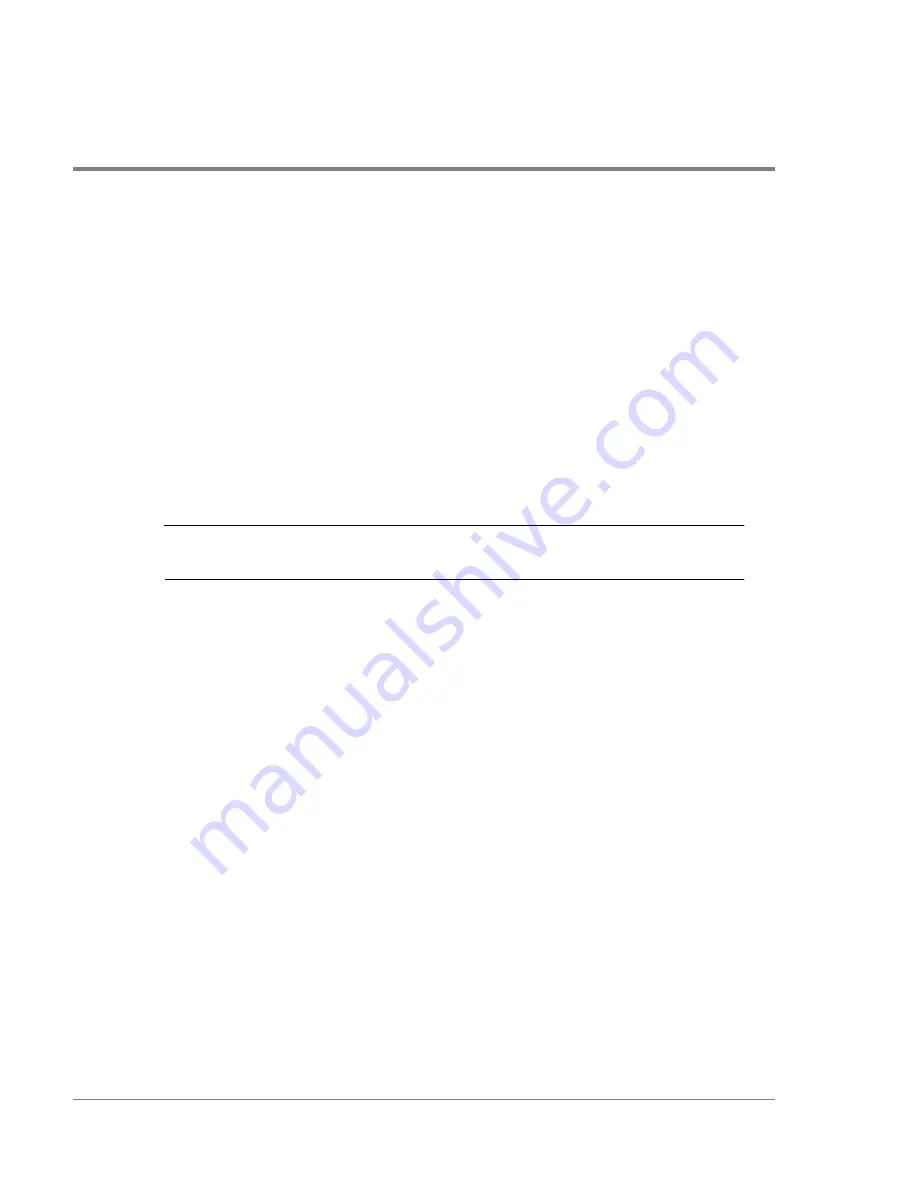
226
Adding Disk Enclosures to Increase Capacity
2. Identify the expanded disk array layout by performing the following tasks:
a. Create a detailed diagram of the expanded HP FC60 array layout. Include all Fibre
Channel and SCSI cabling connections. This diagram will serve as your configuration
guide as you add the new enclosures. The
Capacity Expansion Map
on page
235
should assist you in identifying where disk will be moved in the new configuration.
b. Attach a second label to each disk that is part of a LUN, identifying the disk
enclosure and slot the disk will occupy in the new configuration. The disk should be
moved to the enclosure and slot that corresponds to the original channel:ID of the
disk.
Step 2. Backup All Disk Array Data
C
AUTION
It is critical that you perform this step. Protection of user data is essential if
a problem occurs during the expansion process.
1. Stop all I/O activity to the disk array.
2. Backup all data on the Disk Array FC60.
3. Label and store the backup media in a safe place.
Step 3. Prepare the Disk Array for Shut Down
1. Determine if any LUNs in the disk array are using a global hot spare as a result of a disk
failure. If any hot spares are in use, perform the following steps:
a. Identify and replace the failed disk that caused the use of the global hot spare.
b. Wait for the disk array to complete the process of copying data from the hot spare to
the replacement disk.
c. Verify that the LUN is now in the OPTIMAL state.
2. Verify that the status of each LUN on the disk array is OPTIMAL. All LUNs must be in
the optimal state before continuing.
Summary of Contents for Surestore Disk Array 12h - And FC60
Page 16: ...16 ...
Page 36: ...36 Array Controller Enclosure Components Figure 9 Controller Enclosure Front View ...
Page 41: ...Array Controller Enclosure Components 41 Product Description Figure 13 Controller Fan Module ...
Page 44: ...44 Array Controller Enclosure Components Figure 15 Power Supply Fan Module ...
Page 68: ...68 Capacity Management Features ...
Page 117: ...Topologies for HP UX 117 Topology and Array Planning Figure 39 High Availability Topology ...
Page 122: ...122 Topologies for HP UX Figure 40 High Availability Distance and Capacity Topology ...
Page 126: ...126 Topologies for HP UX Figure 41 Campus Topology ...
Page 130: ...130 Topologies for HP UX Figure 43 Four Hosts Connected to Cascaded Switches ...
Page 142: ...142 Topologies for Windows NT and Windows 2000 ...
Page 158: ...158 Installing the Disk Array FC60 Figure 54 Enclosure EIA Positions for System E Racks ...
Page 161: ...Installing the Disk Enclosures 161 Installation Figure 56 Disk Enclosure Contents ...
Page 172: ...172 Installing the Controller Figure 62 Controller Enclosure Package Contents ...
Page 174: ...174 Installing the Controller Figure 63 Mounting the Controller Enclosure ...
Page 234: ...234 Adding Disk Enclosures to Increase Capacity ...
Page 274: ...274 Managing the Disk Array Using SAM Unassigned disks selected as hot spares ...
Page 345: ...HP UX Diagnostic Tools 345 5 HP UX DIAGNOSTIC TOOLS Overview 346 Support Tools Manager 347 ...
Page 350: ...350 Support Tools Manager Figure 90 mstm Interface Main Window ...
Page 358: ...358 Support Tools Manager ...
Page 440: ...440 FCC Statements USA Only ...
Page 466: ...466 Index ...






























