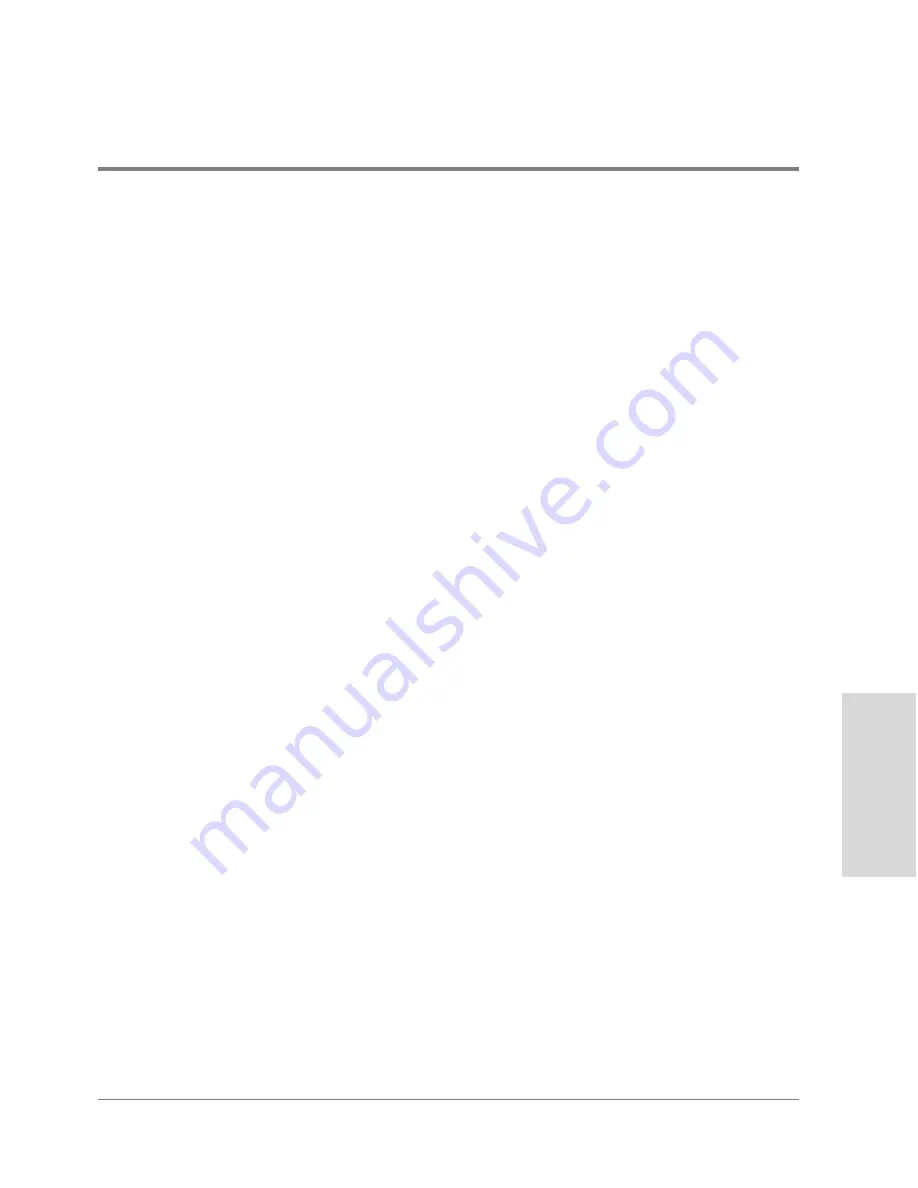
Managing the Disk Array Using SAM
275
M
a
na
ging
the
Di
sk
Array
on HP-UX
5. Select the disk to be used as a global hot spare.
Only unassigned disks, identified by a white status indicator, are available for selection
as hot spares.
6. Click O
K
to add the global hot spare and exit the screen, or click Apply if you want to
add more global hot spares.
Removing a Global Hot Spare
If you need to increase the available capacity of your disk array, you can do so by removing
a global hot spare. The global hot spare will be added to the unassigned disk group and can
be used to bind a LUN. However, the loss of the global hot spare may make your disk array
more vulnerable when a disk failure occurs.
To remove a global hot spare:
1. On the main SAM screen, double-click the Disks and File Systems icon.
2. On the Disks and File Systems screen, double-click the Disk Devices icon. The Disk
Devices list is displayed. There is an entry for each disk array controller.
3. Select a controller for the appropriate disk array from the Disk Devices list.
4. Select the Actions menu, the Disk Array Maintenance menu option, and then Remove
Hot Spare. The Delete Hot Spare screen is displayed showing all current global hot
spares, which are identified by a blue status indicator.
5. Select the global hot spare you want to remove.
6. Click O
K
to remove the global hot spare and exit the screen, or click Apply if you want
to remove additional global hot spares.
Summary of Contents for Surestore Disk Array 12h - And FC60
Page 16: ...16 ...
Page 36: ...36 Array Controller Enclosure Components Figure 9 Controller Enclosure Front View ...
Page 41: ...Array Controller Enclosure Components 41 Product Description Figure 13 Controller Fan Module ...
Page 44: ...44 Array Controller Enclosure Components Figure 15 Power Supply Fan Module ...
Page 68: ...68 Capacity Management Features ...
Page 117: ...Topologies for HP UX 117 Topology and Array Planning Figure 39 High Availability Topology ...
Page 122: ...122 Topologies for HP UX Figure 40 High Availability Distance and Capacity Topology ...
Page 126: ...126 Topologies for HP UX Figure 41 Campus Topology ...
Page 130: ...130 Topologies for HP UX Figure 43 Four Hosts Connected to Cascaded Switches ...
Page 142: ...142 Topologies for Windows NT and Windows 2000 ...
Page 158: ...158 Installing the Disk Array FC60 Figure 54 Enclosure EIA Positions for System E Racks ...
Page 161: ...Installing the Disk Enclosures 161 Installation Figure 56 Disk Enclosure Contents ...
Page 172: ...172 Installing the Controller Figure 62 Controller Enclosure Package Contents ...
Page 174: ...174 Installing the Controller Figure 63 Mounting the Controller Enclosure ...
Page 234: ...234 Adding Disk Enclosures to Increase Capacity ...
Page 274: ...274 Managing the Disk Array Using SAM Unassigned disks selected as hot spares ...
Page 345: ...HP UX Diagnostic Tools 345 5 HP UX DIAGNOSTIC TOOLS Overview 346 Support Tools Manager 347 ...
Page 350: ...350 Support Tools Manager Figure 90 mstm Interface Main Window ...
Page 358: ...358 Support Tools Manager ...
Page 440: ...440 FCC Statements USA Only ...
Page 466: ...466 Index ...






























