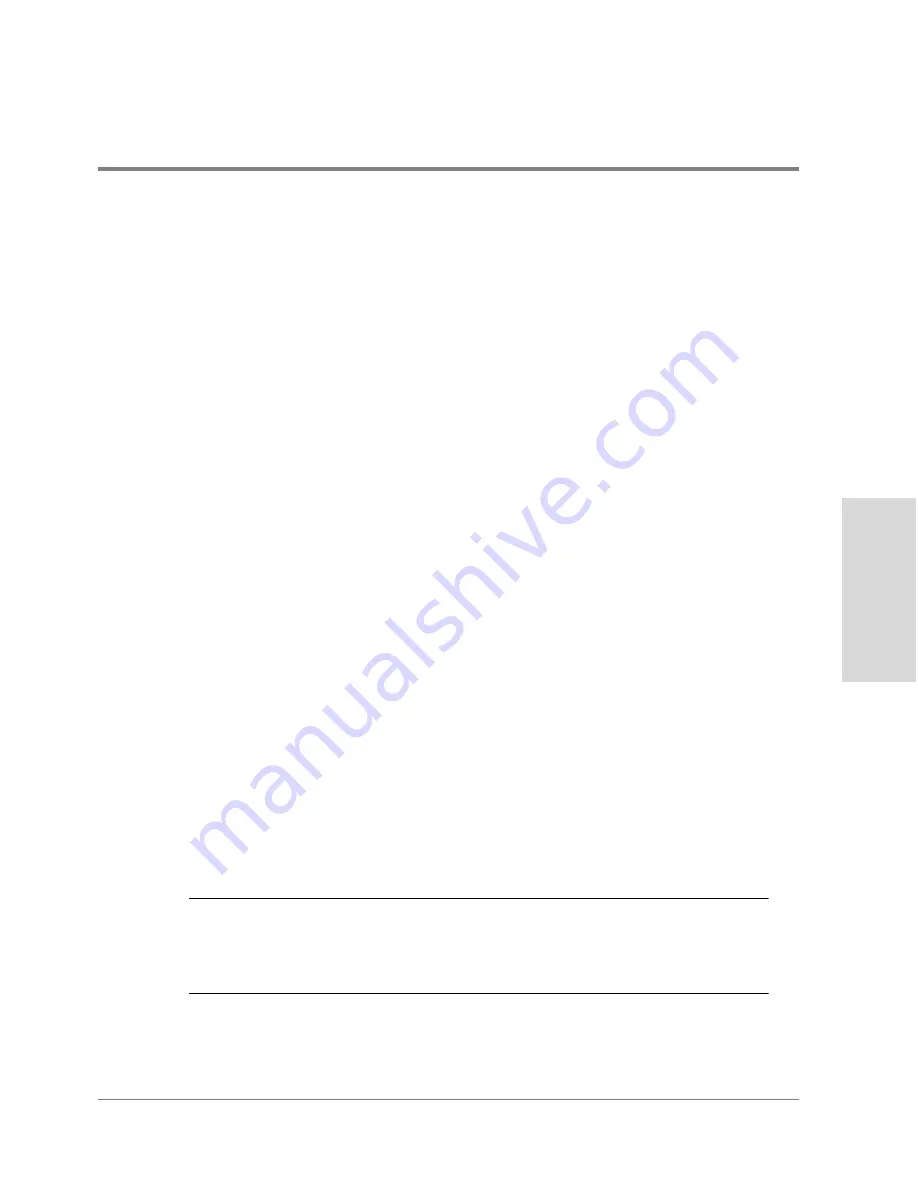
Adding Disk Enclosures to Increase Capacity
225
Inst
alla
tion
•
Consider Adding More Than One Disk Enclosure - Because the process of adding
disk enclosures involves backing up data and powering off the disk array, you should
consider adding more than one enclosure to meet your future capacity needs. This will
avoid having to redo the procedure each time you add another disk enclosure. And the
addition of a single enclosure provides limited flexibility for configuring LUNs on the
disk array.
•
Avoid Using Split-bus and Full-bus Mode in the Disk Array - To simplify disk array
and LUN management, it recommended that you avoid mixing split-bus and full-bus disk
enclosures in the same disk array.
Step 1. Plan the Expanded Configuration
Your expansion strategy will be dictated by the amount of capacity you are adding to the
disk array. This includes both the number of new enclosures you are adding, and the
number of new disk modules. Careful planning will help ensure that the expansion is
performed successfully.
1. Identify the original disk array configuration by performing the following tasks:
a. Create a detailed diagram of the existing Disk Array FC60 layout.
b. Attach a label to each Fiber Channel cable attached to the disk array, identifying the
host interface and disk array controller port it connects.
c. Identify the disks comprising each LUN on the disk array. Then attach a label to each
disk in the LUN, identifying its LUN number and channel:ID. For example, LUN 0,
4:0. The channel and ID assigned to each disk are a function of the enclosure and slot
the disk is installed in.
d. Identify all global hot spare disks in the disk array. Then attach a label to each global
hot spare disk, identifying the channel:ID of the disk.
Note
A global hot spare disk should not be moved. If you intend to move a hot spare
disk that is not in use, the disk must be removed from the hot spare group. This
will change its role to Unassigned. After the disk has been moved to its new
location, it can again be assigned the role as a global hot spare.
Summary of Contents for Surestore Disk Array 12h - And FC60
Page 16: ...16 ...
Page 36: ...36 Array Controller Enclosure Components Figure 9 Controller Enclosure Front View ...
Page 41: ...Array Controller Enclosure Components 41 Product Description Figure 13 Controller Fan Module ...
Page 44: ...44 Array Controller Enclosure Components Figure 15 Power Supply Fan Module ...
Page 68: ...68 Capacity Management Features ...
Page 117: ...Topologies for HP UX 117 Topology and Array Planning Figure 39 High Availability Topology ...
Page 122: ...122 Topologies for HP UX Figure 40 High Availability Distance and Capacity Topology ...
Page 126: ...126 Topologies for HP UX Figure 41 Campus Topology ...
Page 130: ...130 Topologies for HP UX Figure 43 Four Hosts Connected to Cascaded Switches ...
Page 142: ...142 Topologies for Windows NT and Windows 2000 ...
Page 158: ...158 Installing the Disk Array FC60 Figure 54 Enclosure EIA Positions for System E Racks ...
Page 161: ...Installing the Disk Enclosures 161 Installation Figure 56 Disk Enclosure Contents ...
Page 172: ...172 Installing the Controller Figure 62 Controller Enclosure Package Contents ...
Page 174: ...174 Installing the Controller Figure 63 Mounting the Controller Enclosure ...
Page 234: ...234 Adding Disk Enclosures to Increase Capacity ...
Page 274: ...274 Managing the Disk Array Using SAM Unassigned disks selected as hot spares ...
Page 345: ...HP UX Diagnostic Tools 345 5 HP UX DIAGNOSTIC TOOLS Overview 346 Support Tools Manager 347 ...
Page 350: ...350 Support Tools Manager Figure 90 mstm Interface Main Window ...
Page 358: ...358 Support Tools Manager ...
Page 440: ...440 FCC Statements USA Only ...
Page 466: ...466 Index ...






























