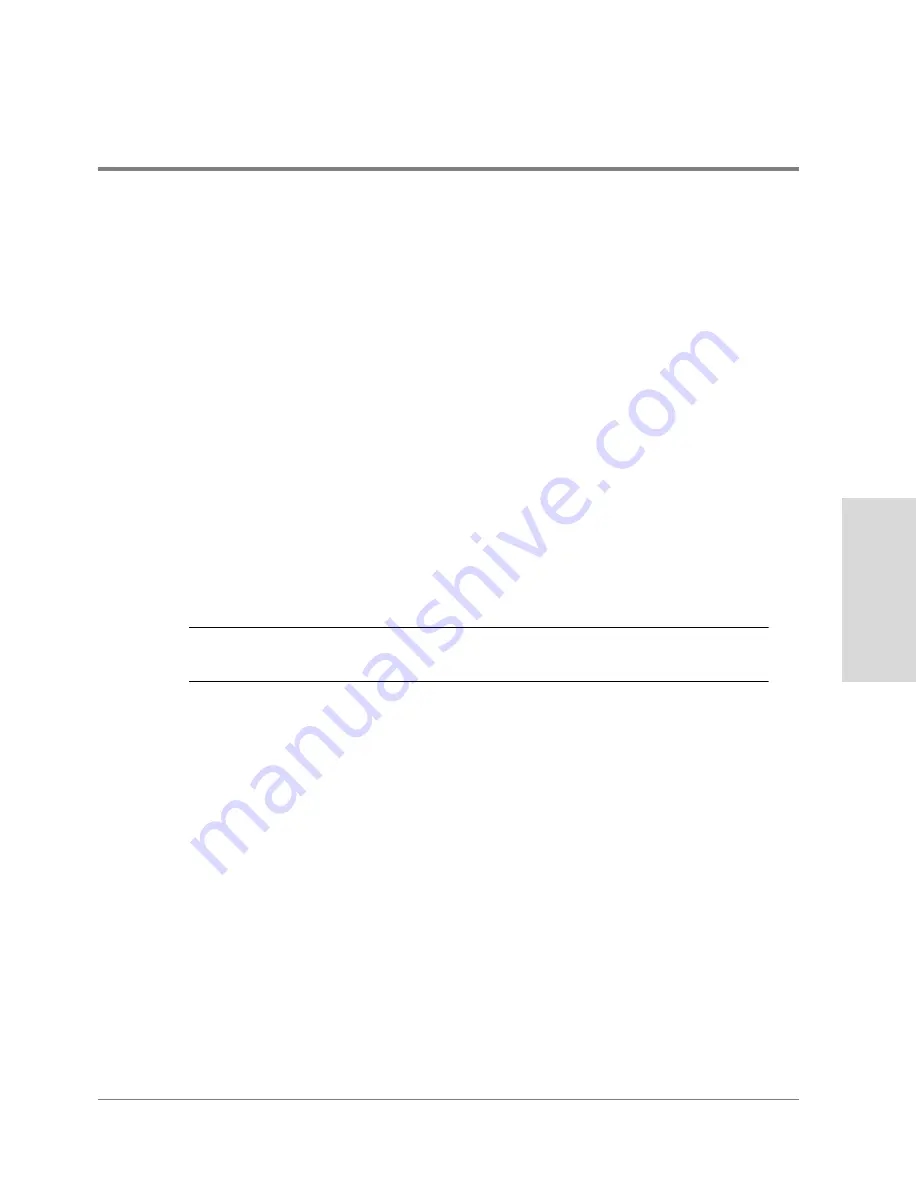
Attaching Power Cords
183
Inst
alla
tion
Attaching Power Cords
Each enclosure (controller and disk enclosures) contains dual power supplies that must be
connected to the power source (PDU). When connecting power cords for high availability
installations, connect one enclosure power cord to one source (PDU) and the other power
cord to an alternate source (PDU). To complete the power connection, follow the steps
below.
1. Set the power switch on the disk enclosures to OFF. The switch is located at the front,
top, right corner of the enclosure.
2. Set the two power switches on the back of the controller enclosure to OFF (0).
3. Connect power cords to both power supplies for each enclosure. Attach one end of the
power cord to the enclosure power supply receptacle and the other end to the PDU/
PDRU receptacle.
Note
The controller enclosure requires special ferrite bead power cords (part no.
5064-2482) for FCC compliance.
When connecting power cords, connect the power cords from the right-side power
supplies to the PDUs/PDRUs on the right side of the rack and connect the power cords
from the left-side power supplies to the PDUs/PDRUs on the left side of the rack. This
method ensures that each enclosure power supply is connected to a separate power
source to ensure high availability.
4. Connect the PDUs/PDRUs into their respective power sources.
Choose outlets according to the following guidelines:
–
Redundancy. To extend the redundancy of the product, attach each cord to a
different PDU. This is represented in
Figure 66
and
Figure 67
by the absence of
duplicate letters in each disk enclosure.
–
Reliability To avoid cascading faults for a group of disk enclosures that are plugged
into the same PDU, distribute the redundant power cords among different PDUs.
This is represented in
Figure 66
and
Figure 67
by the absence of duplicate pairs of
Summary of Contents for Surestore Disk Array 12h - And FC60
Page 16: ...16 ...
Page 36: ...36 Array Controller Enclosure Components Figure 9 Controller Enclosure Front View ...
Page 41: ...Array Controller Enclosure Components 41 Product Description Figure 13 Controller Fan Module ...
Page 44: ...44 Array Controller Enclosure Components Figure 15 Power Supply Fan Module ...
Page 68: ...68 Capacity Management Features ...
Page 117: ...Topologies for HP UX 117 Topology and Array Planning Figure 39 High Availability Topology ...
Page 122: ...122 Topologies for HP UX Figure 40 High Availability Distance and Capacity Topology ...
Page 126: ...126 Topologies for HP UX Figure 41 Campus Topology ...
Page 130: ...130 Topologies for HP UX Figure 43 Four Hosts Connected to Cascaded Switches ...
Page 142: ...142 Topologies for Windows NT and Windows 2000 ...
Page 158: ...158 Installing the Disk Array FC60 Figure 54 Enclosure EIA Positions for System E Racks ...
Page 161: ...Installing the Disk Enclosures 161 Installation Figure 56 Disk Enclosure Contents ...
Page 172: ...172 Installing the Controller Figure 62 Controller Enclosure Package Contents ...
Page 174: ...174 Installing the Controller Figure 63 Mounting the Controller Enclosure ...
Page 234: ...234 Adding Disk Enclosures to Increase Capacity ...
Page 274: ...274 Managing the Disk Array Using SAM Unassigned disks selected as hot spares ...
Page 345: ...HP UX Diagnostic Tools 345 5 HP UX DIAGNOSTIC TOOLS Overview 346 Support Tools Manager 347 ...
Page 350: ...350 Support Tools Manager Figure 90 mstm Interface Main Window ...
Page 358: ...358 Support Tools Manager ...
Page 440: ...440 FCC Statements USA Only ...
Page 466: ...466 Index ...






























