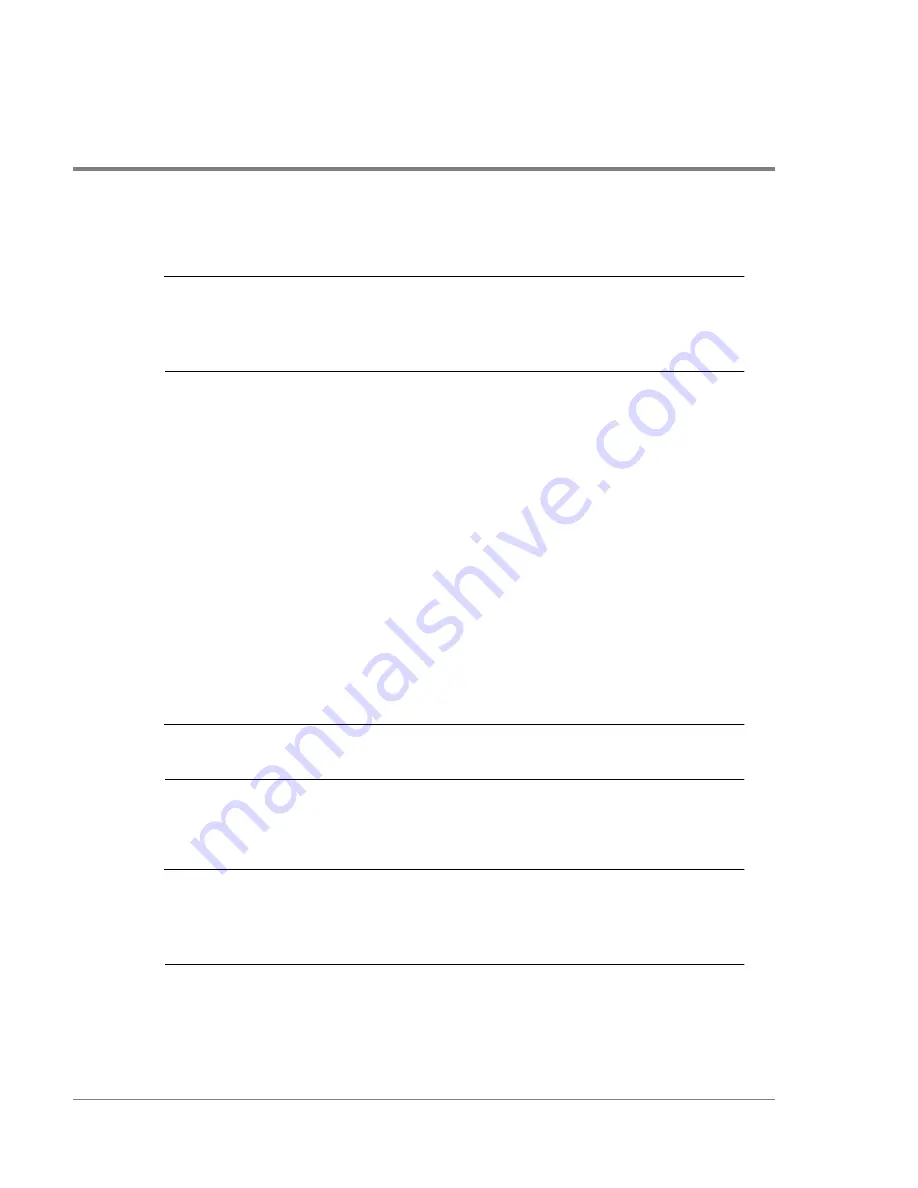
230
Adding Disk Enclosures to Increase Capacity
Step 5. Completing the Expansion
C
AUTION
The disk array components must be powered up in the specified sequence -
disk enclosures first, followed by the controller enclosure. Failure to follow the
proper sequence may result in the host not recognizing LUNs on the disk
array.
1. Ensure all power cables are connected to the controller enclosure and disk enclosures.
2. Power up the disk array in the following sequence:
a. Power up all the disk enclosures. Wait approximately two minutes for all disk
enclosure activity to complete.
b. Power up the controller enclosure.
c. Wait for five minutes. During this period the array will discover the new
configuration. It is important that the array be allowed complete the discovery
process.
3. Check for any disk faults. If a disk fault occurs, remove the disk, wait for at least 15
seconds, then reinsert the disk. The disk array controller should clear the fault on the
disk once it has spun up.
Note
If the disk fault will not clear, it may be necessary to replace the disk. If a new
disk does not clear the fault, contact HP Support.
4. Add any new disks to the disk enclosures. Refer to your expanded configuration
drawing for information on what slots to install the disks in.
Note
If you are adding disks that were installed in another Disk Array FC60, make
sure the disks have a status of Unassigned before installing them. If the disks
are marked as part of a LUN from the original array, the disk array will try to
recreate the LUN.
5. Connect the Fibre Channel cable(s) from the host to the controller enclosure. Refer to
the label on the cable to ensure the proper connection is maintained. Care should be
Summary of Contents for Surestore Disk Array 12h - And FC60
Page 16: ...16 ...
Page 36: ...36 Array Controller Enclosure Components Figure 9 Controller Enclosure Front View ...
Page 41: ...Array Controller Enclosure Components 41 Product Description Figure 13 Controller Fan Module ...
Page 44: ...44 Array Controller Enclosure Components Figure 15 Power Supply Fan Module ...
Page 68: ...68 Capacity Management Features ...
Page 117: ...Topologies for HP UX 117 Topology and Array Planning Figure 39 High Availability Topology ...
Page 122: ...122 Topologies for HP UX Figure 40 High Availability Distance and Capacity Topology ...
Page 126: ...126 Topologies for HP UX Figure 41 Campus Topology ...
Page 130: ...130 Topologies for HP UX Figure 43 Four Hosts Connected to Cascaded Switches ...
Page 142: ...142 Topologies for Windows NT and Windows 2000 ...
Page 158: ...158 Installing the Disk Array FC60 Figure 54 Enclosure EIA Positions for System E Racks ...
Page 161: ...Installing the Disk Enclosures 161 Installation Figure 56 Disk Enclosure Contents ...
Page 172: ...172 Installing the Controller Figure 62 Controller Enclosure Package Contents ...
Page 174: ...174 Installing the Controller Figure 63 Mounting the Controller Enclosure ...
Page 234: ...234 Adding Disk Enclosures to Increase Capacity ...
Page 274: ...274 Managing the Disk Array Using SAM Unassigned disks selected as hot spares ...
Page 345: ...HP UX Diagnostic Tools 345 5 HP UX DIAGNOSTIC TOOLS Overview 346 Support Tools Manager 347 ...
Page 350: ...350 Support Tools Manager Figure 90 mstm Interface Main Window ...
Page 358: ...358 Support Tools Manager ...
Page 440: ...440 FCC Statements USA Only ...
Page 466: ...466 Index ...






























