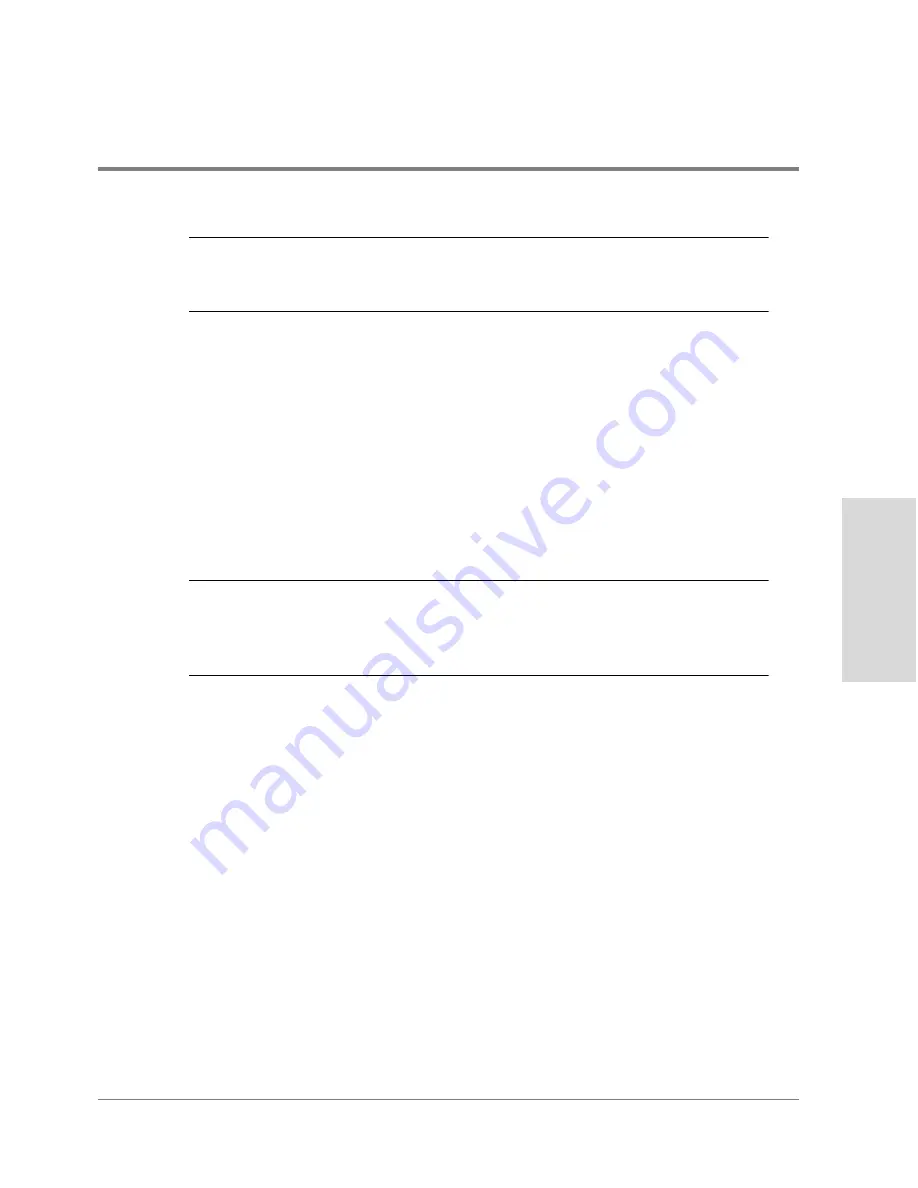
Adding Disk Enclosures to Increase Capacity
227
Inst
alla
tion
C
AUTION
Do not proceed to the next step if any LUN is not in an optimal state and you
intend to move any of the disks which comprise the LUN. Contact HP Support
if the LUNs cannot be made OPTIMAL before the moving disk drives.
3. If you intend to move any global hot spares, remove them from the hot spare group as
follows:
a. Verify that the hot spare disk to be moved is not in use.
b. Remove the disk from the hot spare group.
4. Unmount any file systems associated with the disk array. When the file systems are no
longer mounted, continue with the next step.
Step 4. Add the New Disk Enclosures
C
AUTION
Use proper Electrostatic Discharge (ESD) procedures during the expansion
procedure. ESD discharges can easily damage the HP FC60 Array and drive
components. Wearing an ESD wrist strap grounded to the component chassis
is sufficient for most environments.
1. Power down the disk array components in the following order:
a. Switch off power to the controller enclosure. Make sure that both power supplies
have been turned off before proceeding.
b. Switch off power to each disk enclosure.
2. Remove the Fiber Channel cables connected to the controller enclosure.
3. Disconnect all SCSI cabling from the controller enclosure and the disk enclosures.
4. Install the new disk enclosures in the rack. See
"Step 4: Install the Disk Enclosure" on
page 162
.
Summary of Contents for Surestore Disk Array 12h - And FC60
Page 16: ...16 ...
Page 36: ...36 Array Controller Enclosure Components Figure 9 Controller Enclosure Front View ...
Page 41: ...Array Controller Enclosure Components 41 Product Description Figure 13 Controller Fan Module ...
Page 44: ...44 Array Controller Enclosure Components Figure 15 Power Supply Fan Module ...
Page 68: ...68 Capacity Management Features ...
Page 117: ...Topologies for HP UX 117 Topology and Array Planning Figure 39 High Availability Topology ...
Page 122: ...122 Topologies for HP UX Figure 40 High Availability Distance and Capacity Topology ...
Page 126: ...126 Topologies for HP UX Figure 41 Campus Topology ...
Page 130: ...130 Topologies for HP UX Figure 43 Four Hosts Connected to Cascaded Switches ...
Page 142: ...142 Topologies for Windows NT and Windows 2000 ...
Page 158: ...158 Installing the Disk Array FC60 Figure 54 Enclosure EIA Positions for System E Racks ...
Page 161: ...Installing the Disk Enclosures 161 Installation Figure 56 Disk Enclosure Contents ...
Page 172: ...172 Installing the Controller Figure 62 Controller Enclosure Package Contents ...
Page 174: ...174 Installing the Controller Figure 63 Mounting the Controller Enclosure ...
Page 234: ...234 Adding Disk Enclosures to Increase Capacity ...
Page 274: ...274 Managing the Disk Array Using SAM Unassigned disks selected as hot spares ...
Page 345: ...HP UX Diagnostic Tools 345 5 HP UX DIAGNOSTIC TOOLS Overview 346 Support Tools Manager 347 ...
Page 350: ...350 Support Tools Manager Figure 90 mstm Interface Main Window ...
Page 358: ...358 Support Tools Manager ...
Page 440: ...440 FCC Statements USA Only ...
Page 466: ...466 Index ...






























