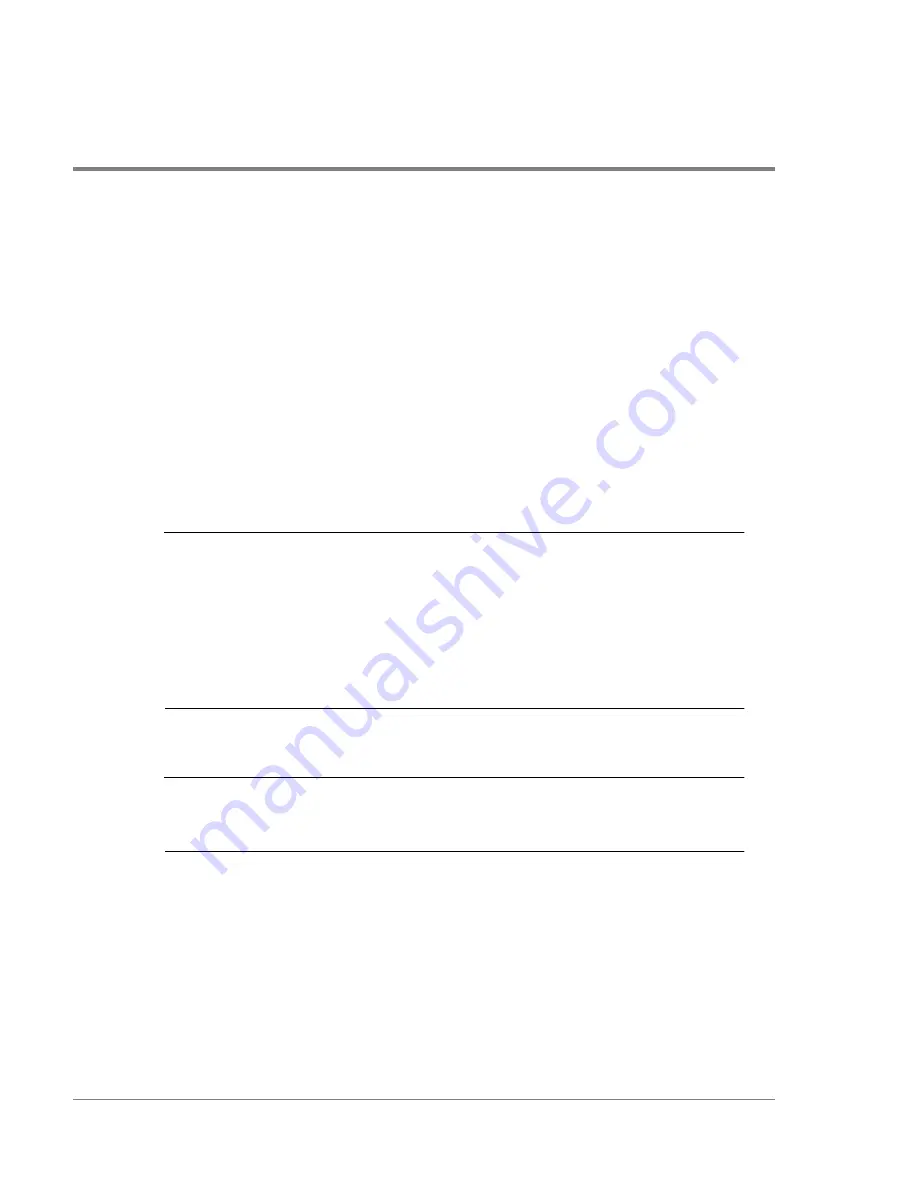
198
Applying Power to the Disk Array
Applying Power to the Disk Array
Once the hardware installation is complete, the disk array can be powered up. It is
important that the proper sequence be followed when powering up the components of the
disk array. To ensure proper operation, power should be applied to the disk enclosures first
and then to the controller enclosure, or all components can be powered up simultaneously.
This gives the disks time to spin up, ensuring that the disks are detected when the
controller comes on line.
Once power is applied to all components, proper operation of the disk array is verified by
checking the LEDs on both the controller enclosure and disk enclosure.
Note
What happens if the disk enclosures are powered up before the
controller enclosure?
When the disk array controller enclosure is powered up, it checks for the
presence of the disks in the disk enclosures. If the disk enclosures have not yet
been powered on, the controller will not detect the disks. This will result in no
LUNs appearing because none of the disks are visible to the controller. In this
case it will be necessary to power down the disk array and power it up again in
the proper sequence.
To power up the disk array:
Note
The following procedure assumes the disk array components will be powered
up individually. All disk array components can also be powered up
simultaneously using a single rack power switch.
1. Open all front doors on the disk enclosures.
2. Power up each disk enclosure using the disk enclosure power switch (A in
Figure 75
).
Summary of Contents for Surestore Disk Array 12h - And FC60
Page 16: ...16 ...
Page 36: ...36 Array Controller Enclosure Components Figure 9 Controller Enclosure Front View ...
Page 41: ...Array Controller Enclosure Components 41 Product Description Figure 13 Controller Fan Module ...
Page 44: ...44 Array Controller Enclosure Components Figure 15 Power Supply Fan Module ...
Page 68: ...68 Capacity Management Features ...
Page 117: ...Topologies for HP UX 117 Topology and Array Planning Figure 39 High Availability Topology ...
Page 122: ...122 Topologies for HP UX Figure 40 High Availability Distance and Capacity Topology ...
Page 126: ...126 Topologies for HP UX Figure 41 Campus Topology ...
Page 130: ...130 Topologies for HP UX Figure 43 Four Hosts Connected to Cascaded Switches ...
Page 142: ...142 Topologies for Windows NT and Windows 2000 ...
Page 158: ...158 Installing the Disk Array FC60 Figure 54 Enclosure EIA Positions for System E Racks ...
Page 161: ...Installing the Disk Enclosures 161 Installation Figure 56 Disk Enclosure Contents ...
Page 172: ...172 Installing the Controller Figure 62 Controller Enclosure Package Contents ...
Page 174: ...174 Installing the Controller Figure 63 Mounting the Controller Enclosure ...
Page 234: ...234 Adding Disk Enclosures to Increase Capacity ...
Page 274: ...274 Managing the Disk Array Using SAM Unassigned disks selected as hot spares ...
Page 345: ...HP UX Diagnostic Tools 345 5 HP UX DIAGNOSTIC TOOLS Overview 346 Support Tools Manager 347 ...
Page 350: ...350 Support Tools Manager Figure 90 mstm Interface Main Window ...
Page 358: ...358 Support Tools Manager ...
Page 440: ...440 FCC Statements USA Only ...
Page 466: ...466 Index ...






























