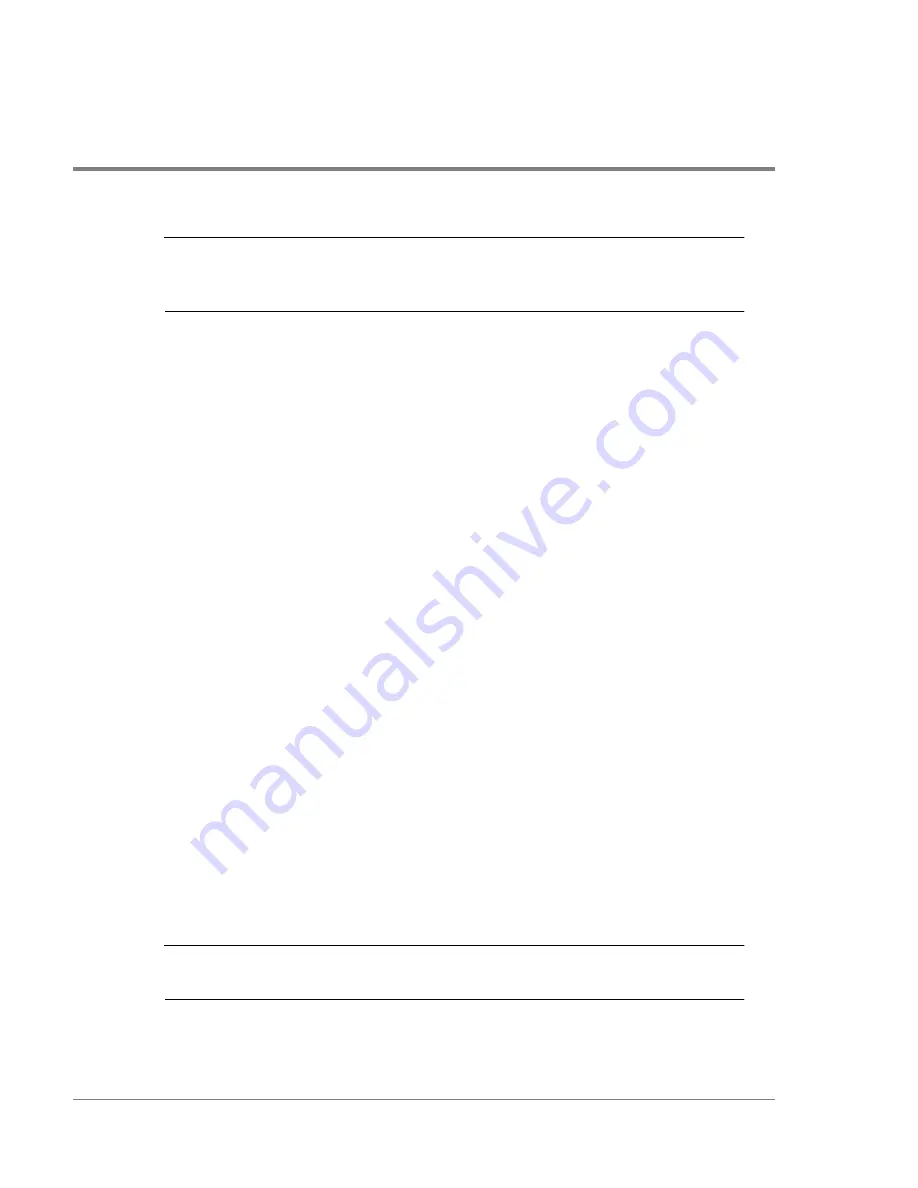
272
Managing the Disk Array Using SAM
Note
Can I replace any LUN on the disk array?
Yes. In addition, the replace command is the only way you can alter the
configuration of LUN 0.
LUN 0 is unique in that it must exist on the disk array to permit communication with the
host. Consequently, you cannot unbind LUN 0. If you want to alter LUN 0, you must use the
replace command.
To replace a LUN:
1. On the main SAM screen, select Disks and File Systems.
2. On the Disks and File Systems screen, double-click the Disk Devices icon. The Disk
Devices list is displayed. There is an entry for each disk array controller, and each LUN
on the disk array. The LUNs are listed beneath the owning controller.
3. From the Disk Devices list, select the LUN to be unbound.
4. Select the Actions menu, the Disk Array Maintenance menu option, and then Replace.
The LUN Management screen is displayed.
5. Click the RAID Level button and select the desired RAID level for the LUN.
6. Select the disks to include in the LUN. The disks that were members of the original LUN
are marked for inclusion. Remove any of these disks, or add additional disks as desired.
7. Click the Stripe Size button and select the stripe element size. You can also enter the
stripe size in the field. The stripe size must be a multiple of the current cache page size.
If you enter a value that is not a multiple of the cache page size, the value will be rounded
up to the nearest correct value.
8. In the LUN Owner field, select the controller that will own the LUN. LUN ownership
should be balanced between controllers for optimum performance.
9. Click O
K
to bind the new LUN and exit the screen.
Note
After binding a LUN, you must execute the
insf -e
command to install special
device files on the LUN. This makes the LUN usable by the operating system.
Summary of Contents for Surestore Disk Array 12h - And FC60
Page 16: ...16 ...
Page 36: ...36 Array Controller Enclosure Components Figure 9 Controller Enclosure Front View ...
Page 41: ...Array Controller Enclosure Components 41 Product Description Figure 13 Controller Fan Module ...
Page 44: ...44 Array Controller Enclosure Components Figure 15 Power Supply Fan Module ...
Page 68: ...68 Capacity Management Features ...
Page 117: ...Topologies for HP UX 117 Topology and Array Planning Figure 39 High Availability Topology ...
Page 122: ...122 Topologies for HP UX Figure 40 High Availability Distance and Capacity Topology ...
Page 126: ...126 Topologies for HP UX Figure 41 Campus Topology ...
Page 130: ...130 Topologies for HP UX Figure 43 Four Hosts Connected to Cascaded Switches ...
Page 142: ...142 Topologies for Windows NT and Windows 2000 ...
Page 158: ...158 Installing the Disk Array FC60 Figure 54 Enclosure EIA Positions for System E Racks ...
Page 161: ...Installing the Disk Enclosures 161 Installation Figure 56 Disk Enclosure Contents ...
Page 172: ...172 Installing the Controller Figure 62 Controller Enclosure Package Contents ...
Page 174: ...174 Installing the Controller Figure 63 Mounting the Controller Enclosure ...
Page 234: ...234 Adding Disk Enclosures to Increase Capacity ...
Page 274: ...274 Managing the Disk Array Using SAM Unassigned disks selected as hot spares ...
Page 345: ...HP UX Diagnostic Tools 345 5 HP UX DIAGNOSTIC TOOLS Overview 346 Support Tools Manager 347 ...
Page 350: ...350 Support Tools Manager Figure 90 mstm Interface Main Window ...
Page 358: ...358 Support Tools Manager ...
Page 440: ...440 FCC Statements USA Only ...
Page 466: ...466 Index ...






























