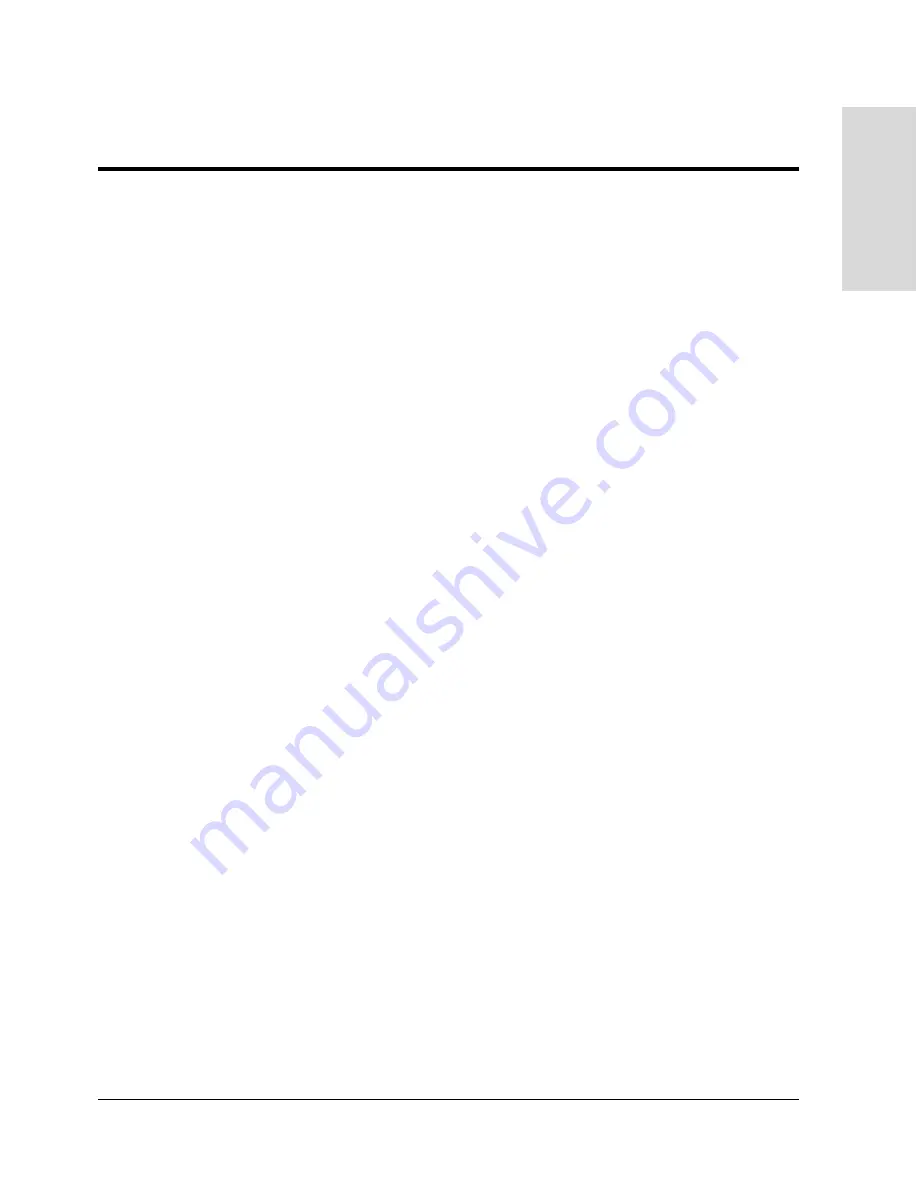
Disk Enclosure Components
25
Produ
ct Des
c
ript
ion
Operation Features
The disk enclosure is designed to be installed in a standard 19-inch rack and occupies 3.5
EIA units (high). Disk drives mount in the front of the enclosure. Also located in the front
of the enclosure are a power switch and status LEDs. A lockable front door shields RFI and
restricts access to the disk drives and power button (
Figure 3 on page 26
).
BCCs are installed in the back of the enclosure along with redundant power supplies and
fans.
Status Indicators
LEDs on the front and back of the disk enclosure enable you to quickly identify and replace
failed components, thereby preventing or minimizing downtime.
"Troubleshooting" on
page 359
provides more detailed information about the operation of these LEDs.
Two system LEDs on the front, top right corner of the disk enclosure (A in
Figure 3
)
indicate the status of the disk enclosure. The left LED indicates when power is on or off
and the right LED identifies if a fault has occurred. Additional pairs of LEDs above each
disk slot (D in
Figure 3
), indicate disk activity and a fault condition. The left LED (green)
indicates disk I/O activity and the right LED goes on if the disk module has experienced a
fault. The disk fault LEDs are also used by the management tools to identify a specific disk
module by flashing its fault LED.
On the back of the disk enclosure, the following LEDs (
K
) indicate the status of replaceable
components and Fibre Channel link:
– Power supply status and fault LEDs
– Fan status and fault LEDs
Bus Controller Card LEDs:
– BCC Fault LED
– Term Power LED (monitors power on the SCSI bus)
– Full Bus Mode LED
– LVD Mode LED
– Bus Free Status LED
For detailed information on LED operation, refer to
"Troubleshooting" on page 359
Summary of Contents for Surestore Disk Array 12h - And FC60
Page 16: ...16 ...
Page 36: ...36 Array Controller Enclosure Components Figure 9 Controller Enclosure Front View ...
Page 41: ...Array Controller Enclosure Components 41 Product Description Figure 13 Controller Fan Module ...
Page 44: ...44 Array Controller Enclosure Components Figure 15 Power Supply Fan Module ...
Page 68: ...68 Capacity Management Features ...
Page 117: ...Topologies for HP UX 117 Topology and Array Planning Figure 39 High Availability Topology ...
Page 122: ...122 Topologies for HP UX Figure 40 High Availability Distance and Capacity Topology ...
Page 126: ...126 Topologies for HP UX Figure 41 Campus Topology ...
Page 130: ...130 Topologies for HP UX Figure 43 Four Hosts Connected to Cascaded Switches ...
Page 142: ...142 Topologies for Windows NT and Windows 2000 ...
Page 158: ...158 Installing the Disk Array FC60 Figure 54 Enclosure EIA Positions for System E Racks ...
Page 161: ...Installing the Disk Enclosures 161 Installation Figure 56 Disk Enclosure Contents ...
Page 172: ...172 Installing the Controller Figure 62 Controller Enclosure Package Contents ...
Page 174: ...174 Installing the Controller Figure 63 Mounting the Controller Enclosure ...
Page 234: ...234 Adding Disk Enclosures to Increase Capacity ...
Page 274: ...274 Managing the Disk Array Using SAM Unassigned disks selected as hot spares ...
Page 345: ...HP UX Diagnostic Tools 345 5 HP UX DIAGNOSTIC TOOLS Overview 346 Support Tools Manager 347 ...
Page 350: ...350 Support Tools Manager Figure 90 mstm Interface Main Window ...
Page 358: ...358 Support Tools Manager ...
Page 440: ...440 FCC Statements USA Only ...
Page 466: ...466 Index ...






























