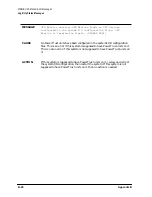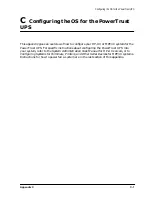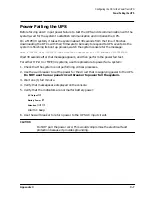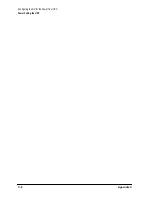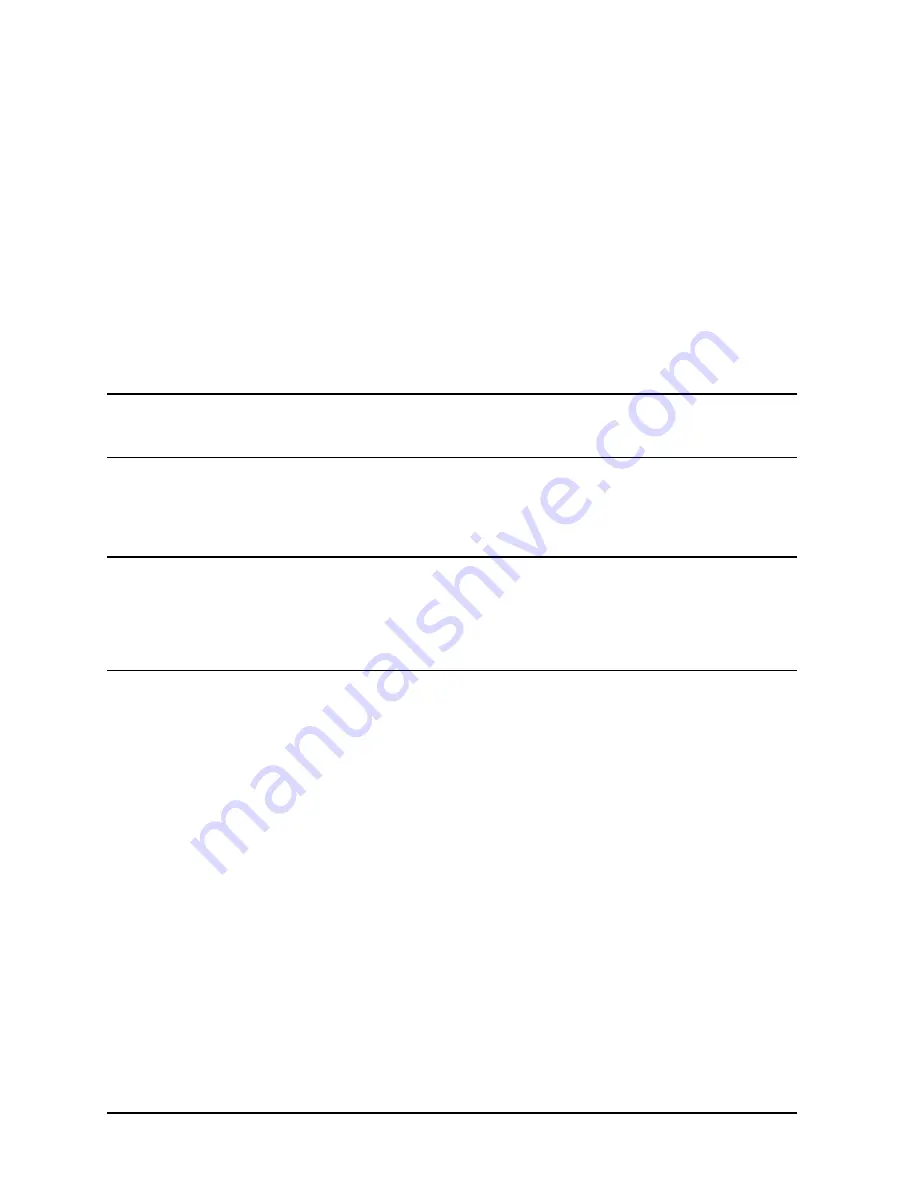
D-6
Appendix D
Field Replaceable Units
Removal and Replacement Procedures
If the Caution LED continues to flash, the Electronics Unit is defective and you need to
perform the following steps:
a. Set the UPS/BATTERY switch to
DISABLE
.
b. Set the Output On/Output Off switch to
Output Off
.
c. Get a new replacement Electronics Unit.
d. Return to step 4.
21.Switch the Bypass switch to
Normal
.
22.To clear the alarm (if you have not already done so) and return to normal operation
from Bypass mode, turn the control panel Output On/Output Off switch to
Output Off
for
about one second, then return it to the
Output On
position.
CAUTION
Do
not
leave the Output On/Output Off switch in the
Output Off
position for
more than 5 seconds. Doing so will turn off AC output to the receptacles and
power down the load.
23.Position the front bezel onto the brackets so that the pins behind the front of the bezel
line up with the four brackets on the face of the Electronics Unit. (See Figure D-6.)
24.Push the bezel in until the bezel pins snap into the bracket clips.
NOTE
After installing the Electronics Unit, check that the computer is not
performing critical processes, then repeat the load test. For procedures, refer
to “Load Testing” in Chapter 5.
Also, after installing replacement UPS equipment, test it by power failing the
UPS. For procedures, refer to “Power Failing the UPS” in Appendix C.
Removing and Replacing Battery Packs
A battery pack is shown in Figure D-1.
Summary of Contents for PowerTrust A3589A
Page 7: ...Contents Contents 5 ...
Page 8: ...Contents 6 Contents ...
Page 10: ...Contents 8 Figures ...
Page 12: ...Contents 10 Tables ...
Page 14: ...2 ...
Page 20: ...Preface 8 ...
Page 22: ...Preface 10 ...
Page 52: ...1 30 Chapter1 Overview Specifications Figure 1 8 UPS Input Voltage Transfer Points ...
Page 56: ...1 34 Chapter1 Overview UPS Modes Figure 1 10 Simplified UPS 5 5 kVA UPS Block Diagram ...
Page 62: ...1 40 Chapter1 Overview Support Information ...
Page 76: ...2 14 Chapter2 Unpacking and Inspecting Shipping and Storage Requirements ...
Page 104: ...3 28 Chapter3 Installing the UPS Examples of PowerTrust Connections in a System ...
Page 116: ...5 4 Chapter5 Verification Procedures Load Testing ...
Page 148: ...7 6 Chapter7 Cleaning and Maintenance Exchanging Batteries Fan ...
Page 190: ...A 42 AppendixA HP UX UPS Monitor Error Messages Log Only Messages ...
Page 218: ...C 8 AppendixC Configuring the OS for the PowerTrust UPS Power Failing the UPS ...