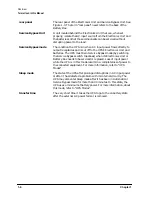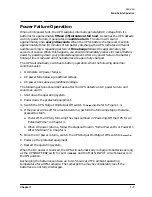Chapter 1
1-19
Overview
Control Panel Switches and Indicators
CAUTION
Do not push the red button while the UPS is operating on battery. Damage to
the connected equipment can occur.
CAUTION
Should the AC power fail while the Service Bypass switch is set to
BYPASS
, all
of the connected equipment will lose power immediately.
The PowerTrust UPS output is not protected by the MAIN INPUT circuit
breaker when in Bypass mode; instead, it is protected by the BYPASS INPUT
breaker. The Bypass switch should always be in the
NORMAL
position, unless
instructed otherwise by a Hewlett-Packard service representative.
10
Bypass Switch
Activation Button
This red button must be pressed to change the Service Bypass
switch setting from
NORMAL
to
BYPASS
. (The button does not have to
be pressed to change the setting from
BYPASS
to
NORMAL
.) Pressing
this button will put the UPS into Automatic Bypass mode. To avoid
loosing AC power to the protected equipment, you should always
check that the BYPASS INPUT circuit breaker is ON before
pressing this button.
11
Service Bypass
Switch
This rotary switch allows you to isolate and disconnect the AC input
from the Electronics Unit and batteries so that these components
can be serviced without disrupting power to the connected
equipment. This switch is also used to manually override automatic
bypass.
The bypass switch can be set to two positions,
NORMAL
and
BYPASS
.
Normal Mode. When the switch is set to
NORMAL
, the AC power
source provides power to the Electronics Unit. Should the AC power
fail while the Service Bypass switch is set to
NORMAL
, the UPS
automatically switches to On-battery mode. When input power is
restored, the Electronics Unit returns to On-line mode.
Bypass Mode. When the switch is set to
BYPASS
, the AC power
source bypasses the Electronics Unit but continues to supply power
to the load.
The
BYPASS
setting is used to service the Electronics Unit or Battery
Box. The UPS cannot switch to battery power if AC input power is
lost when the Service Bypass switch is set to
BYPASS
.
Summary of Contents for PowerTrust A3589A
Page 7: ...Contents Contents 5 ...
Page 8: ...Contents 6 Contents ...
Page 10: ...Contents 8 Figures ...
Page 12: ...Contents 10 Tables ...
Page 14: ...2 ...
Page 20: ...Preface 8 ...
Page 22: ...Preface 10 ...
Page 52: ...1 30 Chapter1 Overview Specifications Figure 1 8 UPS Input Voltage Transfer Points ...
Page 56: ...1 34 Chapter1 Overview UPS Modes Figure 1 10 Simplified UPS 5 5 kVA UPS Block Diagram ...
Page 62: ...1 40 Chapter1 Overview Support Information ...
Page 76: ...2 14 Chapter2 Unpacking and Inspecting Shipping and Storage Requirements ...
Page 104: ...3 28 Chapter3 Installing the UPS Examples of PowerTrust Connections in a System ...
Page 116: ...5 4 Chapter5 Verification Procedures Load Testing ...
Page 148: ...7 6 Chapter7 Cleaning and Maintenance Exchanging Batteries Fan ...
Page 190: ...A 42 AppendixA HP UX UPS Monitor Error Messages Log Only Messages ...
Page 218: ...C 8 AppendixC Configuring the OS for the PowerTrust UPS Power Failing the UPS ...