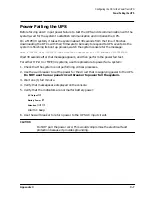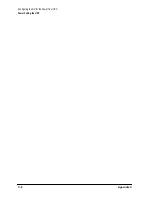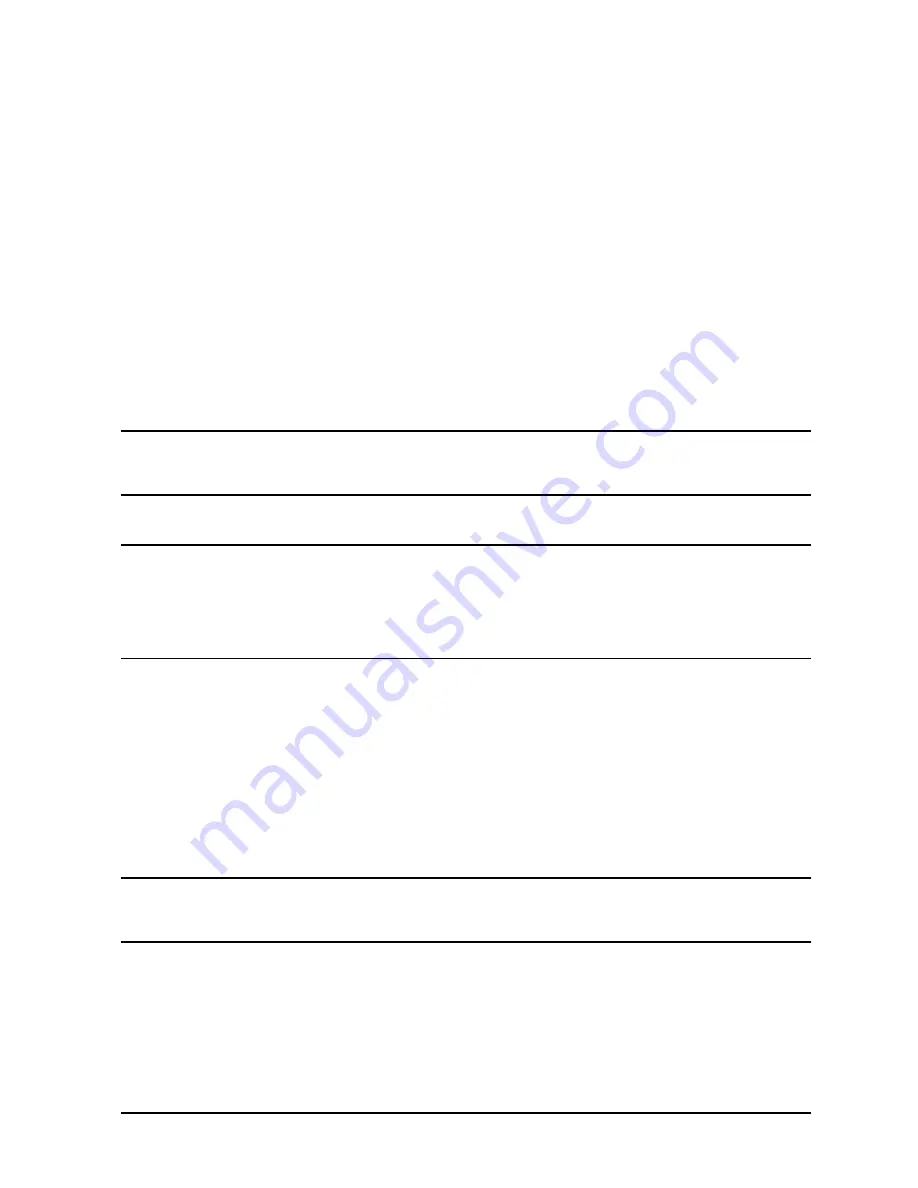
Appendix D
D-9
Field Replaceable Units
Removal and Replacement Procedures
18.Switch the UPS/BATTERY switch to
ENABLE
. Wait for the green Enable LED to come on.
The UPS will beep continuously. You an silence the beeping by pressing the Silence
Alarm/Test switch on the control panel.
19.Switch the Output On/Output Off switch to
Output On
.
The Caution LED should flash for about five seconds then go out.
20.When the Caution LED stops flashing, go to step 21.
If it continues to blink, refer to “Caution LED” in Chapter 6 for possible causes and
actions.
21.Turn the Bypass switch to
Normal
.
22.To clear the alarm (if you have not already done so) and return to normal operation
from Bypass mode, turn the control panel Output On/Output Off switch to
Output Off
for
about one second, then return it to the
Output On
position.
CAUTION
Do
not
leave the Output On/Output Off switch in the
Output Off
position for
more than 5 seconds. Doing so will turn off AC output to the receptacles and
power down the load.
23.Replace the filler panels.
NOTE
After replacing the battery packs, check that the computer is not performing
critical processes, then repeat the load test. For procedures, refer to “Load
Testing” in Chapter 5.
Also, after installing replacement UPS equipment, test it by power failing the
UPS. For procedures, refer to “Power Failing the UPS” in Appendix C.
Removing and Replacing the Battery Box
Tools required:
• #25 Torx driver
• Flathead screwdriver
To remove and replace the Battery Box:
1. Make sure the BYPASS and MAIN INPUT breakers are ON.
CAUTION
If the yellow caution light is flashing, do not proceed. Switching the UPS into
Bypass mode when the caution light is flashing may disrupt power to the
load. Call HP Service. If the yellow caution light is not flashing, continue.
2. While depressing the red button on the Service Bypass Unit, set the Service Bypass
switch to
Bypass
.
A continuous alarm will sound indicating that the UPS is in Bypass mode.
3. Set the rear panel UPS/BATTERY switch to
DISABLE
. The alarm will turn off.
Summary of Contents for PowerTrust A3589A
Page 7: ...Contents Contents 5 ...
Page 8: ...Contents 6 Contents ...
Page 10: ...Contents 8 Figures ...
Page 12: ...Contents 10 Tables ...
Page 14: ...2 ...
Page 20: ...Preface 8 ...
Page 22: ...Preface 10 ...
Page 52: ...1 30 Chapter1 Overview Specifications Figure 1 8 UPS Input Voltage Transfer Points ...
Page 56: ...1 34 Chapter1 Overview UPS Modes Figure 1 10 Simplified UPS 5 5 kVA UPS Block Diagram ...
Page 62: ...1 40 Chapter1 Overview Support Information ...
Page 76: ...2 14 Chapter2 Unpacking and Inspecting Shipping and Storage Requirements ...
Page 104: ...3 28 Chapter3 Installing the UPS Examples of PowerTrust Connections in a System ...
Page 116: ...5 4 Chapter5 Verification Procedures Load Testing ...
Page 148: ...7 6 Chapter7 Cleaning and Maintenance Exchanging Batteries Fan ...
Page 190: ...A 42 AppendixA HP UX UPS Monitor Error Messages Log Only Messages ...
Page 218: ...C 8 AppendixC Configuring the OS for the PowerTrust UPS Power Failing the UPS ...