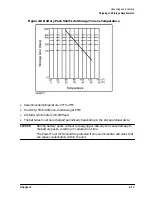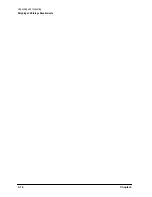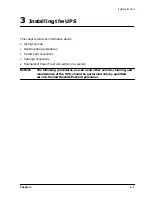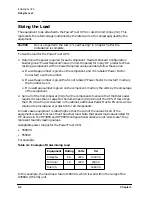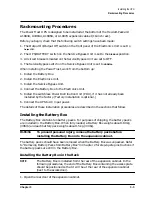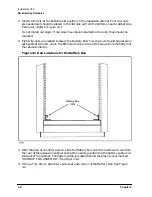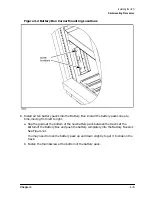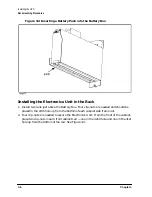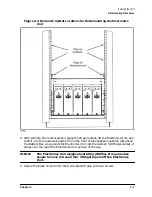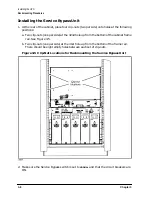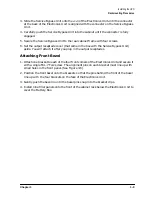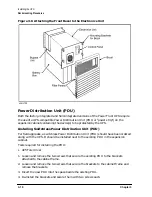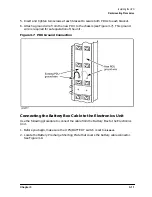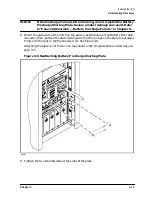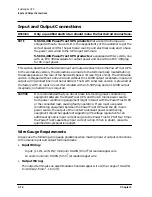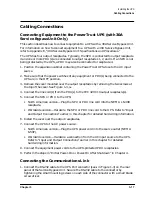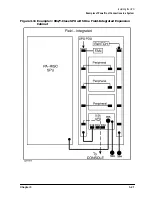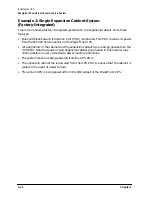Chapter 3
3-9
Installing the UPS
Rackmounting Procedures
3. Slide the Service Bypass Unit onto the
shelf
of the Electronics Unit until the connector
at the back of the Electronics Unit is aligned with the connector on the Service Bypass
Unit.
4. Carefully push the Service Bypass Unit into the cabinet until the connector is fully
engaged.
5. Secure the Service Bypass Unit to the rear cabinet frame with four screws.
6. Set the output receptacle cover (that came in the box with the Service Bypass Unit)
aside. You will attach it after you plug in the output receptacles.
Attaching Front Bezel
1. Attach one bracket to each of the four front corners of the Electronics Unit and secure it
with a single M4-.7 Torx screw. The alignment pins on each bracket must line up with
small holes in the front panel. (See Figure 3-6).
2. Position the front bezel onto the brackets so that the pins behind the front of the bezel
line up with the four brackets on the face of the Electronics Unit.
3. Gently push the bezel in until the bezel pins snap into the bracket clips.
4. Install nine filler panels onto the front of the cabinet rack below the Electronics Unit to
cover the Battery Box.
Summary of Contents for PowerTrust A3589A
Page 7: ...Contents Contents 5 ...
Page 8: ...Contents 6 Contents ...
Page 10: ...Contents 8 Figures ...
Page 12: ...Contents 10 Tables ...
Page 14: ...2 ...
Page 20: ...Preface 8 ...
Page 22: ...Preface 10 ...
Page 52: ...1 30 Chapter1 Overview Specifications Figure 1 8 UPS Input Voltage Transfer Points ...
Page 56: ...1 34 Chapter1 Overview UPS Modes Figure 1 10 Simplified UPS 5 5 kVA UPS Block Diagram ...
Page 62: ...1 40 Chapter1 Overview Support Information ...
Page 76: ...2 14 Chapter2 Unpacking and Inspecting Shipping and Storage Requirements ...
Page 104: ...3 28 Chapter3 Installing the UPS Examples of PowerTrust Connections in a System ...
Page 116: ...5 4 Chapter5 Verification Procedures Load Testing ...
Page 148: ...7 6 Chapter7 Cleaning and Maintenance Exchanging Batteries Fan ...
Page 190: ...A 42 AppendixA HP UX UPS Monitor Error Messages Log Only Messages ...
Page 218: ...C 8 AppendixC Configuring the OS for the PowerTrust UPS Power Failing the UPS ...