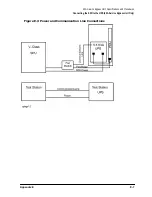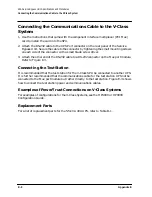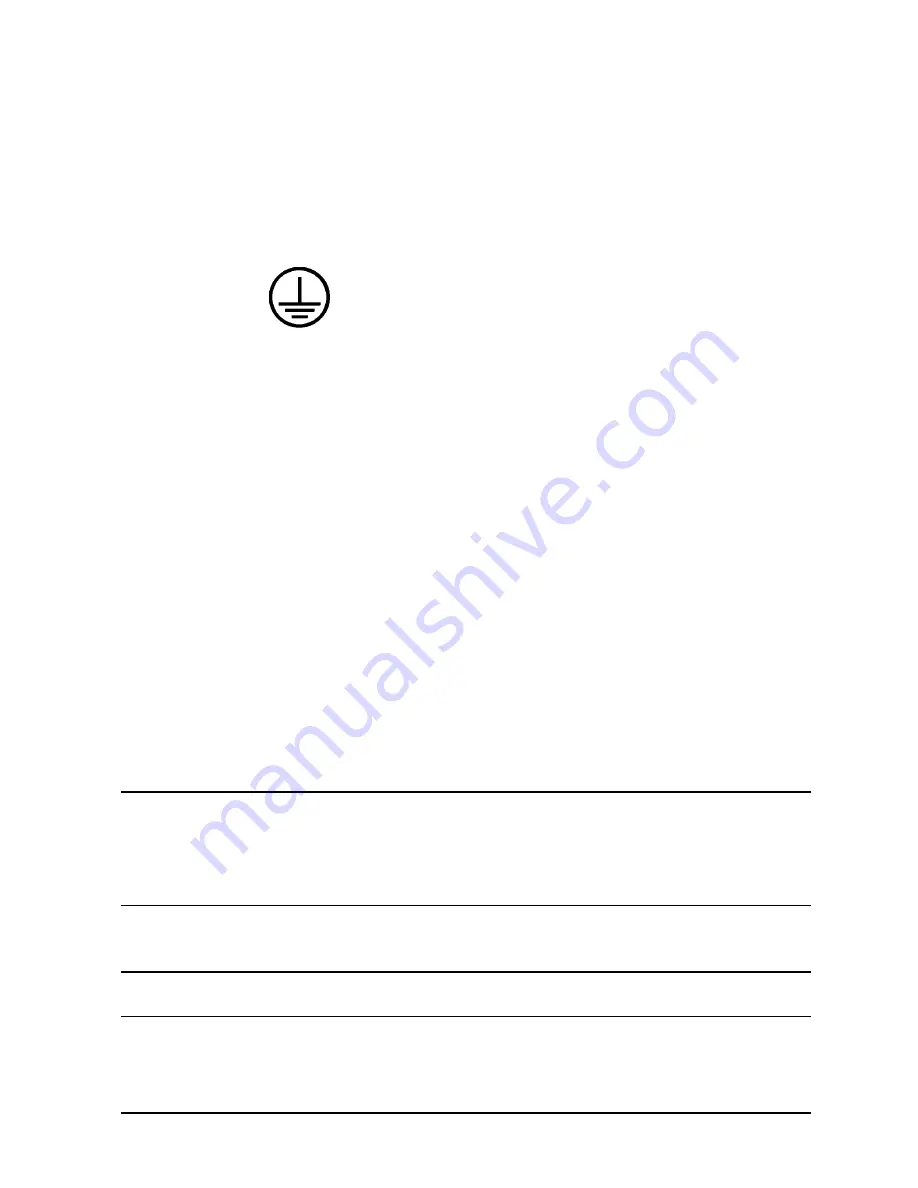
Appendix D
D-19
Field Replaceable Units
Removal and Replacement Procedures
Output Wiring (receptacle):
• Connect the BROWN (30A) or BLACK (40A) wire to the L1 terminal.
• Connect the BLUE (30A) or WHITE (40A) wire to the L2/N terminal.
• Connect the GREEN or GREEN/YELLOW wire to the output ground terminal
marked with the following symbol:
Tighten the terminal block screws to the following torque specifications:
For Line and Ground Terminals: 1.2 - 1.4 Nm (10.6 - 12.3 lb-in)
3. Replace the left Access Panel on the rear panel using the four Torx screws removed
earlier.
4. If all repairs to the UPS have been completed, or if the UPS is being converted on site, it
can be powered up and returned to service as follows:
a. Connect the AC line cord to the source.
b. Turn ON the
MAIN
circuit breaker.
c. Turn the UPS/BATTERY switch to
ENABLE
.
Wait for the green Enable LED to come on.
d. Check that the Caution LED is off.
If it is on, refer to “Caution LED” in Chapter 6.
e. Turn the Output On/Output Off switch to
Output On
.
5. If the UPS is being converted for use elsewhere, apply the North American Conversion
Kit labels to the shipping container and pack the unit. Contact the local
Hewlett-Packard Sales and Service Office for repacking information and materials.
NOTE
After installing the North American Conversion Kit, power-on the load, check
that the computer is not performing critical processes, then repeat the load
test. For procedures, refer to “Load Testing” in Chapter 5.
Also, after installing replacement UPS equipment, test it by power failing the
UPS. For procedures, refer to “Power Failing the UPS” in Appendix C.
Removing and Replacing Control Panel and Label Kit
WARNING
The following procedure should be performed by qualified service
personnel only.
The Control Panel and Label Kit contains the following items:
Summary of Contents for PowerTrust A3589A
Page 7: ...Contents Contents 5 ...
Page 8: ...Contents 6 Contents ...
Page 10: ...Contents 8 Figures ...
Page 12: ...Contents 10 Tables ...
Page 14: ...2 ...
Page 20: ...Preface 8 ...
Page 22: ...Preface 10 ...
Page 52: ...1 30 Chapter1 Overview Specifications Figure 1 8 UPS Input Voltage Transfer Points ...
Page 56: ...1 34 Chapter1 Overview UPS Modes Figure 1 10 Simplified UPS 5 5 kVA UPS Block Diagram ...
Page 62: ...1 40 Chapter1 Overview Support Information ...
Page 76: ...2 14 Chapter2 Unpacking and Inspecting Shipping and Storage Requirements ...
Page 104: ...3 28 Chapter3 Installing the UPS Examples of PowerTrust Connections in a System ...
Page 116: ...5 4 Chapter5 Verification Procedures Load Testing ...
Page 148: ...7 6 Chapter7 Cleaning and Maintenance Exchanging Batteries Fan ...
Page 190: ...A 42 AppendixA HP UX UPS Monitor Error Messages Log Only Messages ...
Page 218: ...C 8 AppendixC Configuring the OS for the PowerTrust UPS Power Failing the UPS ...