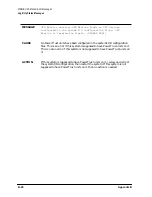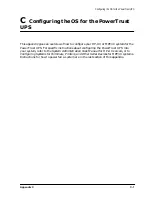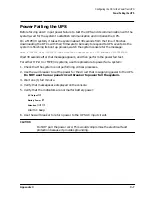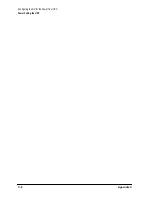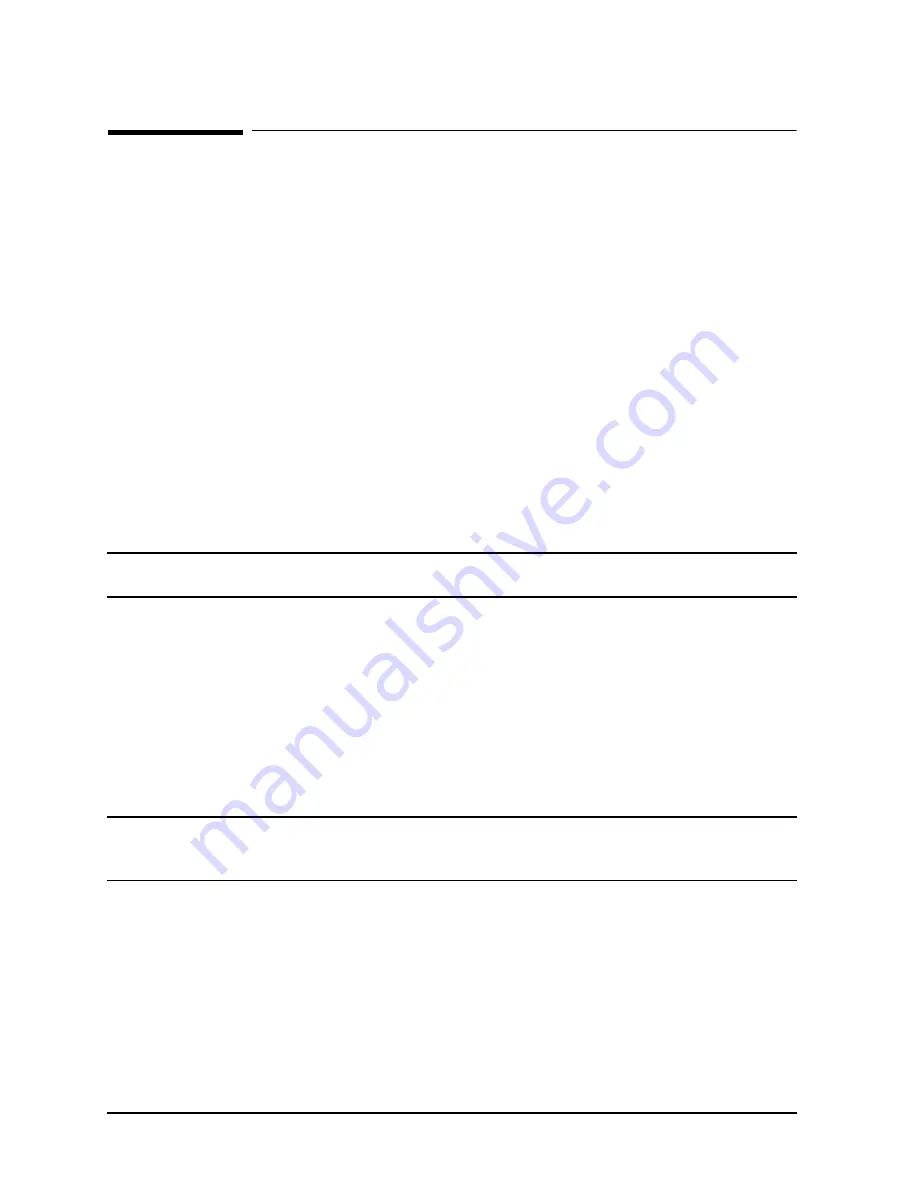
D-4
Appendix D
Field Replaceable Units
Removal and Replacement Procedures
Removal and Replacement Procedures
The following subsections describe the field replacement procedures for the following
units:
• UPS Electronics Unit
• Battery Pack
• Battery Box
• Service Bypass Unit
• Hardwire Conversion Kit
• North American Conversion Kit
• Control Panel and Label Kit
• Fan Assembly
With the exception of the replacement of the Service Bypass Unit and the installation of
the North American Conversion Kit, these procedures discussed in this chapter can be
performed on-line by putting the UPS in Bypass mode.
WARNING
The following procedures should be performed by qualified service
personnel only.
Removing and Replacing UPS Electronics Unit
Tools required:
• #25 Torx driver
• Flathead screwdriver
To replace the Electronics Unit:
1. Make sure the BYPASS and MAIN INPUT breakers are ON.
CAUTION
If the yellow caution light is flashing, do not proceed. Switching the UPS into
Bypass mode when the caution light is flashing may disrupt power to the
load. Call HP Service. If the yellow caution light is not flashing, continue.
2. While depressing the red button on the Service Bypass Unit, set the Service Bypass
switch to
Bypass
.
A continuous alarm will sound indicating that the UPS is in Bypass mode.
3. Set the rear panel UPS/BATTERY switch to
DISABLE
. The alarm will turn off.
4. Use a screwdriver to loosen the screw at the center of each captive thumbscrew on the
Battery Precharge Shorting Plate, then unscrew the thumbscrews and remove the
plate. See Figure 3-8.
Summary of Contents for PowerTrust A3589A
Page 7: ...Contents Contents 5 ...
Page 8: ...Contents 6 Contents ...
Page 10: ...Contents 8 Figures ...
Page 12: ...Contents 10 Tables ...
Page 14: ...2 ...
Page 20: ...Preface 8 ...
Page 22: ...Preface 10 ...
Page 52: ...1 30 Chapter1 Overview Specifications Figure 1 8 UPS Input Voltage Transfer Points ...
Page 56: ...1 34 Chapter1 Overview UPS Modes Figure 1 10 Simplified UPS 5 5 kVA UPS Block Diagram ...
Page 62: ...1 40 Chapter1 Overview Support Information ...
Page 76: ...2 14 Chapter2 Unpacking and Inspecting Shipping and Storage Requirements ...
Page 104: ...3 28 Chapter3 Installing the UPS Examples of PowerTrust Connections in a System ...
Page 116: ...5 4 Chapter5 Verification Procedures Load Testing ...
Page 148: ...7 6 Chapter7 Cleaning and Maintenance Exchanging Batteries Fan ...
Page 190: ...A 42 AppendixA HP UX UPS Monitor Error Messages Log Only Messages ...
Page 218: ...C 8 AppendixC Configuring the OS for the PowerTrust UPS Power Failing the UPS ...