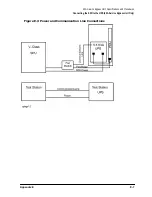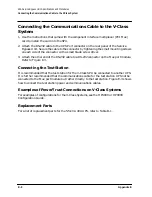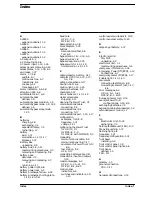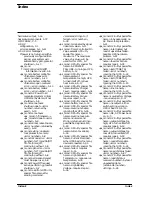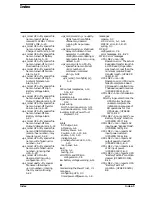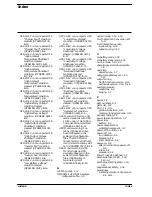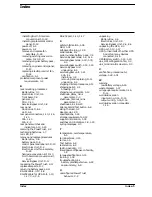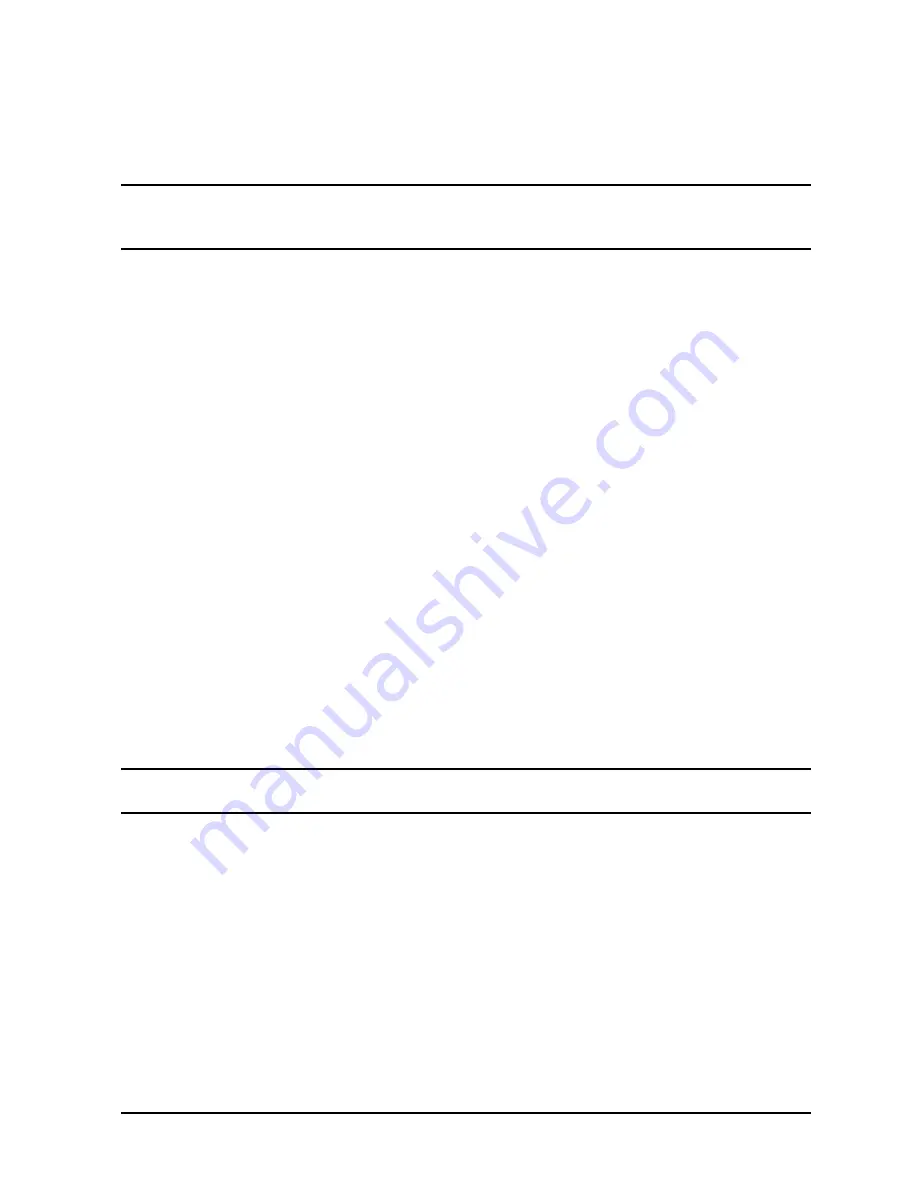
Appendix D
D-25
Field Replaceable Units
Removal and Replacement Procedures
To remove and replace the fan assembly:
1. Make sure the BYPASS and the MAIN INPUT breakers are ON.
CAUTION
If the yellow caution light is flashing, do not proceed. Switching the UPS into
Bypass mode when the caution light is flashing may disrupt power to the
load. Call HP Service. If the yellow caution light is not flashing, continue.
2. While depressing the red button on the Service Bypass Unit, set the Service Bypass
switch to
Bypass
.
A continuous alarm will sound indicating that the UPS is in Bypass mode.
3. Set the rear panel UPS/BATTERY switch to
DISABLE
. The alarm will turn off.
4. Use a screwdriver to loosen the screw at the center of each captive thumbscrew on the
Battery Precharge Shorting Plate, then unscrew the thumbscrews and remove the
plate. See Figure 3-8.
5. Disconnect the Battery Box cable from the Electronics Unit.
6. Remove the bezel assembly.
7. Set the MAIN INPUT breaker to OFF.
8. Set the UPS/BATTERY switch to
ENABLE
.
The green enable LED will turn on until the capacitors are discharged.
9. When the green LED turns off, set the switch to
DISABLE
.
10.Remove the fan.
a. Remove the four Torx screws that hold the fan assembly to the front of the UPS.
b. Carefully remove the fan assembly from the UPS front panel. While removing it,
unplug the wire connector from the board.
c. Plug the wire connector on the replacement fan to the board.
CAUTION
Make sure the fan wire is positioned below the fan housing; otherwise, the
wire can catch in the fan.
d. Carefully position the replacement fan assembly into the UPS front panel and secure
it with the four Torx screws you removed earlier.
11.Turn on the MAIN INPUT circuit breaker.
12.Connect the battery cable to the connector on the Electronics Unit.
13.Check the Battery Precharge Failure LED (see
15
in Figure 1-3).
If the LED is off, continue.
If the LED is on, do not reinstall the Battery Precharge Shorting Plate. Refer to
“Case 14 (Abnormal) — Battery Precharge Failure” in Chapter 6.
Summary of Contents for PowerTrust A3589A
Page 7: ...Contents Contents 5 ...
Page 8: ...Contents 6 Contents ...
Page 10: ...Contents 8 Figures ...
Page 12: ...Contents 10 Tables ...
Page 14: ...2 ...
Page 20: ...Preface 8 ...
Page 22: ...Preface 10 ...
Page 52: ...1 30 Chapter1 Overview Specifications Figure 1 8 UPS Input Voltage Transfer Points ...
Page 56: ...1 34 Chapter1 Overview UPS Modes Figure 1 10 Simplified UPS 5 5 kVA UPS Block Diagram ...
Page 62: ...1 40 Chapter1 Overview Support Information ...
Page 76: ...2 14 Chapter2 Unpacking and Inspecting Shipping and Storage Requirements ...
Page 104: ...3 28 Chapter3 Installing the UPS Examples of PowerTrust Connections in a System ...
Page 116: ...5 4 Chapter5 Verification Procedures Load Testing ...
Page 148: ...7 6 Chapter7 Cleaning and Maintenance Exchanging Batteries Fan ...
Page 190: ...A 42 AppendixA HP UX UPS Monitor Error Messages Log Only Messages ...
Page 218: ...C 8 AppendixC Configuring the OS for the PowerTrust UPS Power Failing the UPS ...