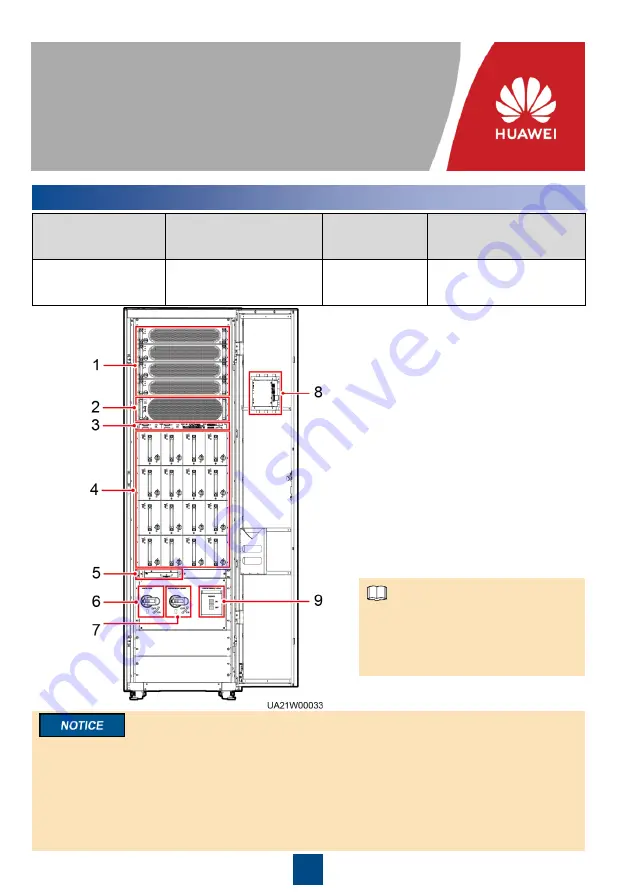
1
UPS5000-E-(25 kVA
–75 kVA)-BF
Quick Guide
Copyright © Huawei Technologies Co., Ltd. 2019. All rights reserved.
1
Overview
Issue: 05
Part Number: 31507793
Date: 2019-06-28
UPS Model
Capacity Configuration
Weight (Full
Configuration)
Dimensions (H x W x D)
UPS5000-E-75K-BF
25 kVA, 50 kVA, 75 kVA
930 kg
2000mm
×
600mm
×
1100
mm
(1) Power modules
(2) Bypass module
(3) Control module
(4) Battery modules
(5) Surge protection box
(6) Input switch
(7) Maintenance bypass switch
(8) Monitor display unit (MDU)
(9) Internal battery switch
The battery switch in the UPS
cabinet is used to control internal
battery strings and cannot control
external battery strings.
NOTE
1. Before installation, read the user manual carefully to get familiar with product information and
safety precautions.
2. Use insulated tools when installing the equipment.
3. Only engineers certified by Huawei or its agent are allowed to install, commission, and maintain
the UPS. Otherwise, personal injury or equipment damage may occur, and the resulting UPS
faults are beyond the warranty scope of Huawei.
4. This document describes the installation procedure for a single UPS. For details about how to
install a parallel system, contact Huawei technical support.











