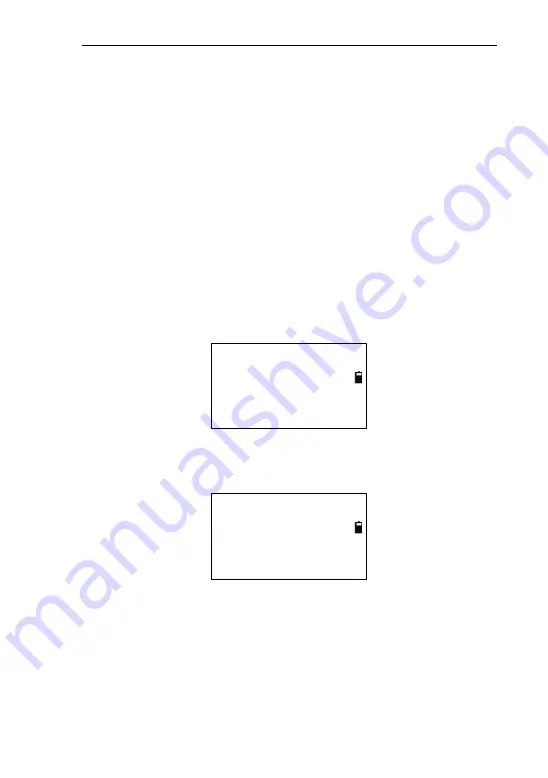
79
After a success import, the coordinates will appear at the bottom
of the selected file, while the number “NO.” is refreshing until
the importing is finished.
9.3.2.2 Import from USB
Firstly, you must insert the Udisk to instrument. The
instrument will read the text files (.TXT) in the ‘PROJECT’
folder in the Udisk. You must make sure that the imported files
must be in the ‘PROJECT’ file, and the file name must be letters,
numbers or together. Or, the file name can’t be displayed
normally.
Enter the importing interface, as shown in the picture
below:
Type of import
1. Import from PC
2. Import from USB
Press [2] to enter the interface of “Import data” interface, as
shown in picture below:
Import data
1. Receive (.COO)
2. Receive (.COD)
As an example of importing coordinate data, press [1] yo
enter the interface of “Select file”. The files in the directory of
“PROJECT” in U disk will be read.






























