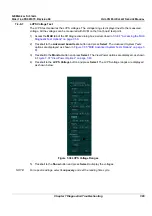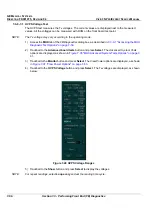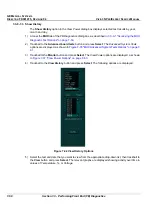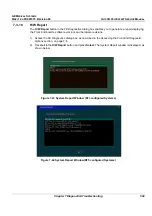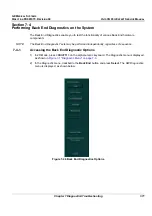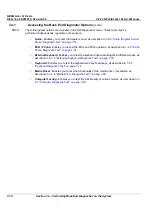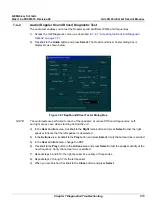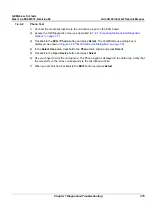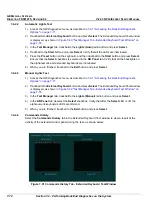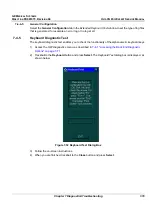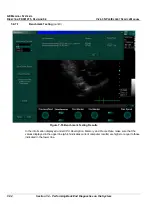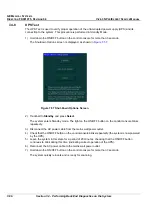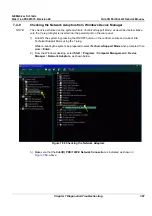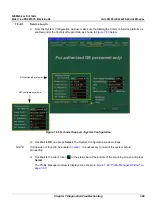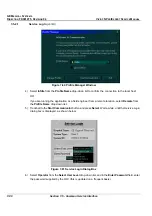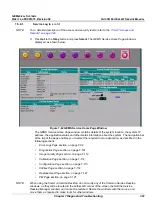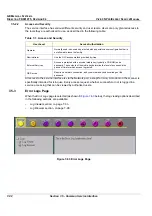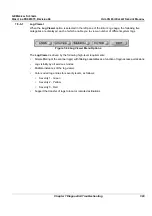GE M
EDICAL
S
YSTEMS
D
IRECTION
FK091075, R
EVISION
04
V
IVID
3N P
RO
/E
XPERT
S
ERVICE
M
ANUAL
7-78
Section 7-4 - Performing Back End Diagnostics on the System
7-4-4-2
Automatic Lights Test
1) Access the
HW Diagnostics
menu, as described in
7-4-1 "Accessing the Back End Diagnostic
Options" on page 7-71
.
2) Trackball to the
External Keyboard
button and press
Select
. The
Extended Keyboard Test
window
is displayed, as shown in
Figure 7-49 "Test Manager Tab - Extended Keyboard Test Window" on
page 7-76
.
3) In the
Test Manager
tab, trackball to the
Lights (Auto)
radio button and press
Select
.
4) Trackball to the
Start
button and press
Select
. Verify that all the LEDs are illuminated.
5) Press the
Preset
button on the keyboard, and then trackball to the
Start
button and press
Select
.
Ensure that the
Select
checkbox is selected in the
KB Panel
tab. Verify that all the backlights on
the alphanumeric and extended keyboards are illuminated.
6) When you are finished, trackball to the
Exit
button and press
Select
.
7-4-4-3
Manual Lights Test
1) Access the
HW Diagnostics
menu, as described in
7-4-1 "Accessing the Back End Diagnostic
Options" on page 7-71
.
2) Trackball to the
External Keyboard
button and press
Select
. The
Extended Keyboard Test
window
is displayed, as shown in
Figure 7-49 "Test Manager Tab - Extended Keyboard Test Window" on
page 7-76
.
3) In the
Test Manager
tab, trackball to the
Lights (Manual)
radio button and press
Select
.
4) In the
KB Panel
tab, deselect the
Select
checkbox. Verify that after the
Select
LED is off, the
alphanumeric keyboards LEDs are dimmed.
5) When you are finished, trackball to the
Exit
button and press
Select
.
7-4-4-4
Commands History
Select the
Commands History
tab in the
Extended Keyboard Test
window to view a report of the
activity of the extended control panel during the test, as shown below:
Figure 7-51 Commands History Tab - Extended Keyboard Test Window