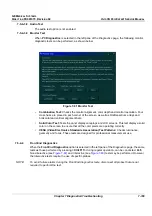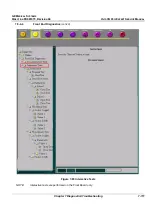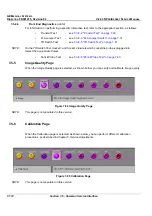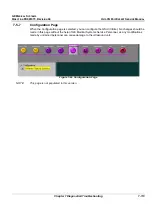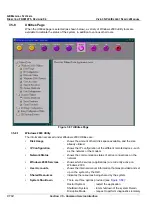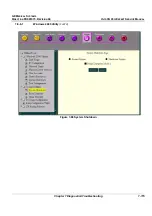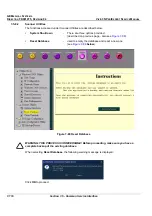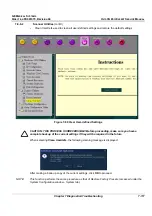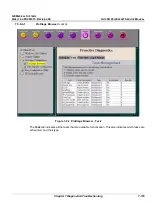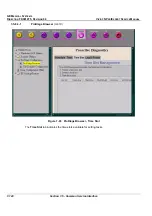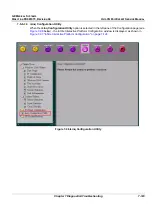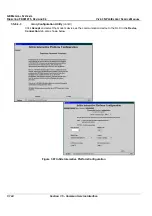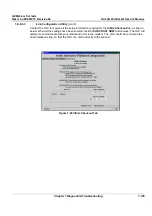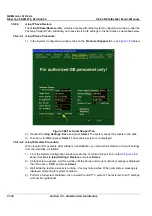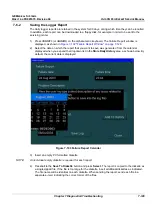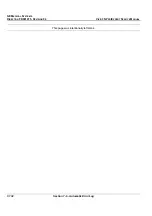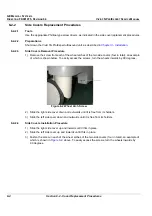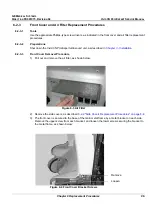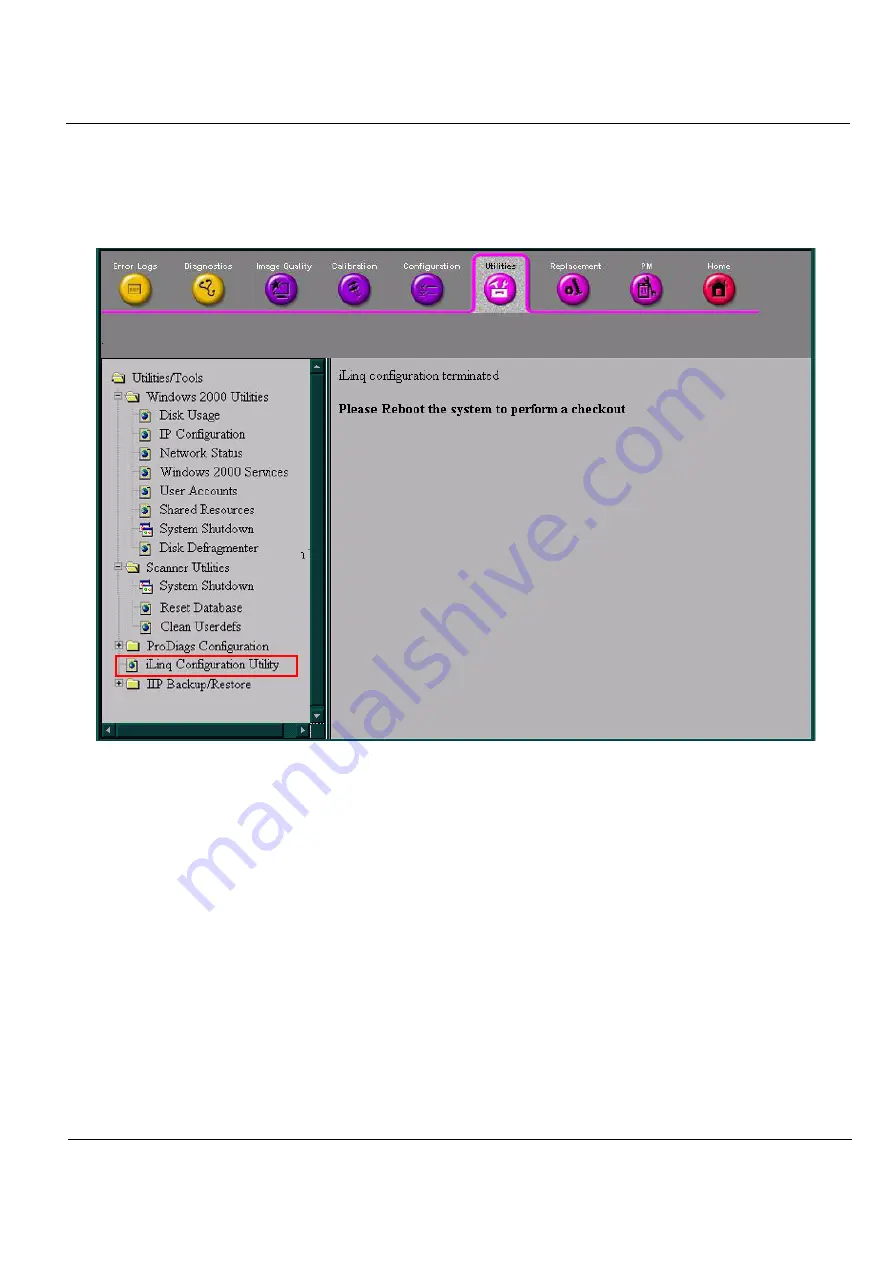
GE M
EDICAL
S
YSTEMS
D
IRECTION
FK091075, R
EVISION
04
V
IVID
3N P
RO
/E
XPERT
S
ERVICE
M
ANUAL
Chapter 7 Diagnostics/Troubleshooting
7-123
7-5-8-3-3 iLinq Configuration Utility
When the
iLinq Configuration Utility
option is selected in the left pane of the Configuration page (see
Figure 7-96
below) - the
InSite Interactive Platform Configuration
window is displayed, as shown in
Figure 7-97 "InSite Interactive Platform Configuration" on page 7-124
.
Figure 7-96 iLinq Configuration Utility