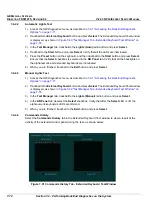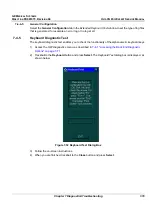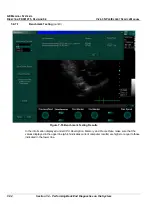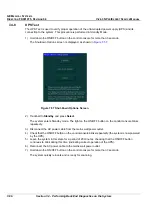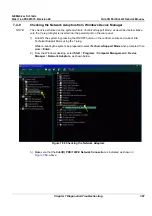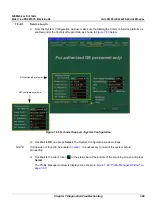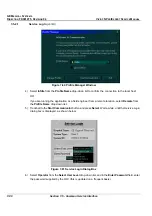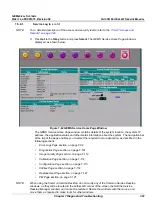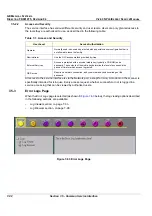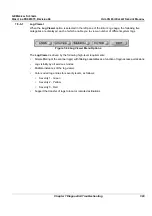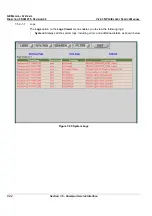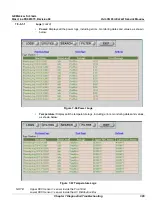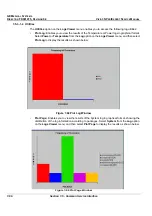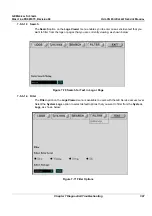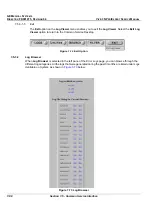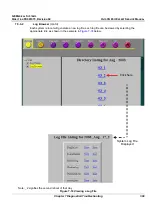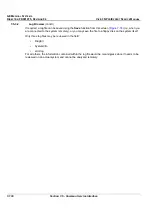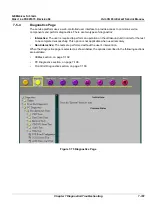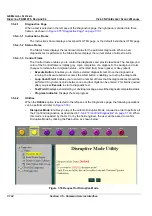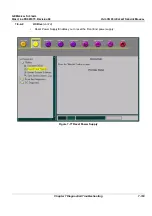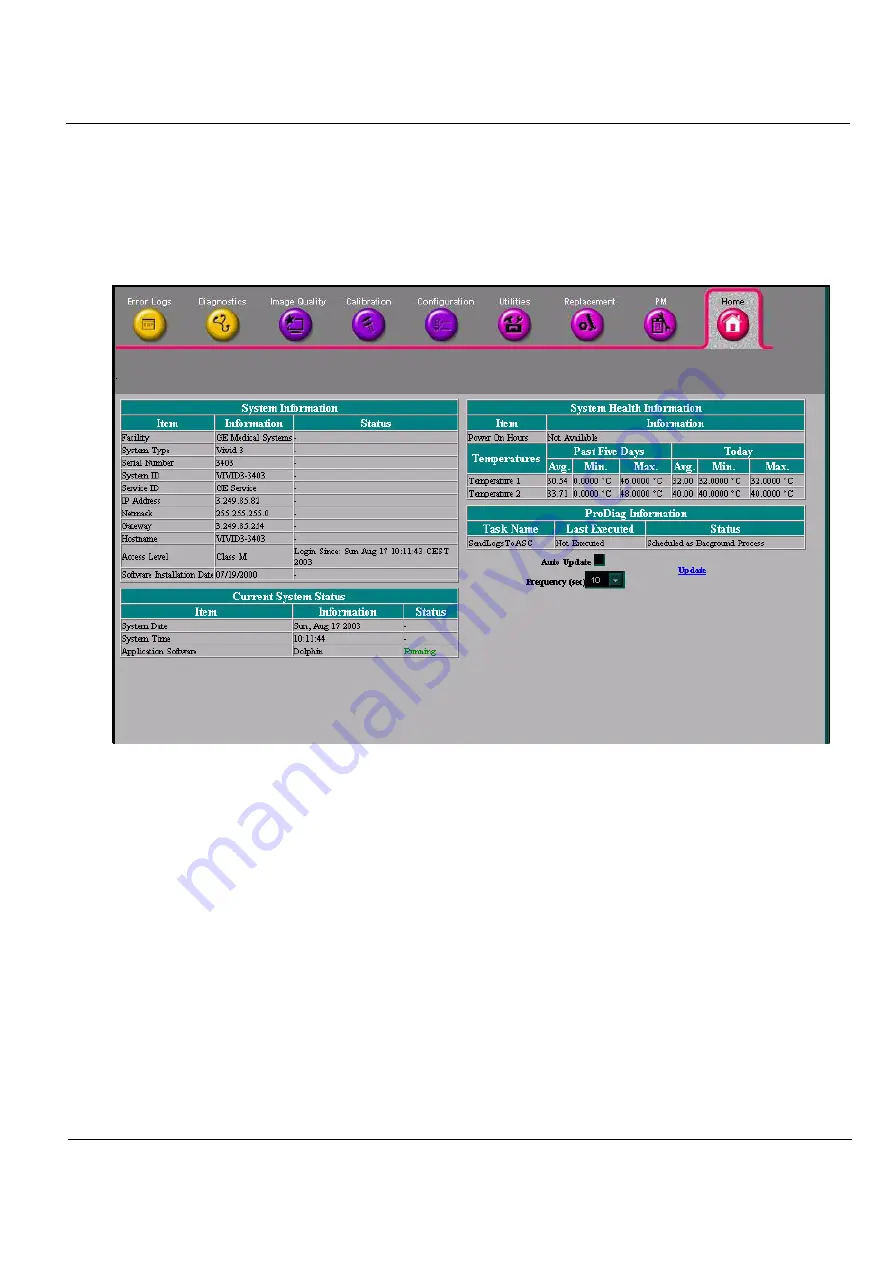
GE M
EDICAL
S
YSTEMS
D
IRECTION
FK091075, R
EVISION
04
V
IVID
3N P
RO
/E
XPERT
S
ERVICE
M
ANUAL
Chapter 7 Diagnostics/Troubleshooting
7-91
7-5-2-1 Service Log In
(cont’d)
NOTE:
For a detailed description of the access and security levels, refer to the
7-5-2-2 "Access and
Security" on page 7-92
.
7) Trackball to the
Okay
button and press
Select
. The
GEMS Service
Home
Page
window is
displayed, as shown below:
Figure 7-62 GEMS Service Home Page Window
The
GEMS Service
Home
Page
window contains details of the system location, the system IP
address, the application status and other status information about the system. The navigation bar
at the top of the page enables you to select the required tool or application, as described in the
following sections:
•
Error Logs Page
section, on page 7-92.
•
Diagnostics Page
section, on page 7-101.
•
Image Quality Page
section, on page 7-112.
•
Calibration Page
section, on page 7-112.
•
Configuration Page
section, on page 7-113.
•
Utilities Page
section, on page 7-114.
•
Replacement Page
section, on page 7-127.
•
PM Page
section, on page 7-127.
NOTE:
When using the Common Service Desktop, do not iconify any of the Common Service Desktop
windows, as they will be located in the bottom-left corner of the screen (behind the Service
Desktop Manager window) and cannot be restored. Resize the windows with the mouse, and
move them as required to make room for other windows.